Mobile
Samsung Galaxy Tab S8+: In-depth analysis and opinion
-
/home/u233641744/domains/voonze.com/public_html/wp-content/plugins/mvp-social-buttons/mvp-social-buttons.php on line 120
- /home/u233641744/domains/voonze.com/public_html/wp-content/plugins/mvp-social-buttons/mvp-social-buttons.php on line 123
- /home/u233641744/domains/voonze.com/public_html/wp-content/plugins/mvp-social-buttons/mvp-social-buttons.php on line 126
- /home/u233641744/domains/voonze.com/public_html/wp-content/plugins/mvp-social-buttons/mvp-social-buttons.php on line 129
https://voonze.com/samsung-galaxy-tab-s8-in-depth-analysis-and-opinion/&t=
Warning: Undefined variable $post in /home/u233641744/domains/voonze.com/public_html/wp-content/plugins/mvp-social-buttons/mvp-social-buttons.php on line 120
Warning: Attempt to read property "ID" on null in /home/u233641744/domains/voonze.com/public_html/wp-content/plugins/mvp-social-buttons/mvp-social-buttons.php on line 120
Samsung Galaxy Tab S8+: In-depth analysis and opinion', 'facebookShare', 'width=626,height=436'); return false;" title="Share on Facebook">
Samsung Galaxy Tab S8+: In-depth analysis and opinion &url=
Warning: Undefined variable $post in /home/u233641744/domains/voonze.com/public_html/wp-content/plugins/mvp-social-buttons/mvp-social-buttons.php on line 123
Warning: Attempt to read property "ID" on null in /home/u233641744/domains/voonze.com/public_html/wp-content/plugins/mvp-social-buttons/mvp-social-buttons.php on line 123
https://voonze.com/samsung-galaxy-tab-s8-in-depth-analysis-and-opinion/', 'twitterShare', 'width=626,height=436'); return false;" title="Tweet This Post">
https://voonze.com/samsung-galaxy-tab-s8-in-depth-analysis-and-opinion/&media=
Warning: Undefined variable $post in /home/u233641744/domains/voonze.com/public_html/wp-content/plugins/mvp-social-buttons/mvp-social-buttons.php on line 126
Warning: Attempt to read property "ID" on null in /home/u233641744/domains/voonze.com/public_html/wp-content/plugins/mvp-social-buttons/mvp-social-buttons.php on line 126
Warning: Trying to access array offset on value of type bool in /home/u233641744/domains/voonze.com/public_html/wp-content/plugins/mvp-social-buttons/mvp-social-buttons.php on line 126
&description=
Warning: Undefined variable $post in /home/u233641744/domains/voonze.com/public_html/wp-content/plugins/mvp-social-buttons/mvp-social-buttons.php on line 126
Warning: Attempt to read property "ID" on null in /home/u233641744/domains/voonze.com/public_html/wp-content/plugins/mvp-social-buttons/mvp-social-buttons.php on line 126
Samsung Galaxy Tab S8+: In-depth analysis and opinion', 'pinterestShare', 'width=750,height=350'); return false;" title="Pin This Post">
Samsung Galaxy Tab S8+: In-depth analysis and opinion&BODY=I found this article interesting and thought of sharing it with you. Check it out:
Warning: Undefined variable $post in /home/u233641744/domains/voonze.com/public_html/wp-content/plugins/mvp-social-buttons/mvp-social-buttons.php on line 129
Warning: Attempt to read property "ID" on null in /home/u233641744/domains/voonze.com/public_html/wp-content/plugins/mvp-social-buttons/mvp-social-buttons.php on line 129
https://voonze.com/samsung-galaxy-tab-s8-in-depth-analysis-and-opinion/">
Don’t have time to read the full review? Head directly to the Conclusions section to find out what I liked the most and what I liked the least about the Samsung Galaxy Tab S8+.
Samsung is one of the few Android manufacturers that offer a good number of high-end tablets in its catalog. This year, the company has launched the powerful new Galaxy Tab S8 Ultra, Galaxy Tab S8+, and Galaxy Tab S8.
The Samsung Galaxy Tab S8+ has a 12.4″ SuperAMOLED screen with a refresh rate of up to 120 Hz, a Snapdragon 8 Gen 1 processor, 8 GB of RAM, 128/256 GB of storage, wide-angle rear cameras (13MP, f/2.0) + ultra wide angle (6MP, f/2.2), ultra wide angle front camera (12MP, f/2.4) and 10,090 mAh battery with 45W fast charge.
The recommended retail price of the Galaxy Tab S8+ is €949 (WiFi, 128GB) / €1,099 (5G, 128GB) / €999 (WiFi, 256GB) / €1,149 (5G, 256GB), although we can find it at cheaper prices in online stores like Amazon.
I have had the opportunity to test the Galaxy Tab S8+ for a few weeks, and here I bring you my conclusions after a detailed analysis.
Analysis Index
- Design
- Screen
- Performance
- Biometrics
- Battery
- Software
- S Pen
- Multimedia
- cameras
- Book Cover
- Precio
- Conclusions
design and construction
The Samsung Galaxy Tab S8+ is a very light and slim device, as it is only 5.7mm thick and weighs around 570 grams (567 grams with WiFi and 572 grams with 5G). This makes it a comfortable tablet to carry.
It’s built entirely from reinforced aluminum, which Samsung says is 3% more scratch-resistant and about 40% less prone to warping than the Galaxy Tab S7. The body features flat side edges and rounded corners, and is in my opinion one of the most attractive tablets on the market.
In Spain, it is available in Graphite (black) and Silver (silver), although in other countries it is also available in a less boring Rose Gold color. The model that I have tested is the black one, which attracts quite a lot of fingerprints on the back.

On the right side, we find the power button and just below it is the elongated volume button. A little further down is the slot for the micro-SD memory card and the nano-SIM card if you have opted for the model with cellular connectivity.

On the left side, we find some POGO pin connectors that allow you to attach the Book Cover Keyboard that is sold separately.

On the upper side we only find two speakers.

At the bottom we also find a USB Type-C connector and two other speakers.

The front of the Samsung Galaxy Tab S8+ is dominated by its large screen protected by Gorilla Glass 5 and surrounded by very narrow frames, around 9 mm. wide, which allow you to hold the tablet comfortably.
The tablet offers a good use of space, with a screen-to-body ratio of 85% according to GSM Arena. To tell the truth, the Galaxy Tab S8 Ultra offers even better performance (90%), thanks to even narrower bezels.
The Galaxy Tab S8+ is compatible with the S Pen pointer and, in fact, on the back we find a glass strip with a magnet to hold and charge the S Pen. Now, no matter how tightly the S Pen is held, I wouldn’t trust taking it there if, for example, I’m moving down the street or in a building that isn’t my home.

On the back we also find the camera module in the corner, which protrudes slightly from the surface, as well as the SAMSUNG logo engraved in the lower corner.
The haptic response does not quite convince me. The motor is somewhat noisy, and the sensation to the touch is not that of a small vibration, but rather that the whole tablet buzzzzzz.
The Samsung Galaxy Tab S8+ does not have resistance to dust and water, so we must be careful not to get it wet. A tablet is not a device that has as much danger of falling into the water as a smartphone, but it would be an interesting protection to be able to use the device in the pool or in the bathtub to watch videos, read or browse the Internet.

Screen
The Samsung Galaxy Tab S8+ features a 12.4″ SuperAMOLED screen with WQXGA resolution (2800 x 1752 pixels), which means a pixel density of 266 ppi, practically the same density of 264 ppi as the iPad Retina display.
Although on a mobile we usually require a slightly higher pixel density, a tablet is seen at a greater distance, so this density is more than enough.
The 16:10 screen ratio is longer than what we usually find in other tablets. This ratio allows you to better enjoy movies and videos, but it is less practical for productivity tasks, browsing the Internet, using several apps at the same time, etc. Similarly, using it vertically is weird as it is too long and narrow.
A differential point of its screen is that it offers a refresh rate of up to 120 Hz, which makes it move very smoothly when moving around the interface, scrolling web pages or social networks, and even playing titles that support more than 60FPS.
Now, it is a fixed refresh rate, to choose between 60 or 120 Hz, which does not adapt to the content displayed, so the impact of selecting 120 Hz is higher than on devices where the refresh rate can be lowered to adjust to the content (for example, some mobiles reduce the refresh rate to 1 Hz if you are reading an electronic book).

Below, we are going to look at the results of a set of display tests carried out using CalMAN Ultimate professional software and an X-Rite i1Display Pro colorimeter.
Samsung offers two display modes: Natural and Vivid. Natural mode reflects colors more naturally in the standard sRGB gamut used by almost all apps, while Vivid mode is intended to produce more vibrant colors.
In Natural mode, fidelity is excellent, as the average error when displaying sRGB content turns out to be very low, 2.1 dE (a value below 4 dE is considered excellent and above 9 is considered unacceptable), although the error maximum is 8.8 dE, somewhat higher.
The color temperature of the screen in Basic mode is 6,392ºK, a little below the reference level of 6,500ºK, which implies a pure white color without any color cast.

Natural Mode: Color fidelity vs. sRGB

Modo Natural: Gamut frente a sRGB

Natural Mode: Color Temperature

Modo Natural: Gamma
Screen test result in Natural mode
Vivid mode takes advantage of the full color gamut of the OLED panel, offering an impressive breadth of colors, covering approximately 100% of the DCI P3 color space.
Now, if we activate this mode, we will notice that the colors are over-saturated since the vast majority of Android apps are created thinking that the screen has been calibrated for the sRGB gamut.
That’s why Samsung calls this mode Intense. Although the colors are unreal, many people prefer to see more vibrant colors, even if they are not true to reality, than duller real colors. This mode also has another important advantage and that is that it is very useful when we use the tablet in broad daylight since, under the sun, the colors lose strength.
The drawback of seeing oversaturated colors is that you can buy an item on the web (clothes, furniture, accessories, etc.) thinking that it is one color and be surprised when it arrives at your home. Or retouch photos on your mobile only to later find out when you send them to someone else that the colors aren’t as vivid as you thought.
Due to the excess of saturation of the colors that I have commented, the color fidelity of the Vivid mode with respect to the sRGB gamut is not good. The average error turns out to be 6.1 dE and the maximum error turns out to be also high, 13.1 dE (the greatest color disparity occurs in the color red).
However, compared to the DCI P3 gamut, the fidelity turns out to be somewhat better with an average error of 4.2 dE and a maximum error of 8.5 dE. The problem is that, as I mentioned, most Android apps target the sRGB color space.
The color temperature is 6,924ºK, above the reference level of 6,500ºK, which implies a bluish tone that is noticeable in applications with a white background, such as the browser. There is a certain tendency for manufacturers to make their screens blue since, instinctively, warm colors are associated with old things (like old paper) and cold colors with modern things.
Luckily, Samsung has added a white color adjustment called Color Balance that allows you to alter the level of red, green, and blue on the screen. In this way we can reduce the level of blue and get quite close to the ideal value of 6,500ºK.
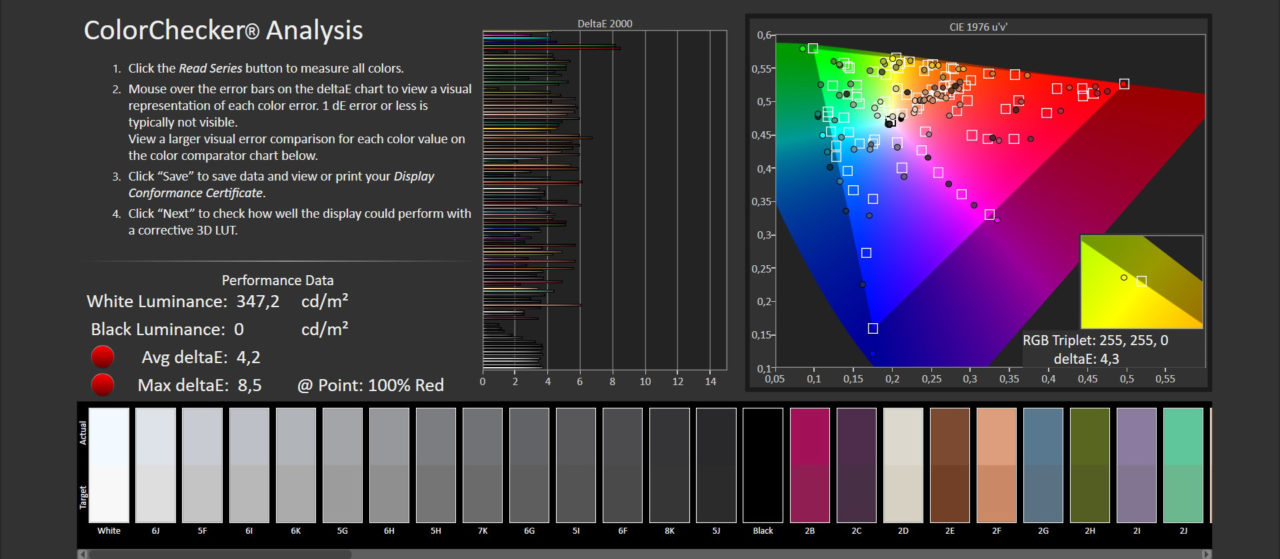
Intense mode: Color fidelity with respect to DCI P3 gamut

Vivid Mode: Color Gamut vs. DCI P3

Vivid Mode: Color Temperature

Intense Mode: Gamma
Display test result in Vivid mode
The maximum brightness of the Samsung Galaxy Tab S8+ with auto-brightness off is around 348 nits, but turning on auto-brightness mode gives you access to high-brightness mode, which has allowed me to measure 439-nit brightness under strong light like the sun.
The tablet achieves a more than acceptable level of brightness, although it cannot exceed the 600 nits of the iPad Pro. In any case, it offers enough brightness to see the screen even in bright environments.
The black color is very deep, to the point that the colorimeter has been unable to measure any level of brightness. This means that the blacks are really black and the contrast is theoretically infinite. One advantage of such a deep black color is that when watching a movie, the black bands around the image appear completely black. Also, black pixels don’t drain battery power, so Android’s dark mode makes a lot of sense on OLED screens.
OLED screens have a peculiar behavior when viewed from an angle. On the one hand, the light emitters are closer to the surface, and this makes the contrast and brightness vary less when moving from the center, but on the other hand, the Pentile matrix causes the colors to be distorted.
In the case of the Galaxy Tab S8+, the viewing angles are wide and the colors are hardly altered when looking at the screen from an angle.
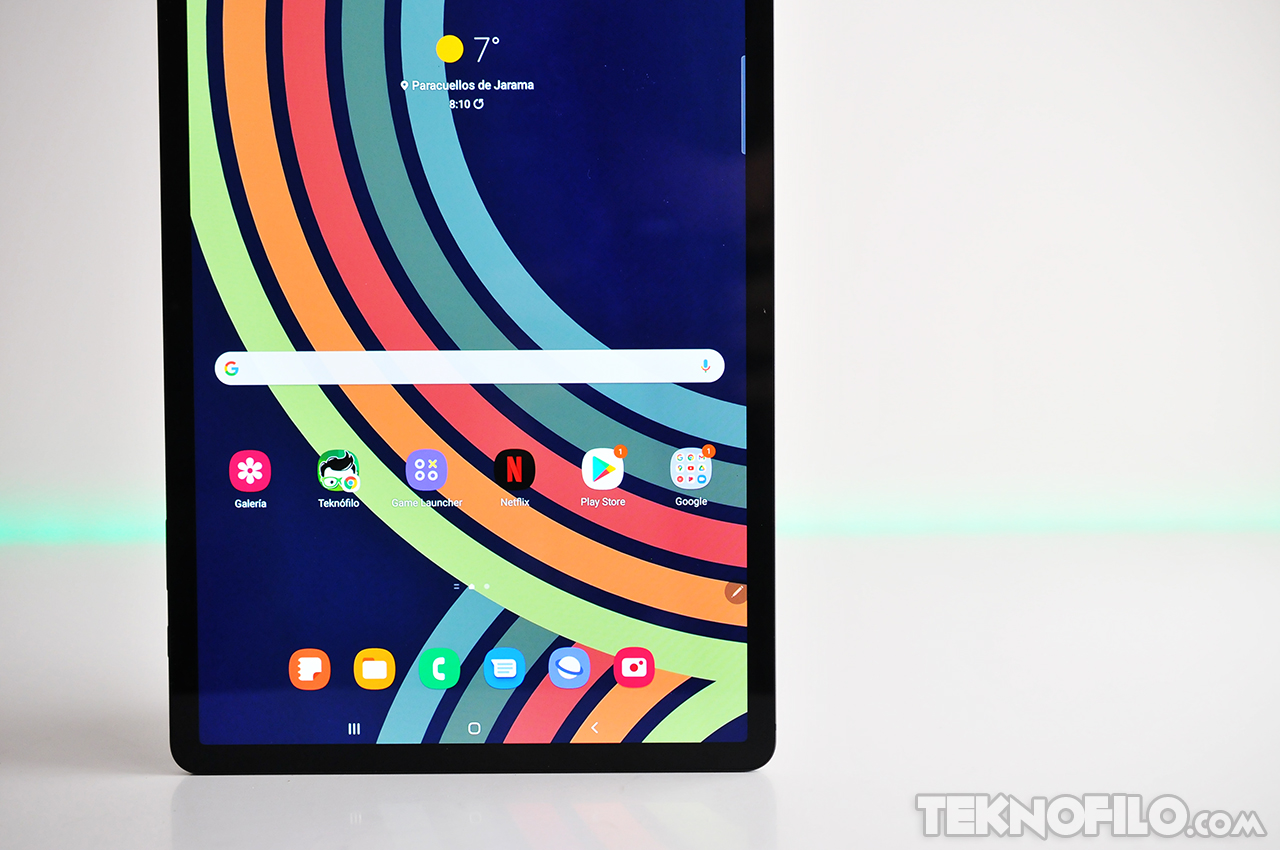
One feature that is not present on the Samsung Galaxy Tab S8+ screen is the Always On Display feature. This functionality is present in other high-end Samsung tablets with an OLED screen and permanently displays relevant information on the screen. I don’t know why Samsung has removed it from this tablet.
Samsung has incorporated a feature called Vision Protector that automatically adjusts blue light levels, based on the time of day, to reduce eye discomfort and help you fall asleep at night.
It offers two modes of operation: adaptive and personal. Adaptive mode automatically adjusts colors based on the time of day, with slight variations during the day and much warmer colors at night. In the personal mode, you can choose the color temperature that you like the most and the time in which it is applied (always, from dusk to dawn or your own schedule).

Performance
The Samsung Galaxy Tab S8+ comes with the Qualcomm Snapdragon 8 Gen 1 mobile platform, which was announced in early December 2021 and is currently Qualcomm’s most powerful chip.
ℹ️ Info: This is the Qualcomm Snapdragon 8 Gen 1 chip
The Qualcomm Snapdragon 8 Gen 1 chip, manufactured in a 4nm process, integrates an ARM Cortex-X2 “Prime Core” up to 3 GHz, three performance “Gold Core” cores Cortex-A710 up to 2.5 GHz and four « Silver Core” efficiency Cortex-A510 up to 1.8 GHz. All cores can use the shared 6 MB L3 cache.
Compared to the Snapdragon 888+, the CPU part gains 20% performance and 30% power savings, according to Qualcomm.
The built-in AI engine can deliver up to 4x faster AI performance thanks to the larger Tensor engine. The 18-Bit Spectra ISP has also seen some big improvements and is now called Snapdragon Sight.
The integrated Adreno 730 GPU offers a 30% graphics boost compared to the previous Adreno 660.
The integrated Snapdragon X65 5G modem is also new and offers faster transfer speeds (up to 10 Gbps download and 3 Gbps upload). FastConnect 6900 offers support for the current Wi-Fi 6E and Bluetooth 5.2.
The Samsung Galaxy Tab S8+ arrives with 8 GB of LPDDR5 RAM, the fastest we can find, and adds a functionality called RAM Plus that allows you to add up to an additional 8 GB using storage space.
Until recently, today’s most powerful mobile devices used LPDDR4X RAM with a data transmission speed of 4,266 Mb/s. The speed of 6,400 Mb/s allows the LPDDR5 memory to transfer 51 GB of data, that is, approximately 14 Full HD video files (3.7 GB each) in one minute.
LPDDR5 memory has been designed to reduce its voltage according to the operating speed of the processor to maximize power savings. The low consumption characteristics allow the LPDDR5 RAM to offer reductions in energy consumption of up to 30 percent, which has an impact on autonomy, although memory is not exactly the element that consumes the most.
The Samsung Galaxy Tab S8+ is marketed in 128 or 256 GB storage variants. This storage is very fast since it is UFS 3.1 type. In case you want to expand the storage, we have good news as it supports micro-SD cards up to 1TB.
The USB-C port is a USB 3.2 type and is OTG compatible, so you can plug in a USB-C key and access it like external storage. It also supports DisplayPort over USB-C with an HDMI adapter, in case you want to connect it to a display or TV to enjoy videos, view photos, or work.

If we look at the main benchmarks, in AnTuTu v9 it has given a result of 843,676 points, in Geekbench 5 it has obtained 1,201/3,235 points and in PCMark it has achieved 13,577 points. In all three cases, the scores are in the high range.
In terms of graphics performance, in 3DMark it scores 2,381 points in Wild Life Extreme and 8,312 points in Wild Life, and in GFXBench it scores 31 FPS in Aztec Ruins OpenGL (37 FPS offscreen at 1440p).
In the demanding 3D games I’ve tried — Asphalt 9, Real Racing 3, and Call of Duty Mobile — the Galaxy Tab S8+’s performance has been very good.
With the GameBench Pro software, I have been able to measure various performance parameters in these games and, in all three cases, adequate FPS rates are achieved, although with some occasional FPS drops in Asphalt 9 that, in a game, translate into stoppages occasional.
Do you know GameBench Pro? GameBench Pro is the industry’s leading tool for measuring game performance on Android and iOS smartphones. If you want to know more, you can visit their website.
GameplayFPS (average)FPSF Stability Min.-Max. %CPU
| Asphalt 9 | 50 | 94% | 36-60 | 13% |
| Real Racing 3 | 118 | 100% | 112-120 | 7% |
| Call of Duty | 60 | 100% | 52-60 | 9% |
Game quality settings:
Asphalt 9: Graphics quality set to “default”
Real Racing 3: Graphics quality by default
Call of Duty Mobile: Graphics quality “very high” and frames per second set to “very high” by default
Benchmarks aside, in the time I’ve used the Galaxy Tab S8+ I haven’t experienced any performance issues when running regular apps. When it comes to multitasking, I haven’t experienced any problems either, being possible to have up to three apps in split screen plus one floating at the same time, without performance degradation.
Devices tend to heat up under heavy load, especially in 3D games. However, in the case of the Galaxy Tab S8+ I have measured temperatures of only 30ºC on its surface, so it is not annoying at all.

In terms of connectivity, the Samsung Galaxy Tab S8+ not only supports WiFi 6 (802.11ax), but is also compatible with the most advanced WiFi 6E, so it is ready for the future.
WiFi 6E protocol is the evolution of WiFi 6 and adds the 6 GHz frequency band for higher performance. Today, there are hardly any routers compatible with this frequency band, and those that exist are quite expensive, but it is to be expected that they will drop in price over time.
WiFi 6E makes use of the 6GHz band for higher performance, but it also consumes more power. For this reason, Samsung has incorporated an intelligent software that puts the Wi-Fi transmission in sleep mode when possible to reduce energy consumption, achieving savings of up to 30% in battery.
As for cellular connectivity, the Samsung Galaxy Tab S8+ is marketed in a version compatible with 5G networks in the band below 6 GHz.
In the tests that I have carried out, the network speed for both the Wi-Fi network and the cellular network have been satisfactory. The Samsung Galaxy Tab S8+ has reached the maximum WiFi capacity of my symmetrical fiber of 300 Mbps down and 300 Mbps up.
In the cellular connectivity test, I have measured speeds of around 128 Mbps download and 46 Mbps upload with a 5G connection with Movistar, which does not exactly have the fastest 5G network.
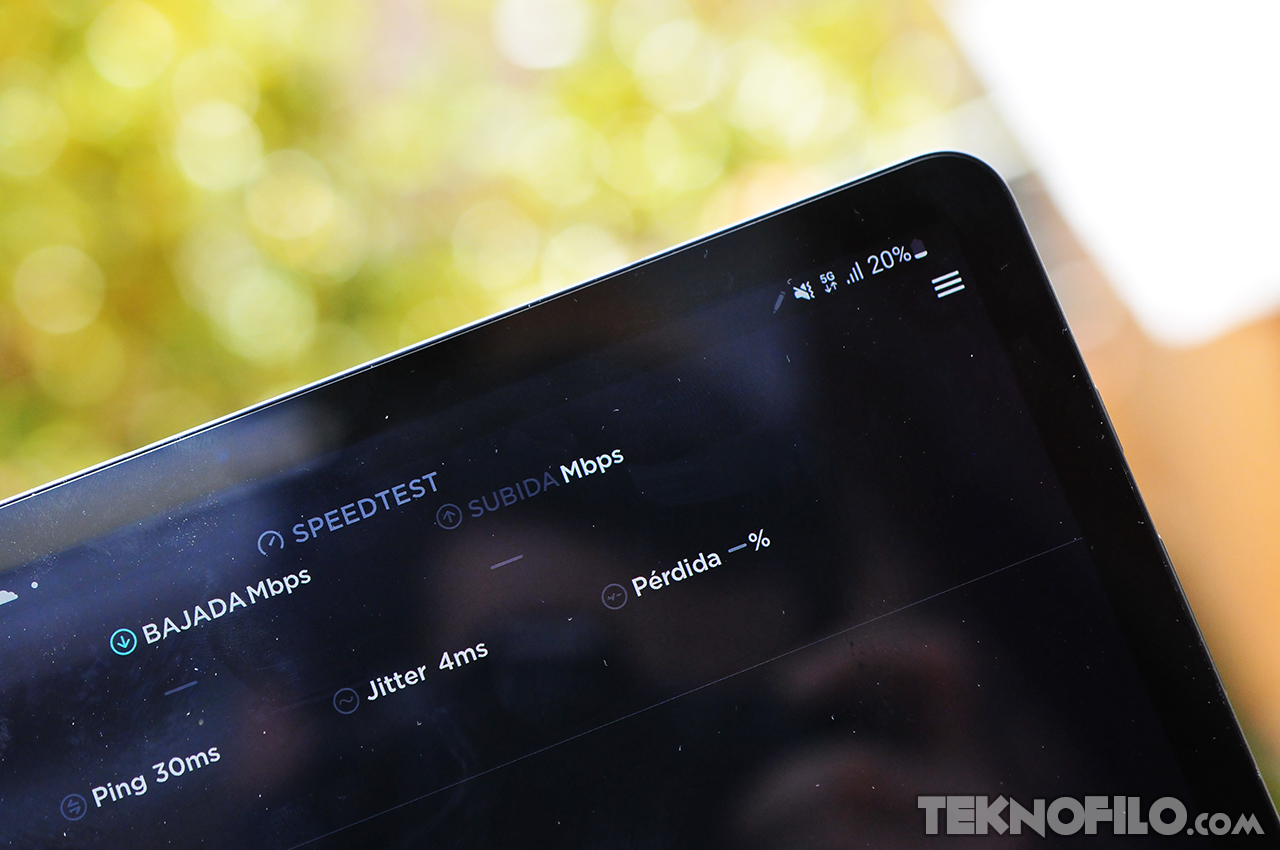
The Galaxy Tab S8+ supports Bluetooth 5.2 and various positioning systems (GPS, Galileo, Glonass, BeiDou). It does not support NFC, although it seems unlikely that you will be making mobile payments with the tablet.
Biometrics
Samsung has incorporated a fingerprint reader under the screen, which allows you to unlock the tablet by resting your finger on an area of the screen located near the USB-C connector. This area is quite small, so you must be careful to place your finger on it well or the unlock will fail.
While the latest Samsung smartphones use ultrasonic sensors, the Galaxy Tab S8+ uses an optical sensor. Ultrasonic sensors capture the 3D reliefs of the fingerprints, but optical sensors capture only a 2D image and are therefore not as secure and may have problems if the finger is wet.
One aspect that I like is that, to unlock the tablet, it is not necessary to turn on the screen first, but simply place your finger on the area of the screen that is off where the reader is for unlocking to occur.

Fingerprint reader under the screen
Samsung has also added facial recognition, which works quite well both vertically and horizontally, although you have to be careful not to place the tablet too close to your face for it to capture you well and not to cover the camera with your hand when holding it horizontally. .
Although this system is not as secure as the fingerprint (it captures a 2D image of your face and, therefore, it is easier to deceive it with a photograph), I find it more comfortable than placing your finger on the screen, since depending on how you hold the tablet you don’t know which side the fingerprint reader is on.

Battery
The Samsung Galaxy Tab S8+ comes with a 10,090 mAh battery, which Samsung claims offers 13 hours of video playback.

In practice, the autonomy of the Galaxy Tab S8+ with the screen set to 120 Hz is correct, but not spectacular. It easily lasts a full work day, but don’t expect it to last several days without charging.
If you want to improve autonomy, you can use one of the two energy saving modes that Samsung incorporates: medium and maximum.
The saving mode allows you to activate some options such as reducing the maximum CPU performance to 70%, reducing the maximum brightness to 90% or deactivating 5G.
In addition, there is an option to save maximum battery that limits the execution of apps to only the selected ones, limits background activities, disables Edge content and switches to a dark theme.
By default, an option called Adaptive Battery is turned on, which limits battery usage by apps you don’t use often. The tablet learns your application usage patterns over time.
Samsung also allows you to individually select those applications that we do not want to consume battery in the background, as well as the possibility of putting apps inactive when they have not been used for a while.
The Galaxy Tab S8+ features 45W fast charging, which is reportedly capable of fully charging the tablet in 82 minutes (45W), 114 minutes (25W), and 168 minutes (15W). Unfortunately, Samsung has not included a charger in the box, so you will have to get one (€36).
The battery can also act as a portable charger when you’re on the go if you connect the tablet to your phone via a USB-C cable. It is even possible to charge at 15W when the tablet screen is off and connected to the Galaxy S22, Galaxy A53 or Galaxy A33
Software
The Samsung Galaxy Tab S8+ arrives with Android 12 and, above the operating system, incorporates the Samsung One UI 4.1 customization layer.
Samsung recently announced that it will offer up to four generations of One UI and Android OS updates on select devices, including the Galaxy Tab S8 series. This means that the Galaxy Tab S8+ will receive Android 16 in four years.
Additionally, Android 12L, Google’s operating system designed specifically for tablets, is coming this year to multiple devices, including the Galaxy Tab S8 family. Android 12L is optimized for larger screens, and the operating system has been built specifically to take full advantage of the increased screen real estate.
 Until then, we have to talk about Samsung One UI. The customization layer offers a colorful look, with icons with rounded corners.
Until then, we have to talk about Samsung One UI. The customization layer offers a colorful look, with icons with rounded corners.
The app drawer is active by default, but Samsung offers the option to disable it if we prefer to have all the icons on the desktop.
To access the drawer, simply drag the screen up slightly while on the desktop. It is also possible to activate a button that gives access to the application drawer.
In the Settings we can configure that, when dragging the screen down, the drawer does not open but the notification panel, something that is useful since the notification and quick access area is somewhat far from the finger due to the length of the screen.
By default, the icon grid is 6×5, but it can be adjusted to 5×5 or 8×5 depending on your preferences. In the same way we can also change the size of the application drawer grid.
By default, we find three navigation buttons at the bottom, but it is possible to activate swipe gestures if we prefer to move around the interface using gestures. If we opt for the buttons, it is possible to adjust the order.
The main screen shows a large widget with the time and temperature and the Google search bar. The icons show the number of pending notifications to read in a small circle, which is quite useful.
The notification panel shows a first row of buttons that give us quick access to seven settings, without any text. Some of these icons — such as WiFi, Sound, Bluetooth, etc. — open various options when held down.
Next, there are two buttons called Control and Multimedia Room that allow us to control SmartThings devices and scenes, and the playback of multimedia content on our tablet and other Samsung devices.
Below we find the notifications, although it is possible to display many more quick settings and access the brightness control by dragging the first row down again or using the gesture of dragging the notification panel with two fingers. If we click on the three points next to the brightness control, we can deactivate/activate the automatic brightness.
Samsung allows you to rotate the interface to be able to use it in landscape mode, which is useful since tablets are often held in this way if, for example, we are watching videos.

Landscape mode of the Samsung Galaxy Tab S8+ interface
One aspect I like is the continuity features between Galaxy devices that allow you to do things like copy text on your Galaxy phone and paste it on the Tab S8+, or share accessories like Galaxy Buds or Bluetooth keyboards. This is ideal for users who are into the Samsung ecosystem.
The Samsung Galaxy Tab S8+ incorporates the Multi Window function to run up to three applications at the same time in a split screen in four arrangements (two windows on the left, right, top or bottom and the other in the remaining gap). In addition, it is possible to have an app in a floating window.
This is a very useful feature to take advantage of the tablet’s large screen size. Although in the past some apps did not work correctly in multi-window, now the apps that give problems are the exception.

Multiventana en Samsung Galaxy Tab S8+
The keyboard on the Galaxy Tab S8+ is a bit awkward to use full screen due to the large screen size, but it is possible to activate a split keyboard mode where each half of the keyboard is glued to one edge.
The keyboard incorporates predictive text functionality, which works quite well, and the ability to type by dragging your finger across the keys, auto punctuate, automatically capitalize the first letter of each sentence, change the width and height of the keyboard, etc.
If you are one of those who do not like someone else to use their tablet in case they pry, you will be happy to know that Samsung includes in One UI a functionality called Secure Folder that allows you to protect access to images, notes, emails and applications from simple way.
Access to Secure Folder can be protected by pattern, PIN, or password. It’s also possible to change the Secure Folder icon to something less recognizable.
The Samsung Galaxy Tab S8+ incorporates control through movements and gestures:
- Keep screen on, which detects if you are looking at the screen and keeps it on while you look at it
- Cover screen to silence, which allows you to silence incoming calls and alarms by covering the screen with your hand.
- Palm swipe to capture, which allows you to take a screenshot by sliding the side of your hand across the screen.
- Double tap to turn screen on/off, which turns the screen on or off when you tap it twice.
Samsung also offers an option called Floating Notifications for apps you choose to send tap-to-expand notifications in a pop-up window. You can also choose Speech Bubbles so that notifications for supported conversations include an icon that you can tap to switch the conversation to speech bubble view.

The Do Not Disturb function allows you to disable notifications — calls and alerts — at certain times, being able to set some contacts as allowed so that your calls and messages do arrive. Unfortunately, it does not allow you to choose different schedules depending on the day of the week, something that seems basic and easy to implement.
Samsung has added a feature called Notification Reminders to receive regular reminders about app notifications. We can choose the frequency of the reminders, as well as for which applications they will occur.
Of course, the Galaxy Tab S8+ also supports Smart Lock, a feature that means you don’t have to unlock your device with a fingerprint, face, PIN, or password if a trusted Bluetooth device is nearby (for example, a smart bracelet, a headset, etc.). Bluetooth, etc.), if you are carrying the device with you, or if you are in a location you trust.
In the Device Maintenance section, we can manage various aspects of tablet performance from a single point: battery, storage, RAM and security. The main functions it offers are:
- Battery: Allows you to know data about the use of the battery, activate the different saving modes, and know applications with abnormal battery consumption.
- Storage: Allows you to know the use of storage, delete unnecessary data, and delete unused user data.
- Memory: Allows you to know the use of memory and stop applications with high consumption.
- Device Protection: Allows you to scan your device for threats using McAfee anti-malware.

Samsung has incorporated Game Launcher, which organizes all games in one place automatically. Enable Priority mode to block all notifications except alarms, and close apps to devote more of your network connection and processor power to gaming.
Another useful option is to block automatic brightness, Bixby, Edge content or navigation gestures so that they do not interfere with our games. And it is also possible to add floating access to touch protection, navigation button lock, screenshot, pop-up panel or recording.
It also allows you to mute the game sound, but keep the volume of the tablet. It is also possible to set one of three performance modes: Performance, Standard, and Battery Saver.
For each game we can see total and daily playtime stats, as well as stats on how many Galaxy users are playing each title on a daily basis. If you link a Discord account, you can see what your friends are playing and chat/talk with them.

During the game itself, the Game Tools offer interesting features such as: blocking navigation buttons, screen touch, notifications and calls, full screen gestures, automatic brightness, Bixby or Edge content.
Game Booster learns the usage patterns of each game and optimizes them for the best balance between battery life, performance, and temperature. Another interesting option is performance monitoring. Game Tools limits brightness and volume if the tablet gets hot, and monitors memory usage.

Game Booster adds useful features when it comes to enjoying games
Samsung also incorporates the Samsung Pass functionality, which allows users to remember users and passwords in applications, and protect their access through biometric authentication. It is also possible to save personal data to fill in forms automatically.
The Samsung Galaxy Tab S8+ offers the Edge screen, which displays a panel with shortcuts to frequently used apps, which can be customized. From here, it is also possible to open several apps simultaneously on the screen.

Samsung has included its Bixby assistant. In addition to being able to respond to our queries and requests by voice, it incorporates a functionality called Routines that allows certain actions to be automated if certain conditions are met (time, place, device connection, event or button pressed).
The Samsung Galaxy Tab S8+ has the DeX functionality that turns the tablet screen into a desktop to handle it as if it were a computer if we connect a keyboard and mouse (for example, with the Samsung Book Cover Keyboard case).
Optionally, we can also connect a monitor or television through a USB-C to HDMI adapter or even wirelessly.
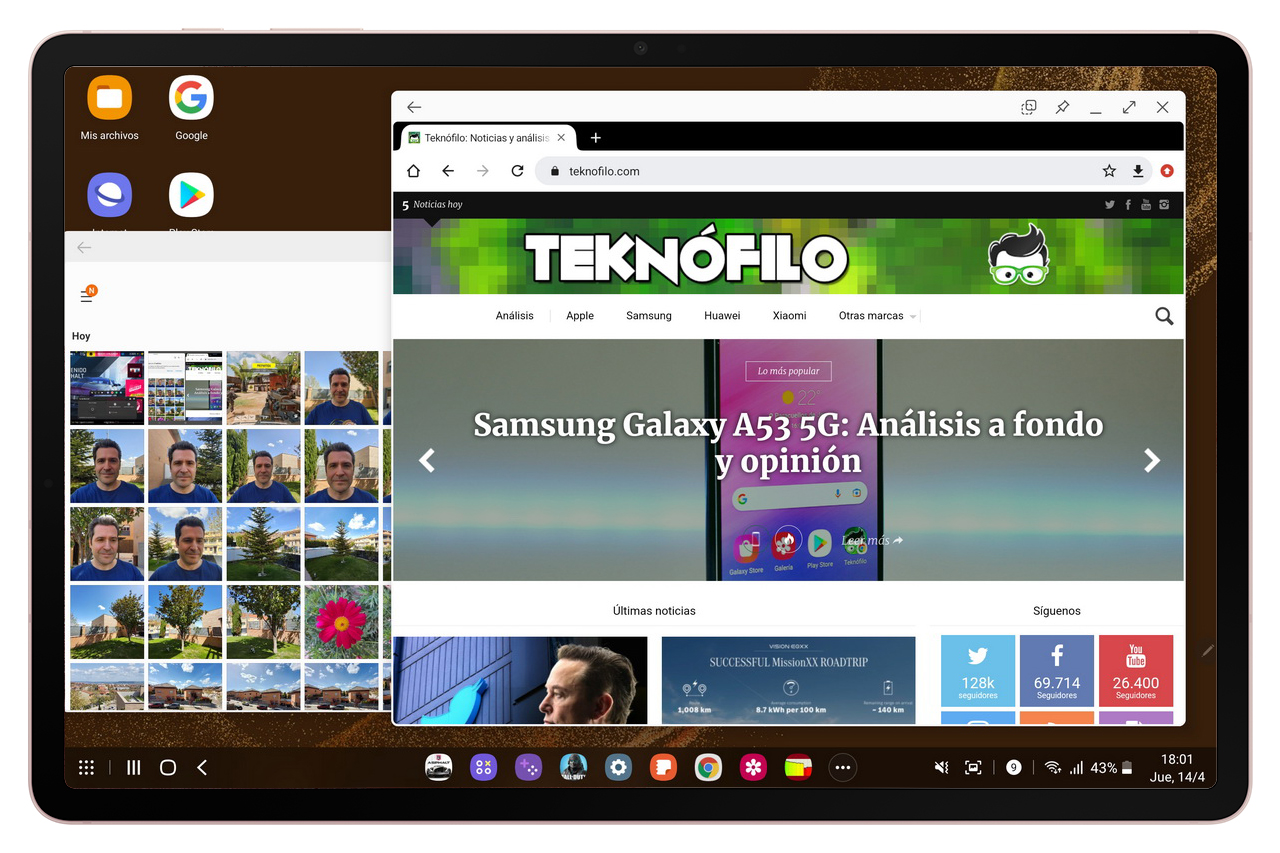
DeX en el Samsung Galaxy Tab S8+
Another interesting use of the Galaxy Tab S8+ is as a second portable monitor for your Windows 10/11 computer without the need for cables. To do this, simply click on the Second screen shortcut on the tablet and press the Win+K key combination on the computer.
Here you can see how the Samsung Galaxy Tab S8+ is acting as a second screen (in screen mirroring mode) of my Windows 11 desktop.
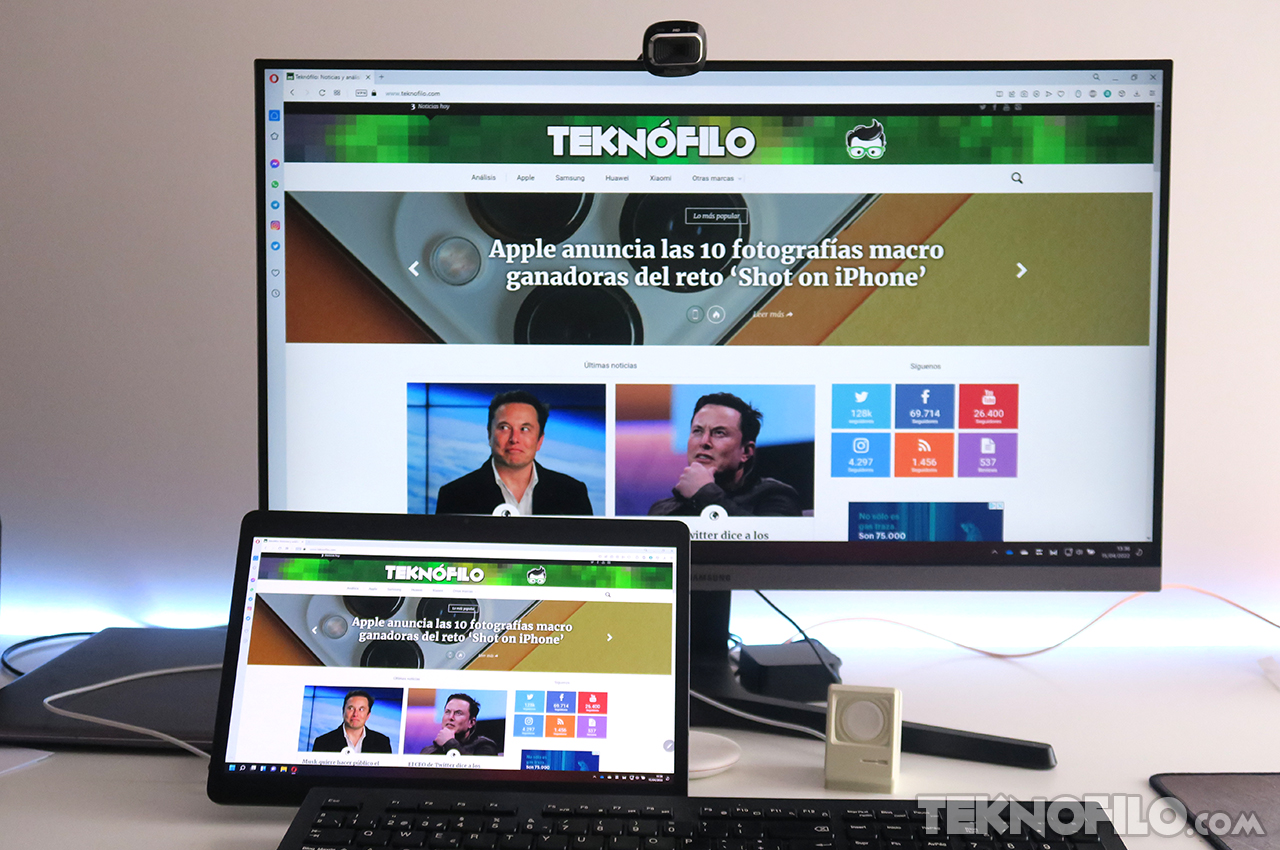
Samsung Galaxy Tab S8+ acting as second screen
Another useful app is Samsung Flow, which allows you to connect your smartphone with your tablet or PC. This app allows you to move documents, view smartphone notifications on your Galaxy Tab S8+, and access your smartphone content from a larger screen.
Samsung TV Plus is also present, which gives access to more than 50 free
live or on-demand television channels. Available channels include Euronews, MTV Originals, Bloomberg TV+, Acción Rakuten TV, etc. The full list is here.
In line with Android 12’s new privacy features, One UI now displays an improved privacy dashboard with the ability to see which apps are using which permissions in the last seven days.
There is an option to show clipboard, microphone, and camera access for all apps, rather than one at a time. Additionally, the camera and microphone indicators will now appear in the status bar when they have been accessed by a specific app. If you click on it, you can see more information about when and which application has used them.

Finally, I can’t fail to mention that Android app developers don’t have the same focus on tablets as their iOS counterparts.
While there are many apps optimized for the iPad screen, the same is not true for Android apps, which are often the same app expanded to take up more space or run in a small area in the center of the screen. Nor is it common for apps to recognize keyboard shortcuts.
Below, we can see what Twitter looks like on the Samsung Galaxy Tab S8+, which looks like the same expanded smartphone app, and on the iPad Pro, which is adapted to the larger screen to display additional information.
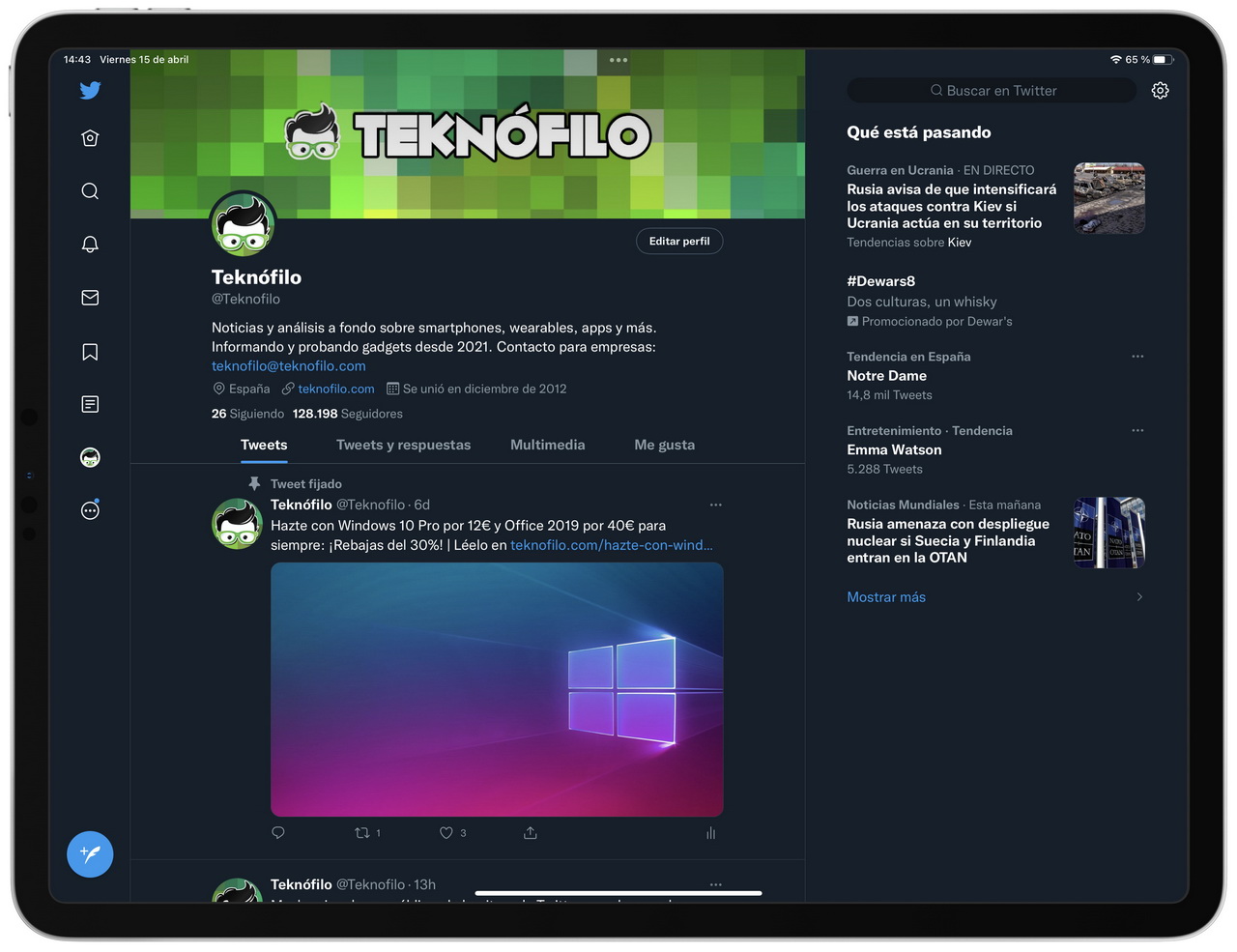
Twitter and iPad Pro

Twitter en Samsung Galaxy Tab S8+
On the other hand, some developers, like Adobe, have not bothered to release apps like Photoshop for Android tablets, while there is a very functional version for iPadOS.
Hopefully with Android 12L, this will change and we’ll start to see more apps optimized for big screens.
S Pen
The Samsung Galaxy Tab S8+ comes with an S Pen in the box that allows you to write and draw on the screen, as well as interact with the tablet remotely through gestures thanks to Bluetooth connectivity.
Samsung claims that the stroke prediction algorithm has been improved to reduce S Pen latency, from 5.6ms on the Galaxy Tab S7+ to just 2.8ms on the Galaxy Tab S8+ and Tab S8 Ultra. In practice, it means that you will not perceive a delay between making a trace and it appearing on the screen.
 The S Pen on the Galaxy Tab S8+ is much thicker and longer than the one on the Samsung Galaxy S22 Ultra and therefore looks more like a traditional stylus. Like the Galaxy S22 Ultra’s S Pen, it has a push button on the body, closer to the tip.
The S Pen on the Galaxy Tab S8+ is much thicker and longer than the one on the Samsung Galaxy S22 Ultra and therefore looks more like a traditional stylus. Like the Galaxy S22 Ultra’s S Pen, it has a push button on the body, closer to the tip.
The S Pen has Bluetooth connectivity and is sensitive to the intensity of the pressure, which allows us to make more or less thick strokes depending on the pressure we exert.
Its small 0.35 mAh battery recharges when you place the S Pen on the magnetic area on the back of the tablet.
If we hold down the S Pen button, we can open the Camera app or, if we prefer, we can choose between opening another app that we have installed or activating any of the S Pen functions.
The S Pen pointer is not only useful in the interface, but we can also use it in certain apps such as Camera, Gallery, Office or Voice Recorder for different functions by pressing the S Pen button once or twice in a row.
For example, in the Camera app, a single press allows you to capture a photo and a double press allows you to switch between the front and rear cameras. This is useful if, for example, when taking a selfie, we place the tablet somewhere or have our arm so extended that we do not reach the shutter button.
Another example is Office apps, where when using Powerpoint with Samsung DeX, a single tap goes to the next transparency and a double tap goes back to the previous one.

The S Pen allows you to control applications up to 10 meters away using clicks and gestures in the air of the pointer, as if it were a magic wand.
Remote S Pen functionality is supported in many Samsung apps — Camera, Gallery, Internet, Voice Recorder, Samsung Notes, AR Emoji, AR Drawings, and Clock — as well as any other camera or media player apps (for example , Netflix). Developers can add S Pen support to their own apps through the Samsung SDK.
The S Pen recognizes several types of gestures in the air:
- Movement to the left and back, to go back
- Flick right and back to access Recents
- Movement up and back, to go to start
- Move down and back to activate Smart Select
- Shake motion, for screen writing
Samsung also allows other gestures in the air to perform frequent tasks. For example, you can shake the S Pen while holding down the button to take a screenshot and annotate on it.
In practice, the operation of the tablet through gestures in the air of the S Pen is still a curiosity since, in my day to day, I do not feel the need to operate the tablet from a distance.
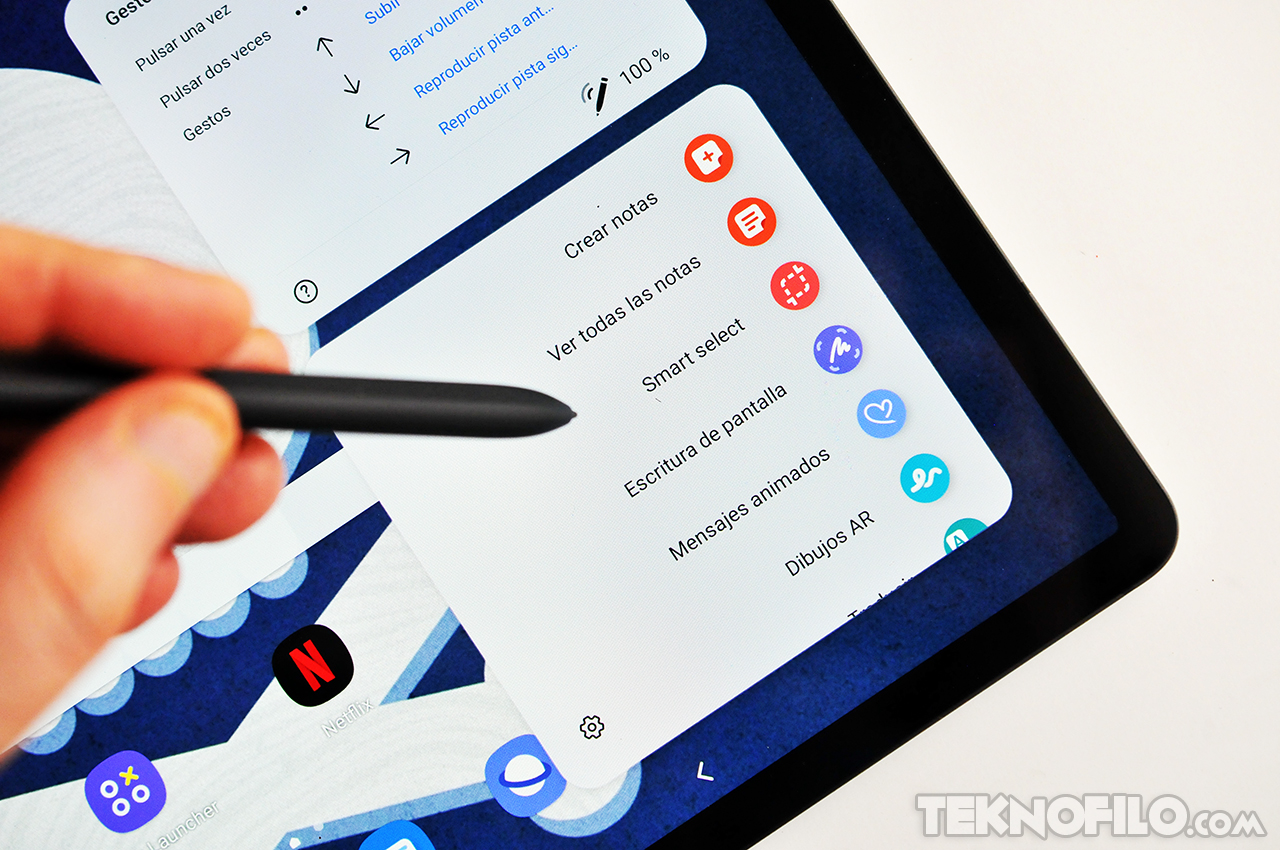
Pressing the S Pen button when it is close to the screen shows those applications or functions of the S Pen that we have chosen. Among the options we have the following:
- Create Note opens the Samsung Notes app, which allows us to take a handwritten text note, paste images, add voice recordings, etc.
Samsung has added the ability to convert handwriting to text with a very high degree of accuracy and export the result to Microsoft Word. - View all notes allows you to see all the notes that we have created.
- Smart Select allows you to crop a portion of the screen and save it as an image or even convert it to text. It is also possible to generate an animated GIF image by capturing a moving area of the screen.
- Screenwriting takes a screenshot of the screen and allows us to write or draw on it. This feature integrates the Scroll Capture option, which automatically scrolls to capture an entire web page, from start to finish.
- Animated Message allows you to draw with the S Pen on a photo, an image captured with the camera or a colored background and create videos like this one.
- AR Drawings allows you to draw in 3D with the S Pen on the live image captured by the camera. The elements that we draw remain floating in the air in 3D and change their perspective and size as we move the camera.
- Translate allows, as its name suggests, to translate a word with Google Translate by placing the S Pen on it and even listen to its pronunciation.
- Magnify places a virtual magnifying glass on the screen to enlarge what we see.
- PEN UP allows us to make drawings on the screen using the S Pen in a comfortable way.
The Create note function opens the Samsung Notes application, which allows us to take a handwritten text note (or with the keyboard), paste images, add voice recordings, etc. Also, if you are used to writing crooked, Samsung allows you to straighten the text you have written.
The app allows you to convert handwriting to text with a very high degree of precision. Samsung allows you to export the note to a PDF file, Microsoft Word, Microsoft Powerpoint, an image file or a text file. It is also possible to import a PDF file into Samsung Notes to take notes on top of it.

Samsung Notes can also sync the notes you write to the cloud so they’re available on any other phone, tablet, or PC as long as you’re signed in with your Samsung account.
Samsung Notes allows you to record voice notes if, for example, you are attending class, and later you can listen to the recording and see the notes you were writing in sync with the recording.
Continuing with the functionalities of the S Pen, the Smart Select tool allows you to crop a portion of the screen and save it as an image or even convert it to text. It is also possible to generate an animated GIF image by capturing a moving area of the screen.
The Screen write function takes a screenshot of the screen and allows us to write or draw on it. This feature integrates the Scroll Capture option, which automatically scrolls to capture an entire web page, from start to finish.
The Translate function allows, as its name suggests, to translate a word with Google Translate by placing the S Pen on it and even listen to its pronunciation. The PEN UP function allows us to make drawings on the screen using the S Pen in a comfortable way.
The Animated Message function allows you to draw pictures with the S Pen on a photo, an image captured with the camera or a colored background
Finally, if drawing is your thing, thanks to the partnership with Clip Studio Print, you can transform your Galaxy 22 smartphone into a palette, your S Pen into a brush, and the Tab S8 + screen into a canvas. You can even use your phone’s camera to pick colors from the real world.

Multimedia
The Samsung Galaxy Tab S8+ comes with four speakers that have been co-designed with AKG and Harman, so the sound is much better than what we usually find in a tablet, even despite its thinness. In addition, it has Dolby Atmos to offer 3D surround sound.
The speakers detect the tablet’s orientation — landscape or portrait — and adjust sound playback to maintain channel separation. The quality of the speaker is good, and the sound it puts out can be very powerful.
One aspect that is worth noting is the absence of a headphone jack, something that many users will not like. Taking into account that the space occupied by the headphone jack is minimal in a tablet, I would have liked it to be present.
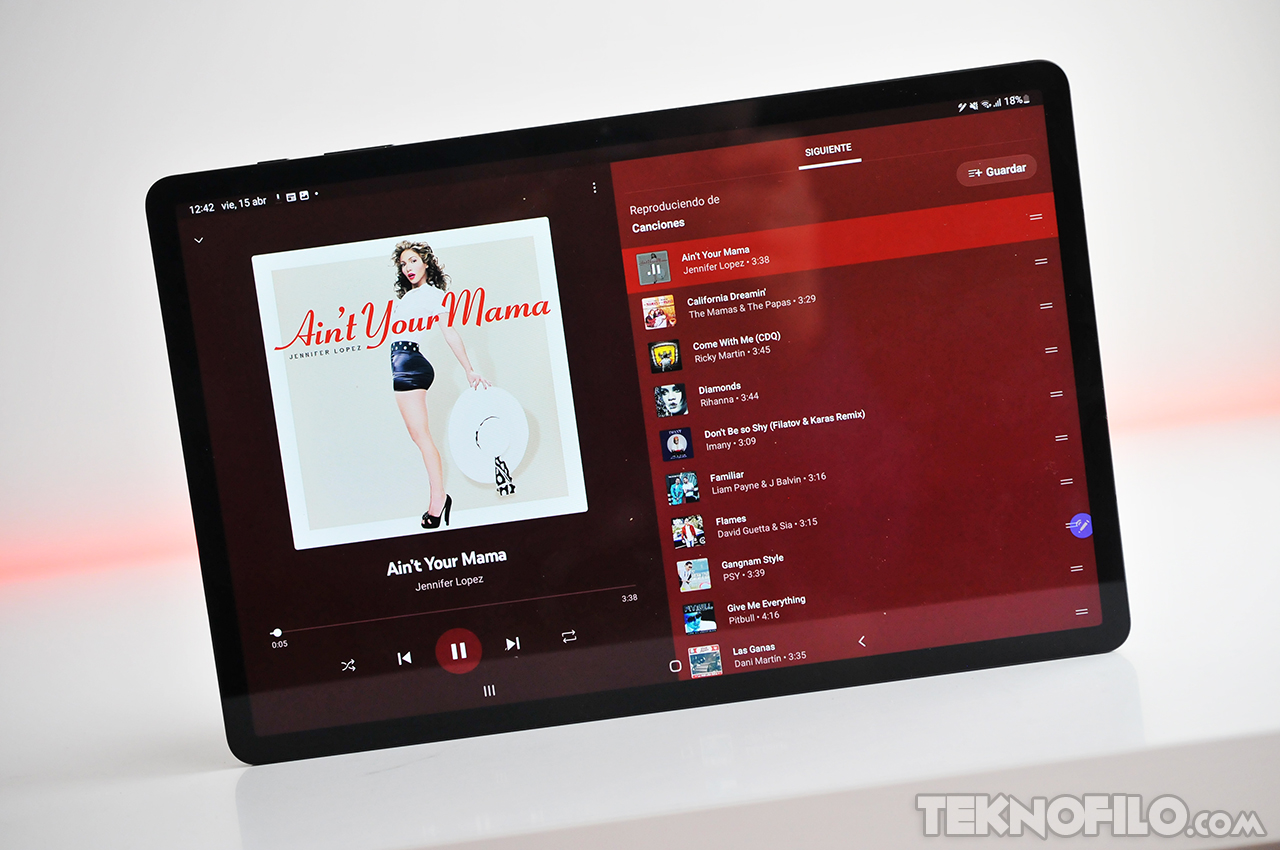
Samsung has chosen not to incorporate its own music player, but has resorted to Play Music, the Google player. Play Music allows us to organize our songs by genres, artists, albums and titles, and offers a streaming music subscription service similar to Spotify.
Samsung has incorporated some interesting Adapt Sound sound functions to calibrate the sound emitted through the headphones to the response of our ears to different frequencies.
It also incorporates a function called UHQ Optimizer that improves the sound resolution of music and videos, as well as a sound equalizer.
The Samsung Galaxy Tab S8+ also has three microphones with directional precision and noise reduction technology, which isolates the voice from ambient sound by up to 50% according to Samsung.
Samsung offers its own application called Gallery to view and play the photos and videos stored on the tablet. The app also allows you to edit your images using various built-in features.

Video playback with this app is excellent and the tablet is able to play compatible video files smoothly thanks to its powerful processor. Plus, the screen’s high contrast and pure blacks make it a delight to watch movies.
To check the compatibility with various audio and video formats, I have played four files with Full HD resolution and 4K resolution, encoded with the H.264 format and with the most modern HEVC. All four reproduce perfectly with complete smoothness.
Of course, videos from streaming services like Netflix, HBO and Amazon Prime Video play without any problem. The device is Widevine L1 certified, so we can play HD videos from DRM-protected services like Netflix smoothly even in HDR quality.

Camera
Although a tablet is not usually the device chosen by users when it comes to capturing photos or videos, Samsung has incorporated two rear cameras:
- 13 MP (1/3.4″, 1.0µm) wide-angle camera with f/2.0 aperture and autofocus.
- 6 MP ultra wide angle camera with f/2.2 aperture
This dual camera is accompanied by a flash, which can come in handy when scanning documents — a much more common task than taking landscape photos.

Wide angle rear camera
With the wide-angle camera, the quality of the photos is good in bright conditions. The images offer a high level of detail and correct color reproduction. The dynamic range is also wide.





Pictures taken with the wide-angle camera in good lighting conditions
However, the lack of optical stabilization and a lens with a not too wide aperture make the image very noisy in low light conditions.


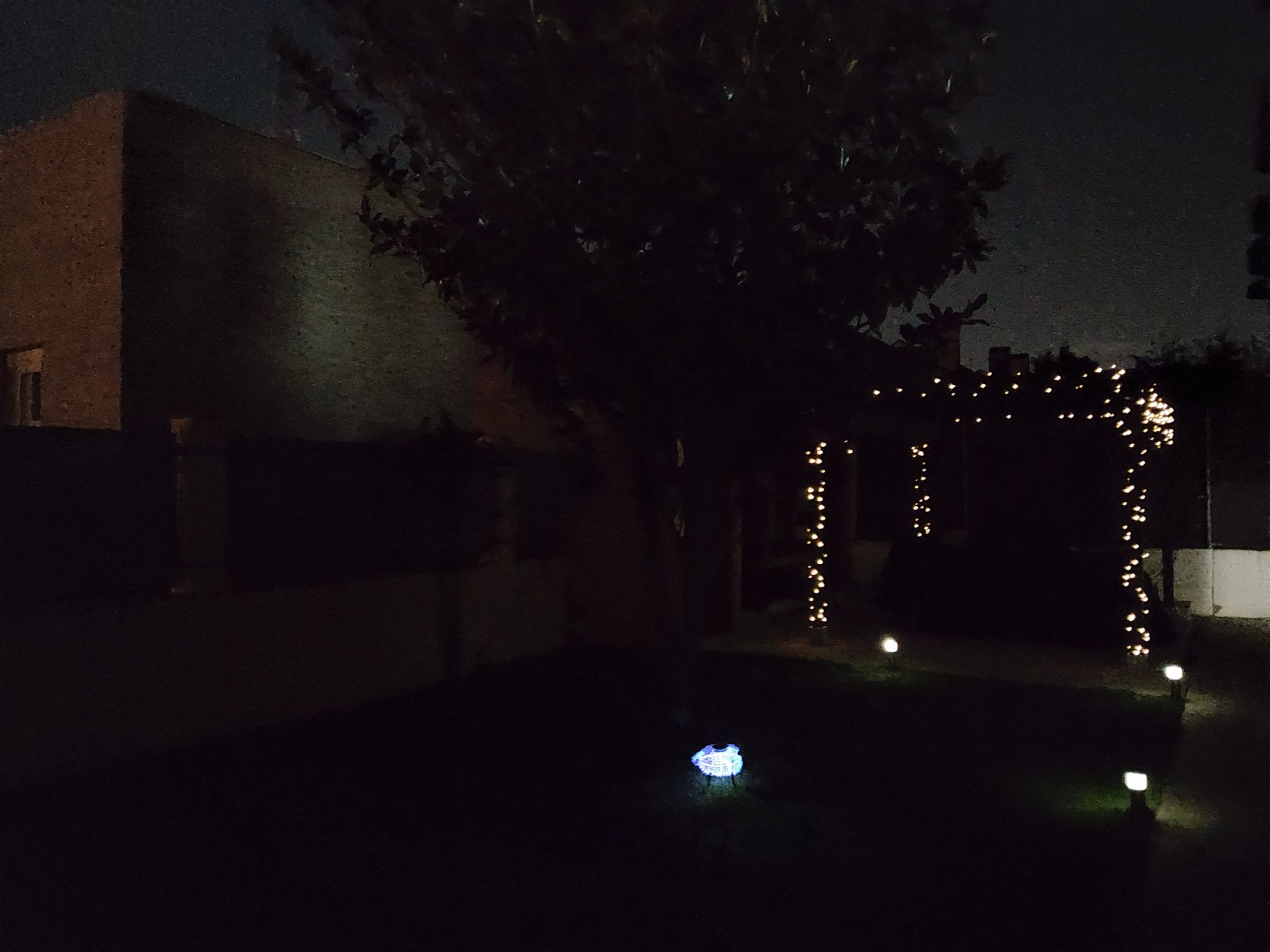

Photos taken with the wide-angle camera in low-light conditions
Fortunately, Samsung has included the Night mode in the wide-angle camera to improve night photography, although unlike other devices of the brand, it is not activated automatically, but must be chosen manually.
This mode does not perform miracles, but it does improve image quality, as you can see in these examples.




Photos taken with the wide-angle camera with Night mode
The rear camera also allows you to take photos in Portrait mode, in case you feel the need to take this type of capture with a tablet ♂️.



Portraits taken with the wide-angle camera
Ultra wide angle rear camera
The ultra wide-angle camera allows you to take photos with many more elements than would normally fit in a photo, making it ideal for photographing buildings, monuments or landscapes.
Here we can see some examples of captures taken in good light conditions.





Pictures taken with the ultra wide angle camera in good lighting conditions
This camera does not have optical stabilization and its aperture is somewhat limited, so it is not suitable for taking pictures in low light situations. Also, Night mode is not available when taking pictures with this camera.



Pictures taken with the ultra wide angle camera in low light conditions
Video recording
When it comes to recording video, it is capable of recording at [email protected] resolution, but it does not support 60fps recording at any resolution. The videos have good image quality, as can be seen in these examples at [email protected] and [email protected]
Frontal camera
One feature of this tablet is the possibility of making high-quality video calls, thanks to its 12MP ultra-wide-angle camera (120º).
Samsung has introduced an automatic framing technology. This allows the camera to automatically zoom in and out to keep you in the frame, even as you move.
Similarly, if new people join the call, the camera zooms out to include them. This technology is available both in video call apps like Google Duo or Zoom, as well as in the Camera app if you want to record a video of yourself.
Below, we can see an example of this technology in action.
Auto framing in operation
Of course, we can also use the front camera to take selfies (even in Portrait mode), and we can see some examples below.





Selfies taken with the front camera
Keyboard Book Cover
Samsung markets a Samsung Book Cover Keyboard, a slim case that includes a full five-row keyboard and is almost a must buy if you are going to use the tablet for productivity tasks.
The keyboard uses the tablet’s connectors and is powered by its battery, so you won’t have to charge it like other Bluetooth-enabled keyboards.
The keys seem to be a bit close together for comfortable typing and are not backlit. A trackpad is also missing to be able to operate the mouse in DeX mode. In any case, you can use a Bluetooth mouse or connect one to the USB Type-C connector of the tablet if you are not using it to charge it.
Precio
Within the Galaxy Tab S8 series, we find a top tablet, Samsung Galaxy Tab S8 Ultra, and a bottom one, Samsung Galaxy Tab S8, which can be good alternatives.
The Samsung Galaxy Tab S8 Ultra has a 14.6″ 120 Hz SuperAMOLED screen, Snapdragon 8 Gen 1 processor, 8/12/16 GB of RAM, 128/256/512 GB of expandable storage via microSD, wide-angle rear cameras (13MP ) and ultra wide angle (6MP), wide angle (12MP) + ultra wide angle (12MP) front camera, under-screen fingerprint reader, S Pen, four speakers and 11,200 mAh battery with 45W fast charge.
The Samsung Galaxy Tab S8 has an 11″ 120 Hz LCD screen, Snapdragon 8 Gen 1 processor, 8/12 GB of RAM, 128/256 GB of expandable storage via microSD, wide-angle (13MP) and ultra-wide-angle rear cameras. (6MP), ultra wide-angle front camera (12MP), fingerprint reader on the home button, four speakers and 8,000 mAh battery with 45W fast charge.
These are the official prices at which you can find the Samsung Galaxy Tab S8 family:
- Samsung Galaxy Tab S8
- Tab S8 128GB Wi-Fi: 749€
- Tab S8 128GB 5G: 899€
- Tab S8 256GB Wi-Fi: 799€
- Tab S8 256GB 5G: 949€
- Samsung Galaxy Tab S8+
- Tab S8+ 128GB Wi-Fi: 949€
- Tab S8+ 128GB 5G: 1.099€
- Tab S8+ 256GB Wi-Fi: 999€
- Tab S8+ 256GB 5G: 1.149€
- Samsung Galaxy Tab S8 Ultra
- Tab S8 Ultra 128GB Wi-Fi: 1.149€
- Tab S8 Ultra 128GB 5G: 1.299€
- Tab S8 Ultra 256GB Wi-Fi: 1.249€
- Tab S8 Ultra 256GB 5G: 1.399€
- Tab S8 Ultra 512GB Wi-Fi: 1.449€
- Tab S8 Ultra 512GB 5G: 1.599€

Conclusions
Samsung is the Android manufacturer that has made the strongest commitment to tablets and, for a long time, the Galaxy Tab S series has been synonymous with performance and power. The Samsung Galaxy Tab S8+ is the intermediate model of the new family of tablets.
Starting with its design, the Galaxy Tab S8+ has a reinforced aluminum body with a minimum thickness (5.7 mm) and a weight of about 570 grams. so it is comfortable to carry and hold in your hand. The screen is surrounded by fairly narrow frames, so it gets a great use of the front (around 85%).
The Galaxy Tab S8+’s excellent Super AMOLED panel offers a wide color gamut with HDR10+ support, high contrast, and a good maximum brightness level. It offers a refresh rate of 120 Hz, although, unlike other devices, the refresh rate does not adapt to the type of content displayed, so the battery consumption at 120 Hz is higher.
The Samsung Galaxy Tab S8+ offers two color modes: Natural and Vivid. In the Natural color mode, color fidelity is excellent, although most users will opt for the Intense mode, with colors that are more saturated but less true to life.

The Samsung Galaxy Tab S8+ arrives with the high-end Snapdragon 8 Gen 1 processor, the same one that almost all high-end Android smartphones of 2022 incorporate, and is accompanied by 8 GB of LPDDR5 RAM and 128 or 256 GB of UFS 3.1 storage. .
Storage is expandable via micro-SD up to 1TB in capacity, so you’re well covered if you want to store lots of photos or games.
The results of the benchmarks show that the Samsung Galaxy Tab S8+ is a very powerful tablet, on par with the most advanced smartphones of the moment and above most Android tablets. The One UI interface, applications and advanced 3D games open and move with great fluidity.
In terms of connectivity, the Galaxy Tab S8+ supports Wi-Fi 6/6E, Bluetooth 5.2 and can optionally be purchased in a 5G variant. Regarding the connection speeds, I have obtained good values in both the WiFi and 5G speed tests.
The Samsung Galaxy Tab S8+ has a 10,090 mAh battery. Autonomy is good, but not spectacular. While you won’t have a problem holding out for a day’s work with normal use even at 120 Hz, don’t expect much more.
Although the tablet supports fast charging at 45W capable of charging the battery in 82 minutes, Samsung has not included a charger in the box, so you will have to get one on your own (€36).
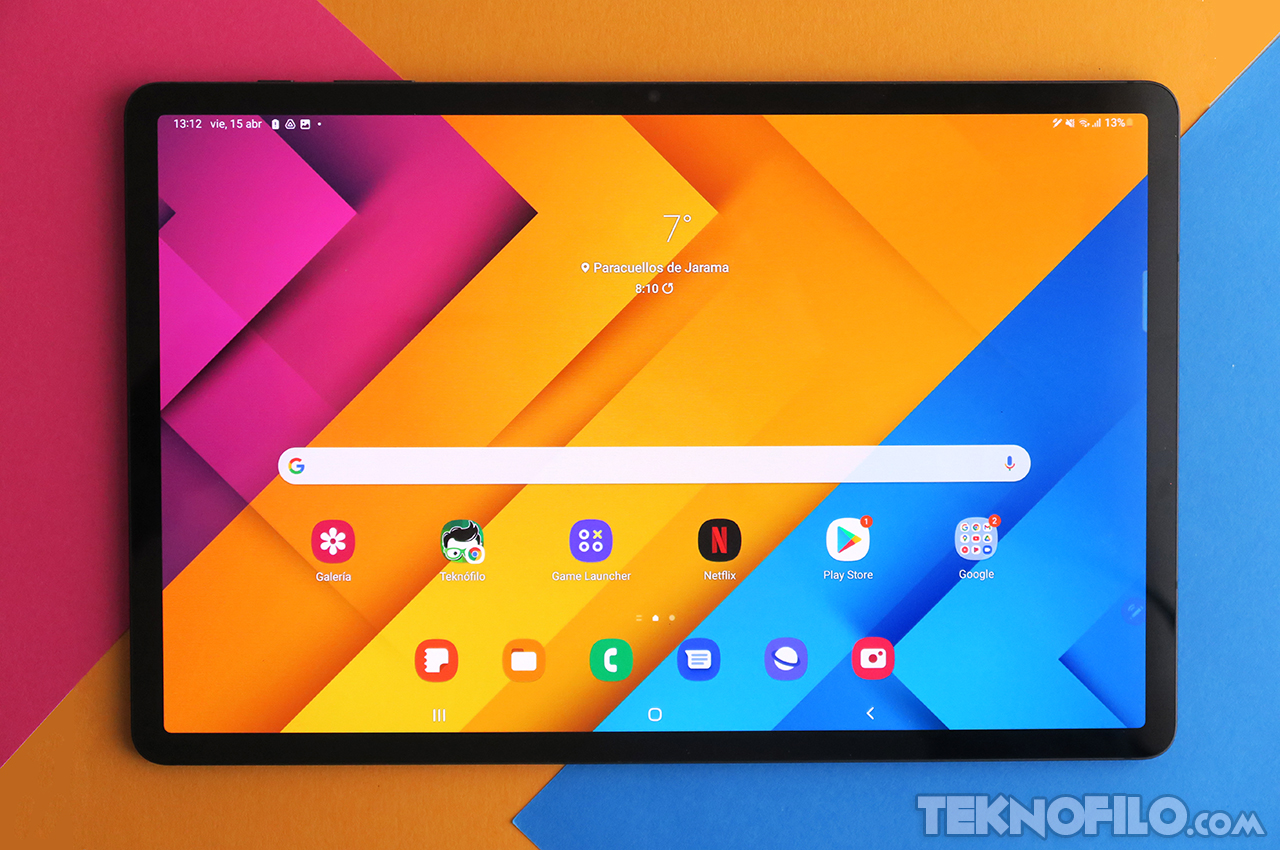
Another noteworthy aspect of the Samsung Galaxy Tab S8+ is the sound quality, since it has four speakers developed with AKG and Dolby Atmos support. What we don’t find is a 3.5mm headphone jack.
Samsung has integrated an optical fingerprint reader under the screen itself. Unlocking by fingerprint works well, although sometimes when you pick up the tablet you don’t know which side the fingerprint reader is going to be on, so the facial recognition that it also incorporates is more practical for me.
Samsung has included an S Pen pointer that not only allows you to draw and write on the screen (handwriting recognition is quite good), but also allows you to control applications from a distance through gestures in the air, although I consider the latter to be more of a curiosity than something really useful.
The S Pen has a spot on the back of the tablet where it attaches magnetically and charges wirelessly.

The tablet comes with Android 12 and, on top of it, Samsung One UI 4.1 with a large number of software features such as power saving modes, secure folder, Game Tools / Game Booster, Samsung Flow, etc.
According to Samsung’s recent software commitment, this tablet will receive four years of major Android version updates and one more year of security patches. In addition, we also know that it will receive Android 12L, the version of Android designed specifically for tablets.
One of the most interesting features is Samsung DeX, which allows you to activate a “desktop” mode to use apps in windows using a keyboard and mouse. If you prefer, you can connect the tablet to an external display using a USB-C to HDMI cable or even wirelessly.
It is also possible to use the Samsung Galaxy Tab S8+ as a second screen for your Windows 10/11 computer, both wired and wireless. It’s really easy to do and it works really well.

If you’re leaning towards this tablet for work, you’ll be happy to know that there’s a Samsung Book Cover Keyboard with keyboard that attaches to the tablet and transfers power/data via Pogo pins easily, so no Bluetooth connectivity required no battery.
At this point, it’s worth noting that Android app developers don’t have the same commitment to big screens as iOS developers. Some apps are displayed on the Samsung Galaxy Tab S8+ with the same interface as on the phone, only everything is much larger, without taking advantage of the possibilities offered by a larger screen.
Samsung has incorporated two rear cameras: a 13MP wide-angle camera with f/2.0 aperture and a 6MP ultra-wide-angle camera with f/2.2 aperture.
Both cameras offer good quality in bright lighting conditions. However, at night the image quality suffers a lot as they lack optical stabilization and the lens aperture is not very wide. At least the wide-angle camera supports Night mode, which produces better images.
On the front, we find a 12MP ultra-wide angle front camera that supports the Auto Framing functionality so that the camera follows you in case you move so that your face (or the face of other people if you are accompanied) is always seen. in the plane.
In conclusion, the Samsung Galaxy Tab S8+ is ideal if you are looking for a tablet with an excellent screen, very high performance and the ability to write and draw on the screen with an S Pen pointer. In my opinion, it’s the best Android tablet you can buy, with permission from the S8 Ultra.
The best:
- Attractive design with a light and slim aluminum body. Good use of the front with thin frames surrounding the screen.
- Super AMOLED panel with high resolution, good maximum brightness, wide color gamut and excellent color fidelity. 120 Hz refresh rate.
- Integrated fingerprint reader under the screen and 2D facial recognition.
- Smooth handling thanks to the powerful Snapdragon 8 Gen 1 chip, LPDDR5 RAM and UFS 3.1 storage.
- 128 / 256 GB storage expandable via micro-SD card up to 1TB.
- Interesting improvements from Samsung over Android like Game Tools/Game Booster, Multi-Window, Secure Folder, Power Saving modes, Samsung Flow, etc.
- Samsung’s commitment to update major versions of Android for 4 years and security patches for 5 years.
- DeX functionality to switch to a windowed desktop interface similar to that of a computer.
- AKG Sound pumps out powerful sound from four stereo speakers. Dolby Atmos spatial sound support.
- Included S Pen stylus that attaches magnetically to the tablet and allows you to write and draw on the screen without any appreciable latency.
- Dual rear camera (wide angle and ultra wide angle) and ultra wide angle front camera with Auto Framing functionality, ideal for video calls and video conferences.
- High-capacity battery (10,090 mAh) that offers fast charging at 45W (charger not included).
- Optional 5G cellular connectivity.
Worst:
- The stretched 16:10 screen ratio is not ideal for productivity tasks, browsing the Internet, etc.
- Many Android apps are still not optimized for the size of a tablet.
- High price, especially when adding accessories such as the keyboard cover and the fast charger.
Note: The Samsung Galaxy Tab S8+ has been kindly provided by Samsung Spain for this analysis.
-
/home/u233641744/domains/voonze.com/public_html/wp-content/plugins/mvp-social-buttons/mvp-social-buttons.php on line 120
- /home/u233641744/domains/voonze.com/public_html/wp-content/plugins/mvp-social-buttons/mvp-social-buttons.php on line 123
- /home/u233641744/domains/voonze.com/public_html/wp-content/plugins/mvp-social-buttons/mvp-social-buttons.php on line 126
- /home/u233641744/domains/voonze.com/public_html/wp-content/plugins/mvp-social-buttons/mvp-social-buttons.php on line 129
https://voonze.com/samsung-galaxy-tab-s8-in-depth-analysis-and-opinion/&t=
Warning: Undefined variable $post in /home/u233641744/domains/voonze.com/public_html/wp-content/plugins/mvp-social-buttons/mvp-social-buttons.php on line 120
Warning: Attempt to read property "ID" on null in /home/u233641744/domains/voonze.com/public_html/wp-content/plugins/mvp-social-buttons/mvp-social-buttons.php on line 120
Samsung Galaxy Tab S8+: In-depth analysis and opinion', 'facebookShare', 'width=626,height=436'); return false;" title="Share on Facebook">
Samsung Galaxy Tab S8+: In-depth analysis and opinion &url=
Warning: Undefined variable $post in /home/u233641744/domains/voonze.com/public_html/wp-content/plugins/mvp-social-buttons/mvp-social-buttons.php on line 123
Warning: Attempt to read property "ID" on null in /home/u233641744/domains/voonze.com/public_html/wp-content/plugins/mvp-social-buttons/mvp-social-buttons.php on line 123
https://voonze.com/samsung-galaxy-tab-s8-in-depth-analysis-and-opinion/', 'twitterShare', 'width=626,height=436'); return false;" title="Tweet This Post">
https://voonze.com/samsung-galaxy-tab-s8-in-depth-analysis-and-opinion/&media=
Warning: Undefined variable $post in /home/u233641744/domains/voonze.com/public_html/wp-content/plugins/mvp-social-buttons/mvp-social-buttons.php on line 126
Warning: Attempt to read property "ID" on null in /home/u233641744/domains/voonze.com/public_html/wp-content/plugins/mvp-social-buttons/mvp-social-buttons.php on line 126
Warning: Trying to access array offset on value of type bool in /home/u233641744/domains/voonze.com/public_html/wp-content/plugins/mvp-social-buttons/mvp-social-buttons.php on line 126
&description=
Warning: Undefined variable $post in /home/u233641744/domains/voonze.com/public_html/wp-content/plugins/mvp-social-buttons/mvp-social-buttons.php on line 126
Warning: Attempt to read property "ID" on null in /home/u233641744/domains/voonze.com/public_html/wp-content/plugins/mvp-social-buttons/mvp-social-buttons.php on line 126
Samsung Galaxy Tab S8+: In-depth analysis and opinion', 'pinterestShare', 'width=750,height=350'); return false;" title="Pin This Post">
Samsung Galaxy Tab S8+: In-depth analysis and opinion&BODY=I found this article interesting and thought of sharing it with you. Check it out:
Warning: Undefined variable $post in /home/u233641744/domains/voonze.com/public_html/wp-content/plugins/mvp-social-buttons/mvp-social-buttons.php on line 129
Warning: Attempt to read property "ID" on null in /home/u233641744/domains/voonze.com/public_html/wp-content/plugins/mvp-social-buttons/mvp-social-buttons.php on line 129
https://voonze.com/samsung-galaxy-tab-s8-in-depth-analysis-and-opinion/">






