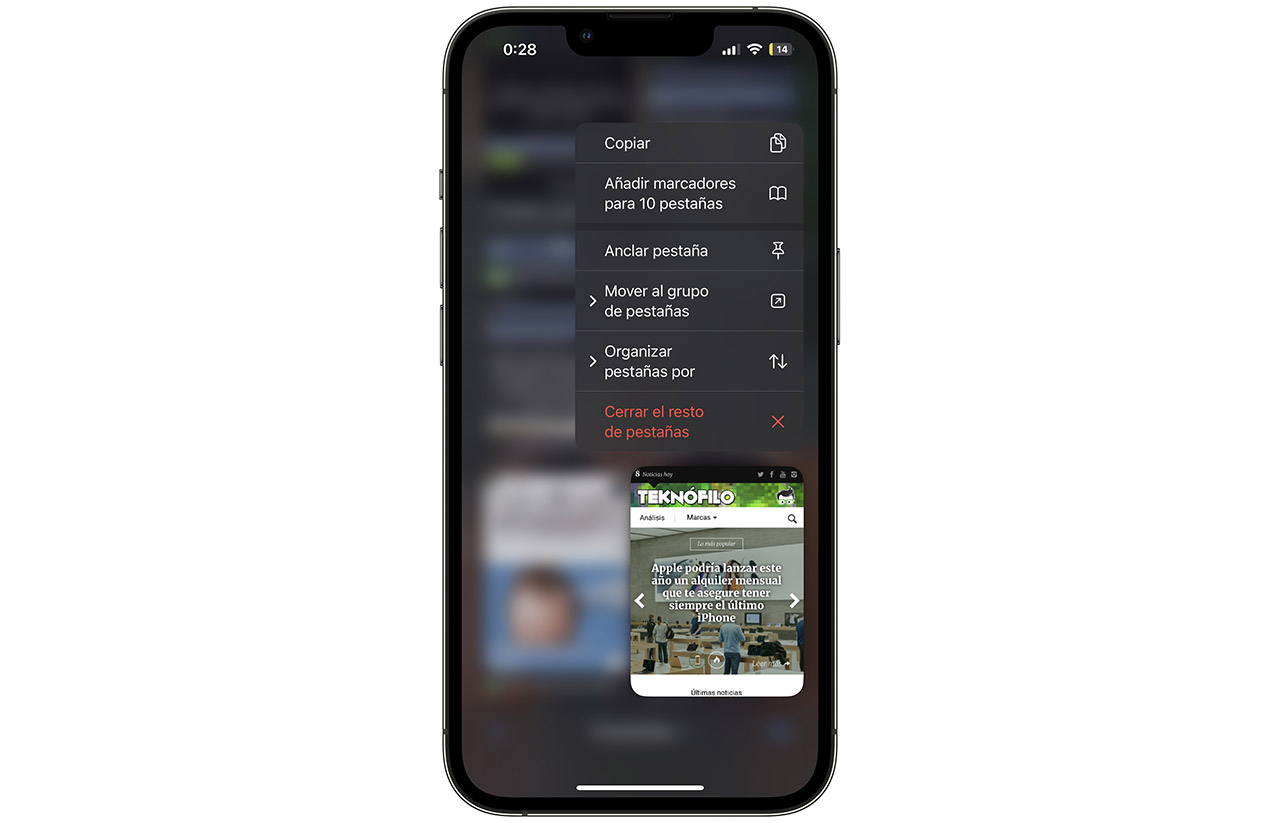Apple this week released iOS 16, the latest version of iOS with a new customizable lock screen and other improvements.
Apart from the main features that everyone is talking about, there are also other small changes that help improve the iPhone experience. Next, We have listed 16 hidden features and changes in iOS 16 that you may not know about.
16 hidden iOS 16 improvements you may not have known about
(1) Face ID landscape: iPhone 13 and later models now support Face ID in landscape mode, making it easy to unlock your iPhone when, for example, you’re carrying your phone in your car using GPS in landscape mode.
(2) WiFi password: If you’ve ever needed to access the WiFi password for the network you’re using but couldn’t see it, that’s changed with iOS 16. In WiFi settings on iPhone, you can see the password for the network you’re connected to simply clicking on the dots of the password.

(3) AirPods updates: It’s easier to manage AirPods settings in iOS 16 with a section that appears in the Settings app when AirPods are connected. iOS 16 also adds a Personalized Spatial Audio feature that uses the TrueDepth camera to scan your ears, providing a unique listening experience tailored to you.
(4) Hidden & Deleted Photo Protection: In iOS 16, Face ID or Touch ID authentication is required before accessing recently deleted and hidden photo albums. This essentially blocks these albums from view should someone access your phone while it’s unlocked.
(5) No more duplicate photos: The iOS 16 Photos app can alert you if you have multiple identical photos, giving you the chance to delete the extra ones to save space. Duplicate photos appear in a new “Duplicates” album.

(6) Haptic feedback for the keyboard: A new keyboard setting in iOS 16 allows you to turn on haptic feedback on the native keyboard. Vibrations occur every time you play a key.
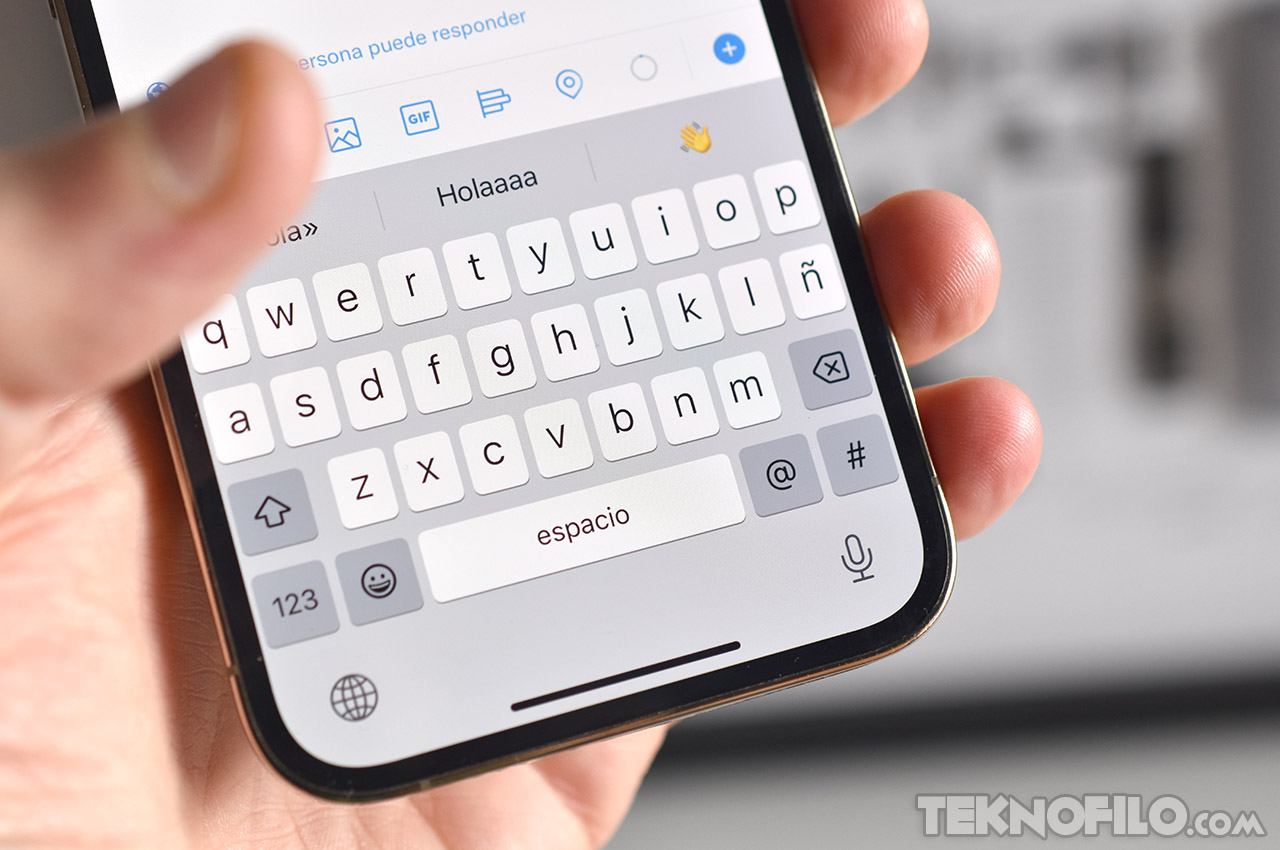
(7) Copy and delete screenshots: When you take a screenshot on iOS, in addition to being able to save the screenshot to Photos, save it as a Sticky Note, and save it to Files, you can now “Copy and Delete.” The new option saves the screenshot to your clipboard and then deletes it from your Photo Library.

(8) Undo sending an email: You probably know that in IOS 16 you can back out of sending a text message during a 2-minute window. Mail adds a similar feature, allowing you to retrieve any emails you’ve sent too quickly.
The time window for unsending an email is smaller than for text messages, but there is more flexibility. In Mail settings, you can choose between 10-, 20-, and 30-second windows to unsend any mail. You can also disable the feature entirely if you don’t think you’ll need it.

(9) View battery percentage: In iOS 16, Apple offers users the ability to display the battery percentage directly in the status bar within the battery icon, eliminating the need to swipe to Control Center to check the battery level. The battery percentage option is not available on iPhone XR, 11, 12 mini and 13 mini.

(10) Avoid accidentally hanging up a call: iOS 16 users will now have the ability to disable the side button to end an active call.
In previous versions of iOS, if you pressed the side button and locked your iPhone while on a call, the call ended instantly. In iOS 16, Apple allows users to disable that to prevent accidents by going to Settings > Accessibility > Touch and toggling on “Prevent ending calls when blocking.”

(11) Custom Spatial Audio: With the latest AirPods and some Beats headphones, iOS 16 users can turn on Custom Spatial Audio. Personalized Spatial Audio uses the LiDAR scanner on iPhone 12 Pro, iPhone 13 Pro, or iPhone 14 Pro to scan the geometry of the user’s ears to deliver a better Spatial Audio experience.
(12) Playlist sorting options: In Apple Music on iOS 16, users will now have the ability to sort playlists by title, artist, album, and release date. The new sort option can be found by tapping the three dots in the top right corner when viewing a playlist.

(13) Full screen music player on lock screen: With iOS 16, Apple brings back the full-screen music player on the lock screen. When listening to a song from Apple Music, Spotify, or other third-party music apps, tap the album art on the lock screen from Now Playing to enter the new look of the player.

(14) High temperature warning during charging: In iOS 16, if your iPhone is hot, you’ll get a new notification that charging will be paused until your iPhone’s temperature cools down. This is done to prevent possible long-term damage to your iPhone’s battery.
(15) Pair your Nintendo Switch controllers: If you have a Nintendo Switch, you can now pair your Joy-Con controllers with your iPhone or iPad running iOS 16. To get started, press and hold the small black pairing button on the Joy-Con until the green lights start flashing. Next, open your iPhone and go to Settings > Bluetooth and select the Joy-Con from the list. Repeat this step with the other Joy-Con.
(16) Pin your favorite tabs in Safari: Safari limits your open tabs to 500, and if you get close to that limit, it can be quite difficult to find the exact tab you’re looking for. You could scroll endlessly, but now there’s an easier way to find the exact tab you’re looking for.
In Safari, if you tap on an open tab, you now have the option to tap Pin Tab. This will move that tab to the top of Safari, where it will exist as a small tab preview, permanently pinned there, that you can tap to view.