Reactions to WhatsApp messages are here, or at least that’s what Mark Zuckerberg says. The feature seems to be still rolling out among the huge number of WhatsApp users and some may be wondering. if you can already send reactions or WhatsApp or not and how it is done. We have good news: it is very easy.
For those moments when you have nothing more to say, WhatsApp has added reactions, a way to reply to a message without saying anything. We tell you how you can send reactions to WhatsApp messages on an Android mobile.
googletag.cmd.push(function() { googletag.display(“div-gpt-out”); });
How to react on WhatsApp for Android
{“videoId”:”x8aomw3″,”autoplay”:true,”title”:”Reacciones en WhatsApp”,”tag”:”whatsapp”}
Not all messages deserve a reply. Sometimes it is enough to know that it has been read and other times leaving the message read can be a bit abrupt. As an intermediate point come the reactions: six emojis that can express that you agree with a message, that you love it, that it makes you laugh, surprises you, makes you shed a tear or that you appreciate it. The way to do it is by choosing between the emojis 👍, ❤️, 😂, 😮, 😢 and 🙏, and soon any emoji.
Sending a reaction to a message on WhatsApp is very easy, as it works in a similar way in most applications that support them, except for Telegram. In Telegram they are done with a simple touch in a message, but to react in WhatsApp you need do a long tap on the message. If the message has a link, you may need to aim carefully when you long press to select the message bubble and not the link.
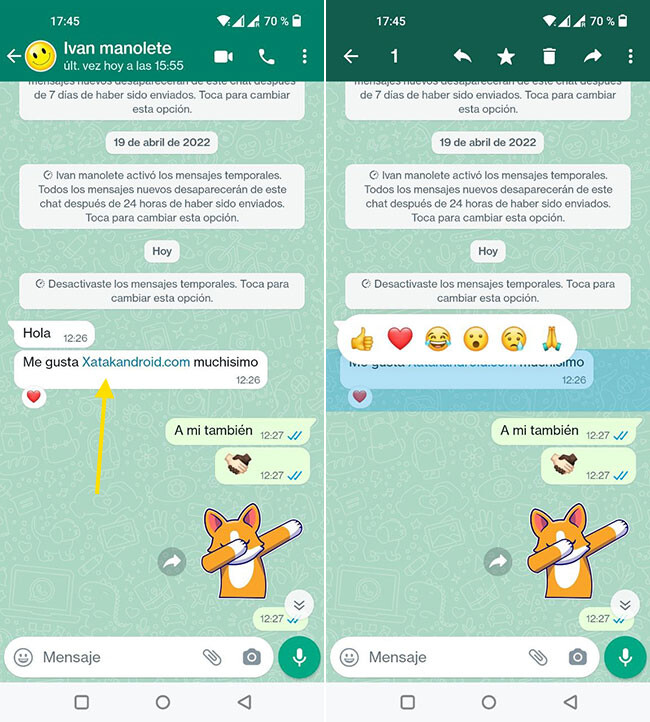
The long touch opens the WhatsApp message selection mode and, in addition, superimposes the reaction selection speech bubble on the message. Tap on one of the emojis to send it as a reaction and you will see how it is added to the message with an animation. Since then you will be able to see that this message has a reaction because a small icon is included at the bottom of it. Here are the steps required to react on WhatsApp for Android:
-
Long press on the message you want to react to
-
Tap on the emoji you want to use as a reaction
What if you long press on a message and the selection of reactions does not appear? That means that you still do not have the reactions activated on your mobile. While there are some tricks you can try, there is no guarantee that they will work. Patience.
How to view, change and delete reactions
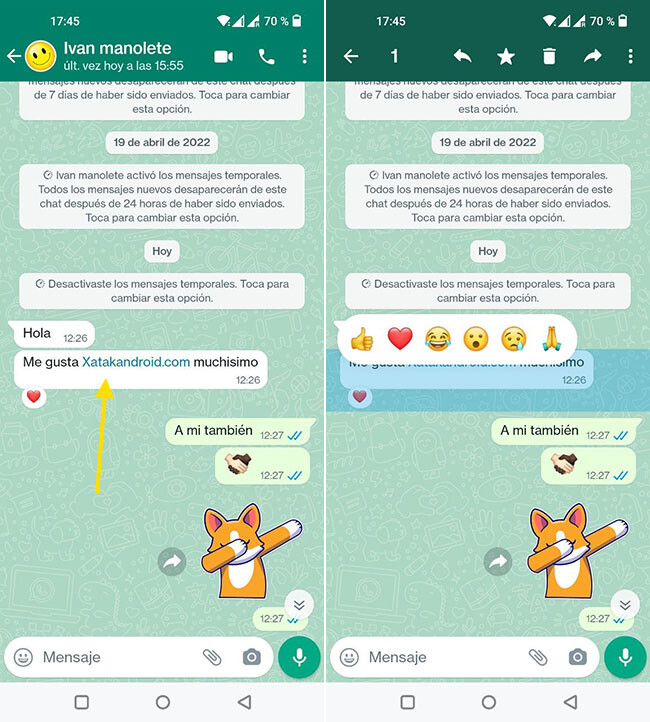
After you send a reaction to a message, you’ll be able to view, change, and delete it. For change your reaction to a messageall you have to do is send another one, using the same method (with a long touch).
If what you want is remove a reaction, you have two modes. With a long tap, you’ll see what reaction you’ve used on that message (it appears selected), and tapping on it again will remove it. Also, if you tap on the reaction icon at the bottom of the message you will be able to see all the reactions a message has and delete your own by tapping on the list.













