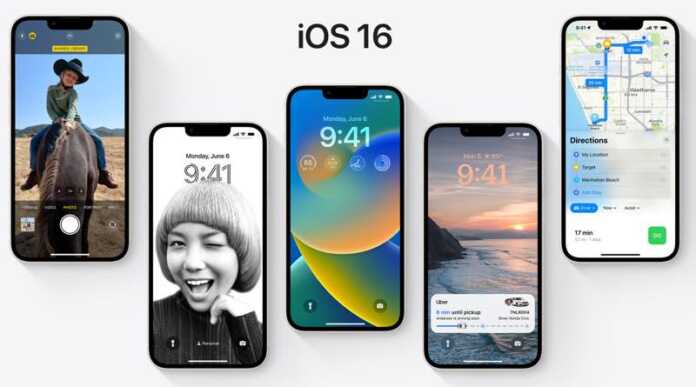iOS 16 is a reality and will bring several new features with it, but it has not yet been officially released on Apple devices. Therefore, if you cannot wait for the official version to be enabled, you have at your disposal the iOS 16 public beta that you can install on your iPhone and iPad to get to know the operating system.
A public beta allows you to test new features of a platform early.
Right now you can download the iOS 16 beta, of course, at your own risk, since it is not a stable OS. Likewise, the installation is very simple and should not represent any type of danger for your device.
How to install iOS 16 public betas on iPhone?
The first thing you have to know is that the beta will work on the following smartphones.
– Phone 13, iPhone 13 Mini, iPhone 13 Pro, iPhone 13 Pro Max.
– iPhone 12, iPhone 12 Mini, iPhone 12 Pro, iPhone 12 Pro Max.
– iPhone 11, iPhone 11 Pro, iPhone 11 Pro Max.
– iPhone XS, iPhone XS Max.
– iPhone X, iPhone XR.
– iPhone 8, iPhone 8 Plus.
– iPhone SE (2nd generation or later).
If your mobile is on the list, you will be able to install the iOS 16 beta, you must carry out the procedure that we will give below.
– Go to the Apple software portal: https://beta.apple.com/sp/betaprogram/. Access the web from the iPhone’s Safari browser, register or log in with your ID.
– Register your iPhone if you have not yet done so, for this you must accept each of the company’s terms and conditions.
– When you are done with the registration, scroll down until you come across the reminder to create a backup.
– Keep going down until you find the “Download profile” button, press it. A warning will appear, select “Allow”. Now, a pop-up window will appear saying that you can configure the new profile from the “Settings” section.
– Enter “Settings”, you will see a section called “Downloaded profile”, click on it to download the beta software.
– Choose “Install”, then, enter your password again and accept the conditions by choosing “Install”.
– Restart your iPhone for the profile to be activated.
– Finally, update the software as you normally would. Go to “Settings” – “General” – “Software update”. iOS 16 will be available, choose “Download and install” and follow the instructions.
Install the beta on iPad
Devices compatible with iPadOS 16 are as follows.
– iPad Pro (all models).
– iPad Air (3rd generation and later).
– iPad (fifth generation and later).
– iPad mini (5th generation and later).
To install the beta execute the following steps.
– Enter the Apple beta software website: https://beta.apple.com/sp/betaprogram/. Then sign up or log in.
– Click on the text that says iPadOS, a notice will appear to make a backup.
– Scroll down until you find the “Download profile” option, select it. You will see a warning, choose “Allow”.
– Now, go to “Settings”, there a new section will be enabled that is called “Downloaded profile”. Click on it to enable the download of the beta version.
– You may need to restart the iPad. Finally, go to “Settings” – “General” – “Software update” and install the beta.