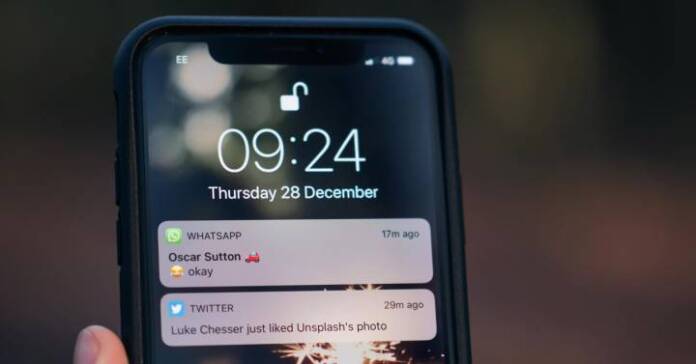It is possible that at a specific moment we want not to receive WhatsApp messages and, even, that nobody knows that you are connected to the messaging application. And, all this, without you having to turn off the phone. We show you an option that exists in the app itself that allows you to achieve exactly that. We are talking about an integrated tool that allows you to establish a Proxy through which WhatsApp connects to the Internet and, if you activate it and it does not find valid information, communications are cut off at the root without you having to disable connectivity (both mobile data and WiFi) in your terminal. The configuration process is very simple and, furthermore, it does not present any danger to the application -let alone your smartphone- therefore, it is very positive that you are aware of this possibility offered by the company owned by Meta. A useful and playful feature It is important to mention that the Proxy feature was not specifically designed with this purpose in mind. As mentioned by the company on its website, it is an option “for when you cannot connect directly to WhatsApp”, and they offer a solution through a server “configured by volunteers and organizations dedicated to helping people communicate freely and safely. This is how you disconnect WhatsApp using Proxy We leave you with the steps you have to take in the application itself which, as you will see, will not take you more than a few minutes to complete. They are next. Open the WhatsApp application on your phone. Go to the Settings section. You can find it in the options menu or in the icon of the three points located in the upper right corner of the screen. Look for the option of Storage and data. This section is responsible for managing the information and data usage of WhatsApp. Within Storage and data, look for the Proxy option and select it. On the Proxy screen, you will find a switch to turn the feature on or off. Activate the Use Proxy switch to enable this option. Once activated, a text field will be displayed where you must enter “0.0.1” (you must not use the quotes). This is the proxy number that WhatsApp will use. Once you enter the proxy number, tap on the Save button to apply the changes. Once these steps have been completed, WhatsApp will try to connect to the proxy port you have configured. It is important to note that this process will end in an error message that you must Accept. Obviously, in the event that you want to disable the WhatsApp Proxy feature, you can do so by following the prompts and moving the slider to the disconnect side (it will turn grey). In other words, nothing you do is final. >
Sign in
Welcome! Log into your account
Forgot your password? Get help
Create an account
Privacy Policy
Create an account
Welcome! Register for an account
A password will be e-mailed to you.
Privacy Policy
Password recovery
Recover your password
A password will be e-mailed to you.