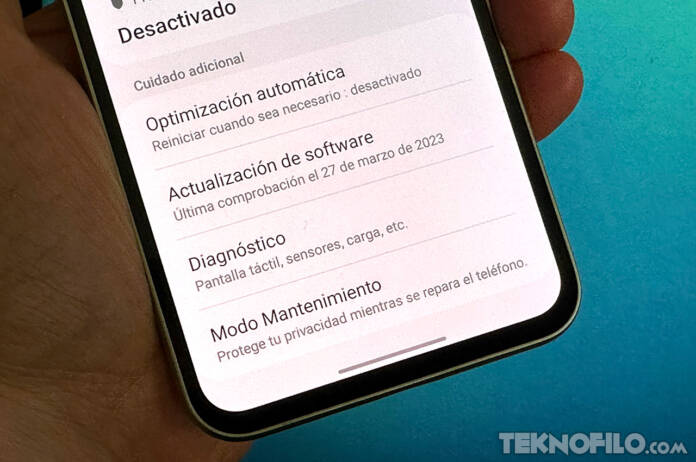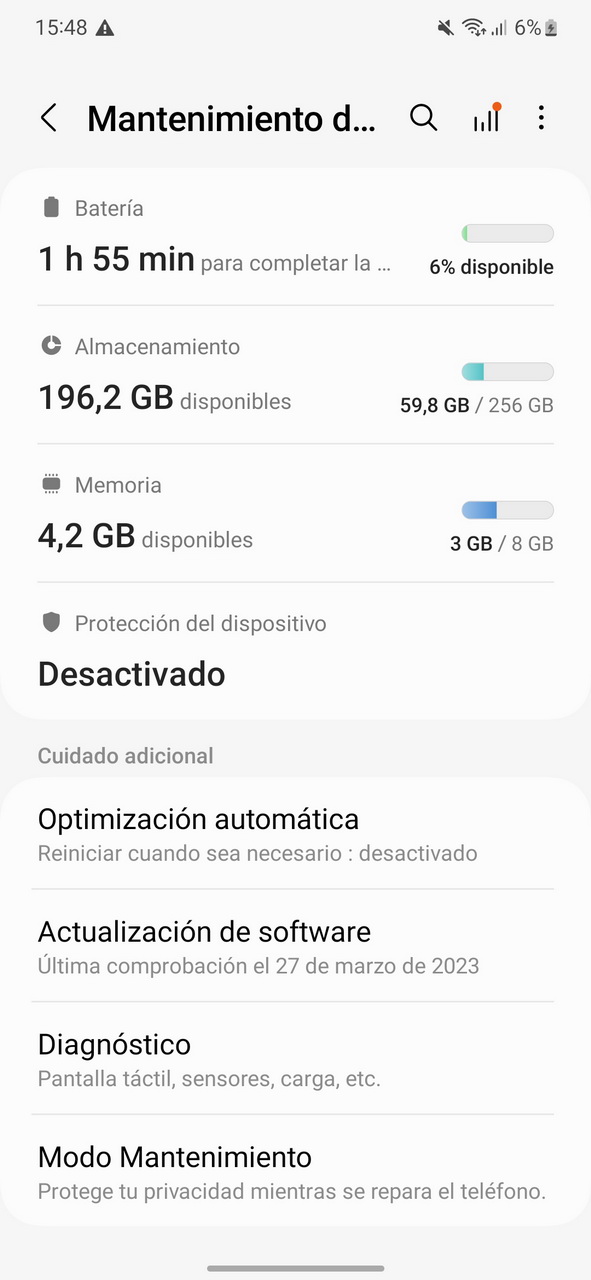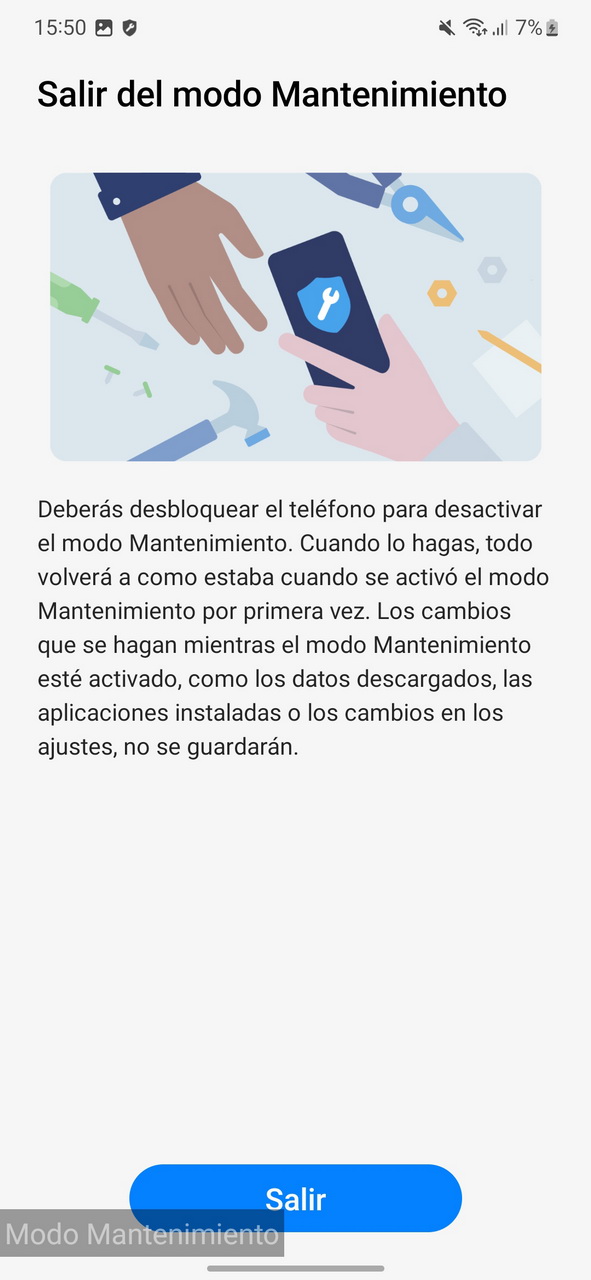No one likes to hand their Android phone to a service center for repair. Even for quick repairs, there is a risk that the technician will go through your private photos and other files stored on the device.
This is why many people decide to factory reset their phone before handing it in for repair.
Fortunately, Samsung has a unique solution for this issue with maintenance modewhich keeps your private data safe and secure when you send your phone in for repair.
What is Maintenance mode on Samsung Galaxy phones?
Maintenance mode in One UI 5 and One UI 5.1 protects your privacy by keeping your phone data safe from prying eyes. The mode is intended for when you send your phone in for repair, since you don’t have to erase the content.
Instead, you activate Maintenance mode and send the phone to the service center without worrying about the technician accessing your personal data.
Maintenance mode prevents access to your accounts, photos, files, and other data stored on your phone. It builds on Android’s built-in ability to create a guest profile, which helps keep your private data safe.
With maintenance mode activated, the technician only has access to pre-installed applications such as Samsung Gallery and Samsung Messages. All the pre-installed apps from Samsung and Microsoft that can be uninstalled from the Samsung Galaxy phone are not available.
The Samsung technician can download apps from the Galaxy Store without signing in to your Samsung account. You can also change system settings, sign in to your Google account, access the Play Store, and run diagnostic tools without any hassle. The phone also connects to mobile and data networks if a SIM card is installed.
Once maintenance mode is deactivated, all data from technician-installed apps or diagnostic tools is erased. The device is restored to the same state it was in before the mode was activated. Files stored in internal memory are also deleted while the device is in maintenance mode.
Maintenance mode creates a separate guest account on your Galaxy device, which the repair technician can use for their test work.
Since maintenance mode was announced, Samsung has expanded its availability to more devices:
- Galaxy S20 series
- Galaxy S21 series
- Galaxy S22 series
- Galaxy S23 series
- Galaxy Z Fold 4
- Galaxy Z Flip 4
- Galaxy Z Fold 3
- Galaxy Z Flip 3
- Galaxy A53
- Galaxy A54
- Galaxy Tab S8
- Galaxy Tab S7
Samsung will continue to expand the availability of Maintenance mode to more of its phones and tablets in the future.
How to activate Maintenance mode on your Samsung Galaxy phone or tablet
Before you hand your phone in for repair, follow these steps to turn on Maintenance mode:
- Open the Settings menu.
- Scroll down and select Maintenance and Battery
- press Maintenance mode at the bottom of the list.
- Confirm your choice by clicking Activate.
A message will ask you to create a system log before activating the mode. This provides technicians with additional details to troubleshoot the problem. It does not contain any personally identifiable information.
When your phone restarts, it will be in Maintenance mode, with all your personal data locked away from prying eyes. You can then turn your Galaxy phone or tablet over to a technician to make any necessary repairs.
How to Exit Maintenance Mode
A “Maintenance mode” banner will appear in the bottom right corner of the screen to remind you that the mode is running.
- Display the notification screen of the Samsung Galaxy phone.
- Click on the message The phone is in maintenance mode to exit the mode.
- Confirm your selection by tapping Exit on the page that opens.
Verify your identity using your fingerprint or by entering your phone’s unlock pattern or PIN.
This additional step prevents the technician or any other unauthorized person from being able to exit Maintenance mode on your phone.
After this, your device will reboot into normal mode with all your app data and files intact.