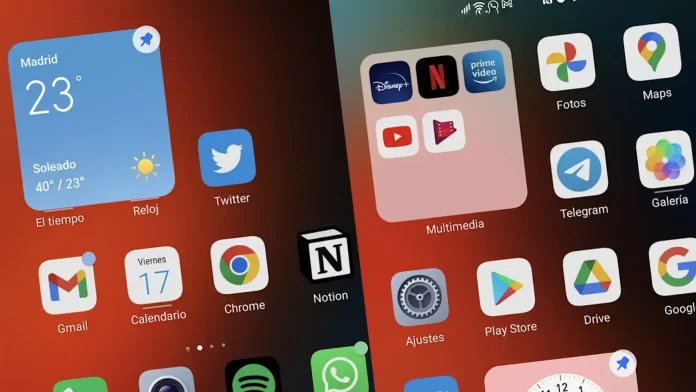Honor phones have drop-down widgets capable of providing much more information at a glance, and all brands should have them.
Honor has opted quite heavily for widgets in the latest version of its customization layer, Magic UI 6 , and the truth is that it has managed to integrate several functions that all customization layers should have integrated.
And, lately, we have been able to witness how many brands are committed to improving their native widgets, as is the case of Samsung with the smart widget , or, in this case, Honor with its drop-down widgets.
We are going to show you everything that the Honor launcher is capable of doing, and you may end up liking it even more than the one you have on your mobile right now, we warn you.
Dropdown Widgets
Drop-down widgets have already appeared on other occasions due to other customization layers, and, basically, these allow you to have a widget on the icon of the application in question, but without it taking up space.
In system apps, you will see a bar under the icon, which indicates the existence of this type of widget. To see them, you will only have to slide your finger a little on these types of apps, such as Calendar, Gallery, or Weather.
When you do, a small 2×2 widget will be displayed that you can see momentarily and then continue with what you were doing. Although, if you want, you can click on the pin button to bring this widget to the desktop.
This is a very useful option for saving space, although, unfortunately, it is only available for some system applications, although it would be nice if it could also be done with third-party apps.
Turn your folders into Widgets
Honor folders can become widgets, yes, and this means you can save a lot of space on your home screen, since you can fit nine applications in the space occupied by four.
When you hold down on a folder, an indicator will appear that says “Enlarge”, and after pressing it it will change the folder from being an icon to a 2×2 widget, but which you can click on.
And the thing is, you will see the apps that are inside the folder, and you can even click on each of them to open it directly, although if you click on the empty positions within the folder, it will expand so that you can comfortably select the app that you want. you want to open
This way, you can have many icons on the screen, but taking up less space than they normally would, with a minimalist and careful design and with the possibility of creating as many folders of this type as you see fit.