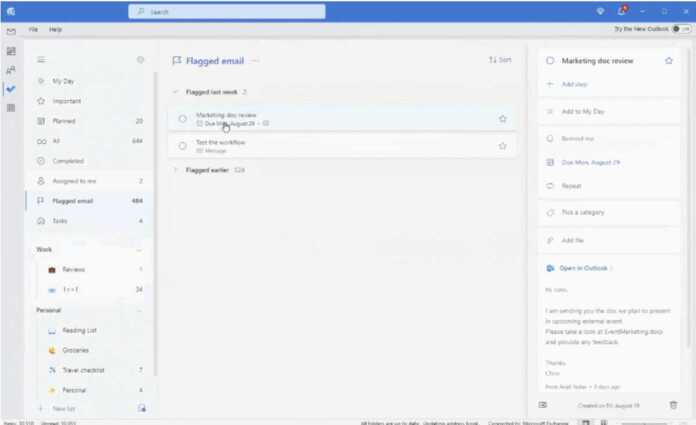Microsoft just announced that its to-do and list management service, Microsoft To Do, is starting to come to the Outlook app for Windows. Users will be able to start seeing this implementation starting with version 2207 of the Microsoft 365 Current Channel.
Microsoft To Do is Microsoft’s list and task management service, launched some time after the acquisition of Wunderlist, and which had been integrated into the web version of Outlook for some time, now coming to the Outlook desktop application for Windows.
Everything you need in one place
One of the benefits of such an integration is that emails that have been flagged will automatically become to-dos, making it easy for users to track their progress.
In this sense, in the details of each pending task you will be able to see a fragment of the email message to which it belongs, and in your case you will also be able to see the complete content of the associated email to better understand the task to be carried out.
In addition, if Microsoft Planner is used in the organization itself for task assignment, the assigned tasks will also be reflected in the integration with Microsoft To Do. In this way, users will have everything they need in one place.
Thanks to the My Day section, users will be able to set priorities based on the expiration of pending or assigned tasks, so that they can spend time on them instead of dedicating themselves to other tasks that they can return to later.
Microsoft says that:
The My Day list in Tasks gives you the canvas to plan your day and stay focused on what matters most. You can add any task to My Day to prioritize them for the day. Increase your daily productivity by reviewing all your tasks and adding the ones you want to take action on to your My Day list!
Microsoft To Do in Outlook for Windows will be accessible to those users who, in addition to having version 2207 or higher, also have a subscription to Microsoft 365 with a user license.
Microsoft adds that:
You can check which subscriptions you are licensed for in your account information. Sign in to www.office.com, click your profile picture in the top right corner, click View Account, and select Subscriptions.
More Info/Image Credit: Microsoft