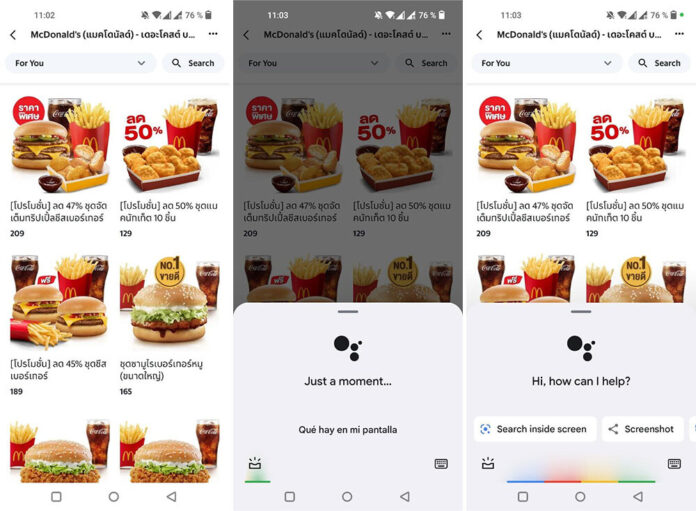Google Translate is one of the best options to translate texts on Android from texts, images or web pages, but when it comes to translating from other applications things get a bit complicated. You can take a screenshot and then translate it, but there is an easier way: with the Google Assistant and Google Lens.
The next time you need to translate any type of text in an Android application, instead of resorting to Google Translate, invoke the Assistant and, through Google Lens, you will have a translation superimposed on the screen which works for all types of content, be it text, images, or the app itself.
Translate anything with Google Lens
The Google Assistant has for quite some time with the screen search mode, although unfortunately its operation is still somewhat irregular today. Officially, the command you should use is ¿Qué hay en mi pantalla?although often the Assistant will pretend not to understand you or go around in circles inviting you to activate some settings that are already active.
There’s not much you can do about it except trial and error. From personal experience, the system works better when the Wizard itself suggests it as a button with the Google Lens icon. It’s those kinds of features that work best when you’re using Google Assistant in English, even though it should technically work in Spanish.

The hardest thing is going to be for the Assistant to listen to you with “What’s on my screen”
So let’s say someone living abroad is very hungry and wants to buy a hamburger, but the menu is in a language they don’t know. As the text cannot be selected, it is not possible to use the Google translator in a traditional way, but the only option would be to take a screenshot and then translate it. Instead, it’s easier to open Google Assistant and ask you to search the screen, which will open Google Lens.
In practice, this is the same as taking a screenshot and importing it into Google Lens, but with fewer intermediate steps and without recording anything on the mobile. Already with Google Lens active, the only thing missing is switch to translate mode and, if necessary, make a language setting in the options at the top of the screen.
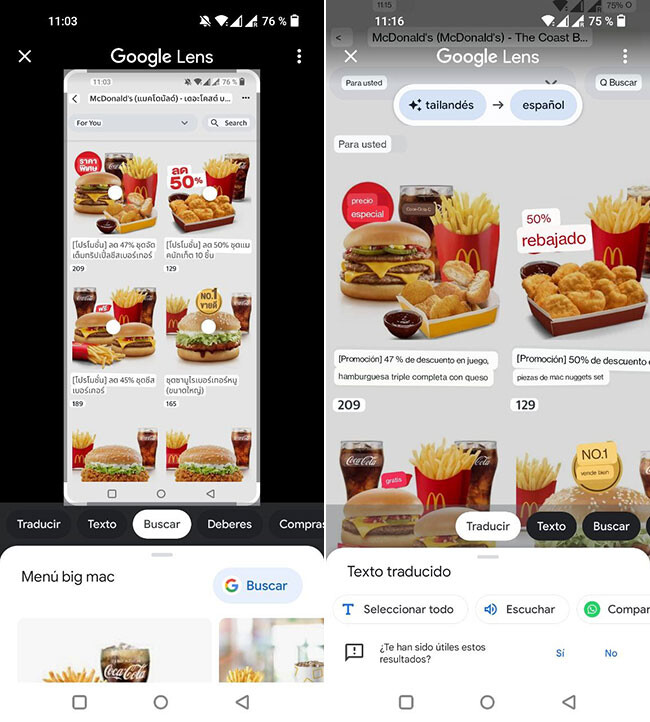
done this, if will display the translations directly on the image, which will make it much easier to know which hamburger to use to satisfy the hunger of this hypothetical person. If you want, you can even download this image with the translations overlaid or share it with other applications.