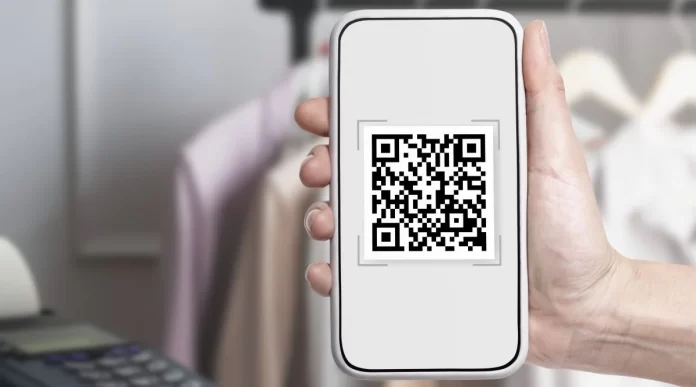WhatsApp, the most used instant messaging platform in the world, includes the possibility of add contacts using a QR codeprobably the fastest and easiest way to add them to the calendar.
QR codes can contain a wide variety of information, from web page links to phone numbers, email addresses…
The QR code, or quick response code, is a type of two-dimensional barcode that has become increasingly popular in recent years. It may contain information such as web links, telephone numbers, email addresses…
WhatsApp has integrated this technology into its application to allow users to easily add contacts using a personalized QR code. We explain how this simple functionality works.
How to use WhatsApp QR to add contacts
Before starting, make sure you have the latest version of WhatsApp installed on your mobile device. The QR code feature is available for both iOS and Android devices. Once the application is updated, follow these steps:
-Open WhatsApp and access the Chats screen.
-Tap the icon of three vertical dots in the upper right corner of the screen to access the options menu.
-Select “New contact” in the options menu.
-Choose the “Add via QR code” option on the “New contact” screen
At this point the camera of the mobile device will open. One has to point the camera at the QR code of the contact you want to add.
WhatsApp will then automatically scan the QR code and display the contact information on the screen. The contact’s name, phone number, and profile photo will be displayed, if available.
If the contact information is correct, touching the “Save contact” button is added to the WhatsApp contact list. Contact information can also be edited before saving.
Where to find the WhatsApp QR to add contacts
If you want to know what your WhatsApp QR is, to provide it to another person so that they can easily add you to their contacts, you just have to access the “Settings” section of your WhatsApp account.
There, next to your username, you will see an icon made up of four small squares, at the top of the screen. You just have to press it to display the QR code that you can share with your contacts or with whoever you want to add you to WhatsApp.