If you’ve been following us for a while, then you’ve probably noticed that in addition to keeping you informed, we’re always trying to add more knowledge to your daily life, with tips and tutorials so you can get the most out of your apps and devices.
Today, continuing this routine, we present one more tip; this time, for Telegram users! Learn how to find groups and channels in messenger below.
Unlike what happens in its biggest rival, WhatsApp, Telegram allows its users to use the search of the app itself – in addition to third-party tools, to find groups and channels on the platform.
While groups are nothing more than large chat rooms with the capacity to gather from 2 to 200 thousand members, channels are entirely dedicated to the transmission of content, functioning similarly to a feed on a social network.
Despite the differences, both can be public or private. While public ones can be found through search engines, groups and private channels need a link submitted by a member and approval for entry.
Check out in the following categories how to find groups and channels on the platform.
- How to find groups and channels on Telegram with the app itself;
- How to find groups and channels in Telegram with TelegramGroup and Telegram Directory.
How to find groups and channels on Telegram with the app itself
- With Telegram open on your device, click on the magnifying glass icon (Android) or on the search field (iPhone) located at the top of the screen;
- Now, search by the name of a group or channel, or by a keyword;
- In “global search”, check your search results;
- Tap the name of a group or channel and on the next screen tap “Log in”.
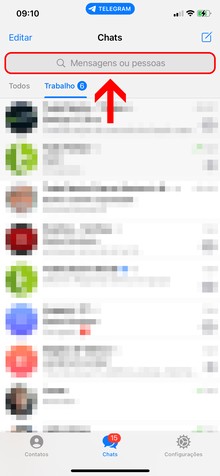
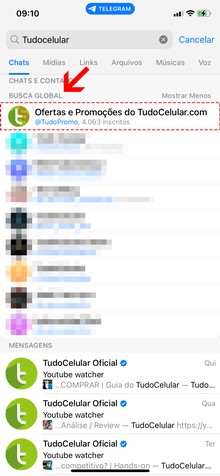

How to find groups and channels in Telegram with TelegramGroup and Telegram Directory
In addition to the native search tool, it is possible to find groups, channels and even bots on Telegram through third-party sites such as TelegramGroup and Telegram Directory.
With similar operation, the platforms separate the results into categories and, in the case of the Telegram Directory, it even allows you to check a preview of the messages, as well as the chat growth statistics.
Check out how to perform the search below. The walkthrough will be basically the same on both sites.
- With the site open, search by the name of a group or channel, or by a keyword or theme.
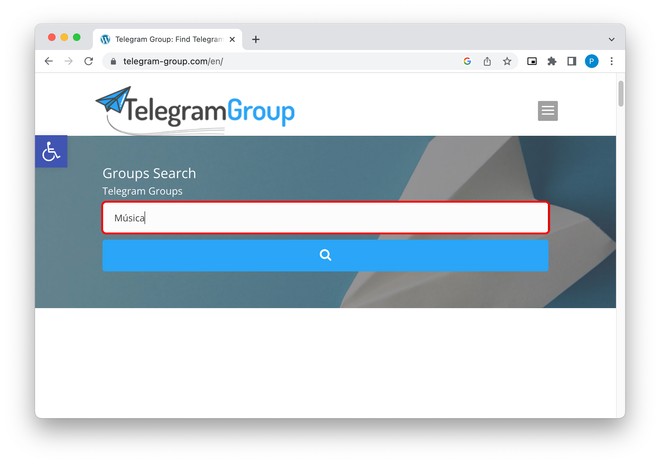
- Click on one of the results;
- In TelegramGroup, click on “join group” or “join channel” to enter. In the Telegram Directory, click on “join” or “subscribe” to enter groups and channels.
- Still in the Telegram Directory, click on “preview” to preview the messages and “Analytics” to view group or channel statistics.
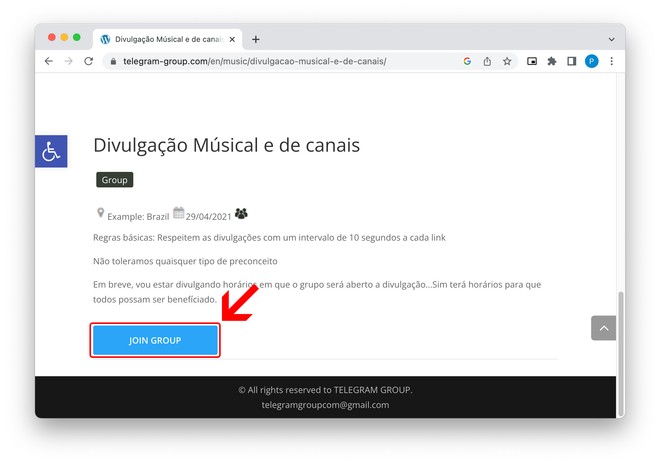
>#wrapperApp {-webkit-box-shadow: 0px 0px 5px 1px rgba(0,0,0,0.23);-moz-box-shadow: 0px 0px 5px 1px rgba(0,0,0,0.23);box- shadow: 0px 0px 5px 1px rgba(0,0,0,0.23);padding: 5px;background-color: white;display: flex;height:155px;}#appImage {width: 25%;} #appLogo {width: 154px;height: 154px;}#appDetails {flex-grow: 1;padding-left:1px;}#name {font-size:150%;}#price, #developer, #size {font-size:80%; }#links{flex-grow: 1;padding-left:50px;}.lojaImg {width: 35px;height: 35px;margin-right:3px;vertical-align:middle;}.lojaImgWindows {width: 27px;height: 27px;margin-left:3px;padding-right:6px;vertical-align:middle;}.lojasdivs {margin: 5px;margin-bottom:10px;}.lojalinkmobile {margin-right: 6px;}.lojas {margin- right:6px;margin-top:TOPMARGINLOJASAQUI;}#lojasmobile{display:none;} @media only screen and (max-device-width: 480px) { #wrapperApp {height:auto;}#appDetalhes {padding-left:42px ;}#lojasmobile {display:block;}#lojalinkmobile {font-size:85%}#nome {pading-bottom:4px;margin-bottom:4px;fon t-size:110%;}#price, #developer, #size {display:none;}.shops{display:none;}.shopImg {width: 19px;height: 19px;}.shopImgWindows{width: 19px;height : 17px;}#appLogo {width: 115px;height: 125px;} }