Day by day, our mobile stores a lot of new data. Every time we browse new sites on the Internet, every time we use certain applications or even when we listen to streaming music, our Android generates new data. These accumulate in storage and, although we have more and more GB available, it is a good idea to do maintenance from time to time.
Therefore, below We are going to tell you why it is a good idea to delete cookies from time to time, a maintenance that is not often performed because we focus on a cache that has a worse reputation in terms of storage consumption. And we are also going to see what happens if you never delete cookies on your Android.
Do not confuse cookies with cache
First of all, a clarification must be made. You may already know this, but just in case: cache and cookies are not the same, although they are similar in a certain sense. As we say, every time you browse, new files are created on your mobile. Some serve to identify you -cookies-, while others are used by the applications themselves to save time the next time you access -the cache-.
Using the example of a web page, if you enter, you generate cookies that will be used to identify you the next time you accessbut data such as images, video previews and other content will also be cached and will not have to be loaded the next time you access it.
This makes the next load faster, but imagine that you never visit that page again in your life: you have a few megabytes occupied in your storage that will not be of any use to you again. A good idea is to clear the cache from time to time and, if you do so and return to that website, the only thing is that it will take a few more seconds to load, but little more.
What happens if you do not delete the cookies from your Android mobile
We are going to focus on cookies. The truth is that these elements do not take up too much space on our phone. Unlike the cache, which can consume even a few GB per busy application, the consumption of cookies is very low. However, it is advisable to perform maintenance for safety reasons.
And it is that, We are increasingly committed to our online security and there are sites that collect much, much more than they need to function. If you visit a website frequently, or certain applications, you may not care that their cookies are there, but throughout the year we visit hundreds of websites and try many apps that we never open again.
If you don’t delete cookies and some site is attacked with your information on it, can be used against you to, for example, track you. The downside is that you lose session and the first time you browse the site, the experience may be a little slower, but you have to choose greater privacy or total comfort.
Therefore, from time to time it is convenient to do a cleaning because no matter how many cookies you have (unless it is a wild amount), the storage they occupy is minimal and the mobile will be able to manage it perfectly, but the issue of security is there.
That said, let’s start by telling you how to clean the cookies that are stored in the browser.
Clear browser cookies
Next, I am going to talk about Edge, Chrome, Brave and Opera, but if you use a different one, you should know that the name of the paths or their location will be very similar.
To delete cookies in Chromewhat you should do is the following:
- The first thing is to click on the three vertical dots at the top right and select ‘Settings’.
- We look for the ‘Basic Settings’ section and, inside, click on ‘Privacy and Security’.
- We enter the ‘Delete browsing data’ section and, there, we have several tabs that we can select. One of them is ‘Cookies and site data’, but you can also clear the cache along the way.
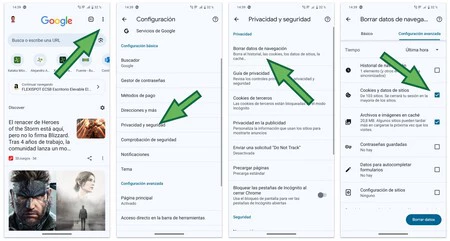
To do the same in Edgethe steps are as described below:
- At the bottom right of the Edge main page, we have three horizontal bars. By clicking, a tab is displayed in which we find ‘Settings’.
- Within ‘Settings’, click on ‘Privacy and security’ and go to ‘Delete browsing data’.
- There we have the options to delete cache and cookies. Click on ‘Delete data’ and that’s it.
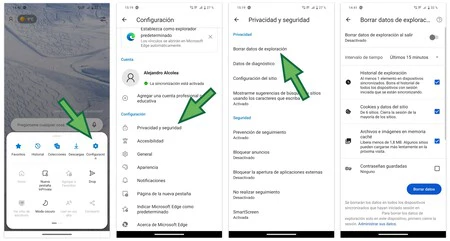
In Braveyou have to do the following:
- At the bottom right, we have the three vertical points. We click and go to ‘Settings’.
- We click on the first option, ‘Brave Protections and Privacy’ and scroll until we find the ‘Clear browsing data’ tab.
- There we can choose what we want to delete, cookies and cache among the options. In the ‘Advanced Settings’ options in the same section, we have some more options.
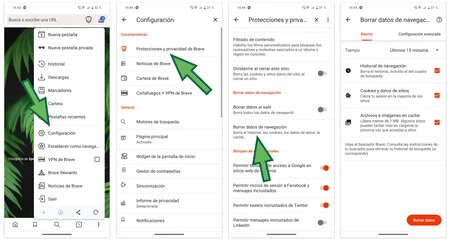
And to delete Opera cookiesYou have to do this:
- At the bottom right we have our avatar. When you click on it, a menu is displayed and we must click on the configuration symbol at the top right.
- We navigate to ‘Privacy and security’, we go to ‘Delete data…’ and we can select what we want to delete.
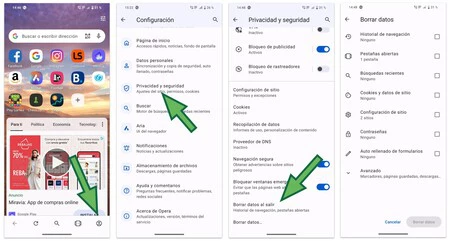
Clear cookies from Android settings
There is another way to do it, although it is something more beastly, and it is from the Android configuration. With this method, we delete in one fell swoop both the data that is not considered important such as the cookies and cache at the same time or all the application data (but without uninstalling it).
Let’s go with an example of Google Chrome.
- To access it, we go to the Android settings and select the ‘Applications’ tab.
- There, we click on one of them, Chrome in my case, and we go to ‘Storage and cache’.
- There we have certain data about what the application occupies, but we have to go to ‘Delete storage’.
- Inside, we have three options: free up space for non-important data, free up cache and cookie space, or delete all data.
- We click ‘Manage’ to delete the cookies and cache and there are two other options: either delete all the data, or do it only from the sites we want. For example, I have Aliexpress eating 430 MB and, since I don’t use it much, I click on it and click ‘Delete data and reset permissions’.
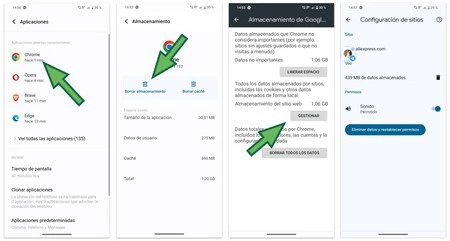
How to block cookies
However, You may not only be interested in deleting cookies, but also in not creating new cookies without your control. every time you access a site. The four browsers we have mentioned allow the ‘Cookie Block’ option and the operation is practically identical in all of them.
The tab is called ‘Third Party Cookies’ and has four options:
- Allow all third-party cookies.
- Block third-party cookies in incognito mode.
- Block third-party cookies, regardless of whether you are incognito or not.
- Block third-party cookies, but adding sites to a white list that may generate that information.
You may be thinking that there are many steps, but the truth is that With cookies, websites and applications know a lot about you and, if there are any that you do not want to give access to, it is worth spending a few minutes to do this configuration.














