As you well know, if you use an Apple Watch device you can get maximum brightness on your screen, both on Apple Watch Ultra and Apple Watch Series 8, you can even apply it to the SE model or any previous model that reaches 1,000 nits. Well, below you can find out how to get the most screen brightness possible from your Apple Watch, as well as a few more information that it is important for you to know.
If you already have an Apple Watch Ultra, you should know that this is not as simple a model as it seems, since it not only has a larger screen than any other model, it also has a 49 mm casing. This allows the model to have a screen that is up to two times brighter compared to the rest of the devices in this range.
Although it is clear that the Apple Watch Ultra, as well as the Series 8, SE and past versions They have a brightness that by default does not show the full potential of the screen. Therefore, it is often necessary to activate it manually.
Due to this setting, watchOS does not have an automatic brightness setting like it does on iPhones. Despite the fact that the wearable models do have a light sensor included. Therefore, you will notice changes in the brightness of the screen automatically when you are outdoors or when the device receives a lot of light.
The practicality that maximum brightness provides is really surprising when you are a user who is used to being with the watch outdoors. You can even see the advantages when you notice it indoors.
Activate the maximum brightness of your Apple Watch
- First of all, remember to access the Settings application on your Apple Watch.
- Proceed to scroll down on your screen until you find the Screen and Brightness option.
- Click on the sun icon on the right to increase the brightness to the maximum.
- Remember that you can also click on the green lines that allow you to change the brightness.
- There will be three levels of brightness that you can select, but there will be no automatic brightness setting.
- This is all you’ll need, though remember that like almost any device when it comes to battery, it may drain a little faster at full brightness.
Also, as a note, it is important to mention that The 2,000 or 1,000 nits that your Apple Watch has will be active depending on the situation that needs it. Here is a sample of what the process looks like:
Apple, for its part, has not issued any statement or support document that indicates the impact of using the maximum brightness nits in its new models or what to expect from the user. Although if it is necessary to reach level 3 of 3 and obtain the maximum nits on the Apple Watch Ultra or any other model, it can always be the best to get the most out of your device.