Despite the technological advances achieved over time, reading a book is still one of the activities that seems to remain intact, only now you have the opportunity to do this from a tablet specially designed for this practice.
However, it is likely that many people are not interested in reading because they do not have the ability to read paragraphs at a high speed.
For this, a solution has been developed that could revolutionize reading. This is Bionic Reading, a tool designed to highlight the first letters of each word, which, its creators assure, helps to significantly improve the speed of reading exercised on a text.
The way to achieve this result is to make the eyes only focus on the first letters of each word by highlighting them, in order to stimulate the brain and make it fill in the rest.
Once this concept was patented, the developers took the initiative to make it available as an API for any person or company interested in implementing this ingenious reading system in a specific application or service.
Added to this is the creation of a tool capable of convert any text file to this reading mode, although there is a way to take better advantage of Bionic Reading and it is through a browser extension, specifically Chrome, which is available on GitHub.
It is worth mentioning that its creator is not part of the Bionic Reading team, but has simply incorporated the API into this tool.
To carry out the installation of this extension you must do the following:
Once you are inside the GitHub page corresponding to Bionic Reading click on the green button identified with the word Code.
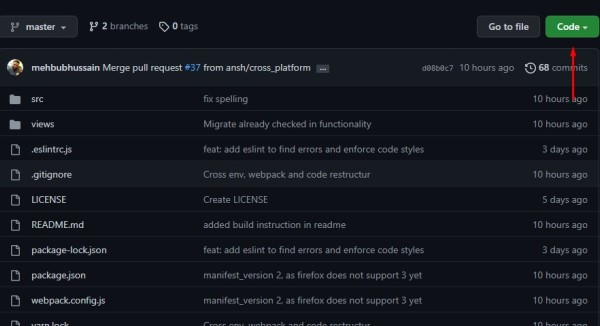
Then click on Download ZIP.
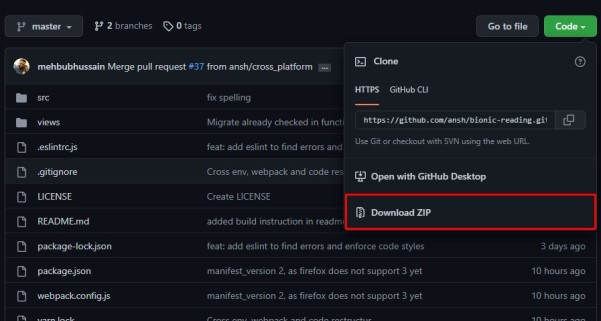
Once the file is obtained, unzip it to the folder where it was downloaded. Next, open the Google Chrome browser and put the following in the address bar: chrome://extensions/
Once this is done enable the developer mode on the switch at the top right.
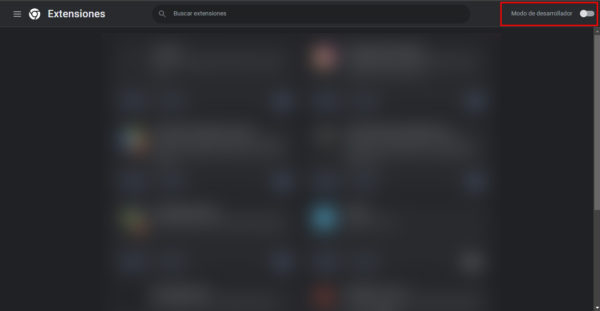
Then choose the option Load uncompressed.
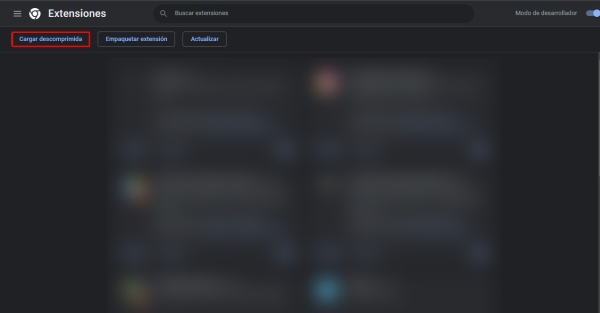
Finally, select the containing folder and that’s it, the Bionic Reading extension will have been added to the Google Chrome browser.
To activate it you only have to enter a web page where text is displayed. Next, you must click on the extension icon and then on Toggle Reading Mode so that the first letters of each word are highlighted.
When you no longer want to read using this method, you simply have to click on the extension icon.














