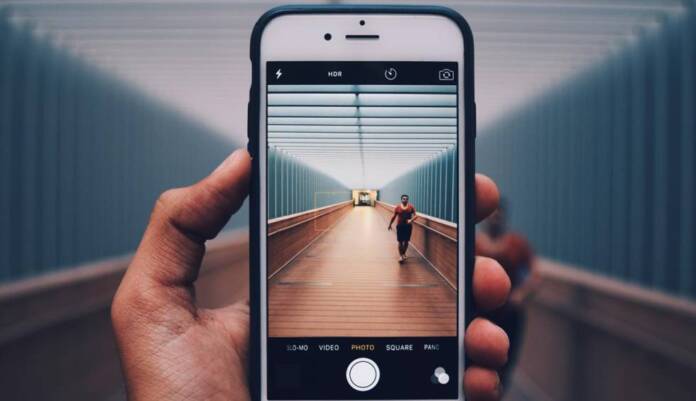The iphone They are excellent tools for taking photos of all kinds. Depending on the model, there are many configurations and features related to the camera that you can use to ensure you get the best photos possible. But what about when you want to take a group photo? Well, the ideal is to use the timer that is included in the application, and we will tell you how to achieve it.
Using an Apple Watch to take a photo in this way is also an option. But what if you don’t have one? Well, again, it is best to take advantage of the timer that exists on the iPhone. Thus, you will have time to prepare the take and that everyone is perfectly prepared.
This is how you use the camera timer on the iPhone
What you have to do to take advantage of this tool that is in the Camera app of Apple’s iOS operating system, is to follow these steps:
- Open the Camera app on your iPhone and set the scene. If it’s a photo using the front camera (for example, a posed selfie), turn the camera towards you.
- Tap the up arrow at the top and middle of the screen to bring up the menu.
- Swipe left on the menu below the camera frame until you see the little timer icon. Select it.

- From here, you’ll see that the timer is disabled by default. You can choose between a use that goes from three or ten seconds.
- The icon will turn yellow to confirm that you are using the timer, and you will now see the duration of the countdown timer at the top.
- Get ready for the photo and press the shutter button. You’ll see a three or ten second countdown timer that will count down to “one.”
- Once the timer reaches “one”, the shutter will be activated and the photo will be taken.
- You have finished.
We recommend you use a tripod or make sure the phone is on a safe surface –and frame the photo beforehand to get exactly what you want. Before you know it, you’ll be using Pro Camera mode on your iPhone, taking even better photos.
One final detail: remember that if you use the live photos on your iPhone, you can go back and forward a few seconds to save the best version of the photo. For a group photo, this can include an image that doesn’t have someone’s hand on their face or their eyes closed. With an action photo, you will get the desired result, since you will find the perfect movement.
>