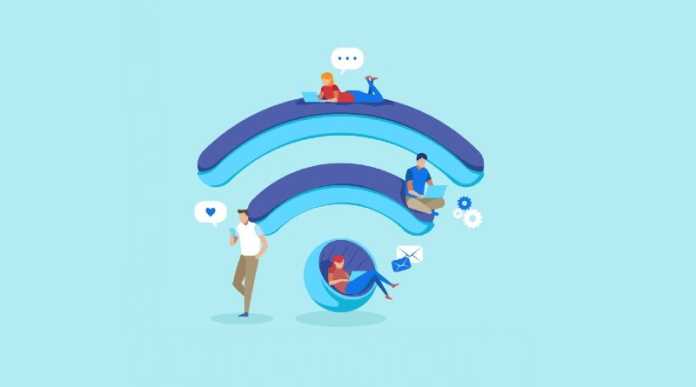Despite the fact that a mobile with the Android operating system is designed to be easy to use, the truth is that certain basic tasks related to Wi-Fi are not as intuitive as they should be. Therefore, at the time we talked about how to share a network from iPhone to Android. Now, we will tell you what you have to do to see the password of your Wi-Fi connection on your mobile.
Finding the Wi-Fi password on Android is not a complicated task, it is at hand at all times.
Regardless of the brand of mobile you have, the procedure is similar in all of them, so you will not have any obstacles. An important point is that the method that we will use works with Android 10 or higher, do not forget it.
How to see your Wi-Fi connection key on Android?
– First, enter the “Settings” menu.
– Click on “Network and Internet”.
– Select “Internet”.
– Find the network for which you require the password.
– Click on the settings icon that is to the right of the network option.
– Click on the “Share” button with the QR code icon.
– At this point, confirm the unlock code.
– Scan the QR code or copy and paste the password below.
That’s all you have to do, with this simple procedure you will share or see the key of your Wi-Fi connection whenever you want. Your friends or family will be able to scan the code to connect to your network easily.
Another very simple way to have the key at hand is with a password manager, the same Google Assistant is able to save the access keys to your accounts and profiles. If the password you have created is solid, you will not be in any danger. This is a handy way to get what you need without any unnecessary complications.