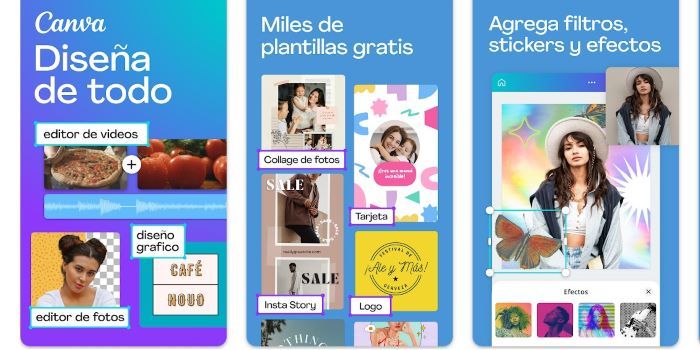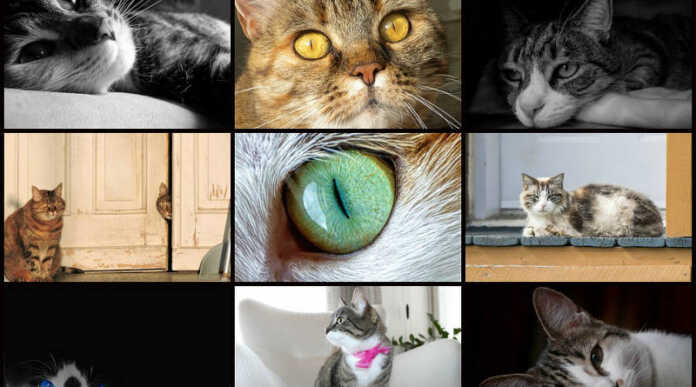Make a Photo collage It is an excellent idea to gather many images that you like in a single space. Also, instead of spamming social media with a bunch of photos, you can make a collage to share with friends, family, or followers.
Making a collage is a simple task, you don’t have to be an expert to make a beautiful montage with memorable photos.
There are many apps that allow you to create collages on Instagram, but on your Android phone you also have what you need to make the collage you’ve always dreamed of.
You have several tools at your disposal, such is the case of Google Photos and other applications that can do this job without limitations. Soon we will tell you what the procedure is for you to achieve your goal without messing up your hair, it will be done as if by a professional. Let us begin!
How to make a photo collage on Android?
– Google Photos: Enter the app, go to the “Library” menu, choose “Utilities” at the top. Now, scroll down to the “Create New” section.
Choose «Collage», a button will be enabled in the upper left corner of the images, press it so that you can choose between two and nine photos for the collage. Finally, click on “Create” to bring the collage to life.
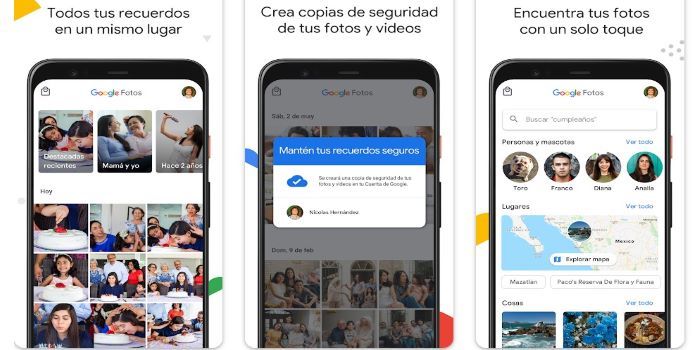
– Pixlr: Download Pixlr from the Google Play Store. Open the app and tap on “Collage”. You can choose up to ten images, touch «Done» when you have finished with the choice. In the “Templates” menu you will find several designs to create your collage. There are multiple formats to choose from that will make it possible to do something unique and special.
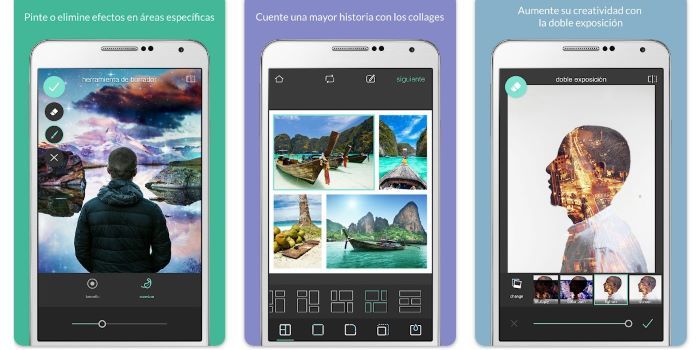
– Canvas: Download Canva on the Google Play Store. Log in with your details and tap on the “+” icon on the home page. Search for “Collage” and choose “Photo Collage” from the search results. Templates will be enabled, select one to start editing.
When you have chosen the template, click on “Delete”. Now click on “Replace” to open the image gallery and insert your photos. Repeat the same procedure for each of the images that you are going to put in the collage. Finally, click on “Save” to download the collage.