Smart Gadgets
How to know if there are updates for your ChromeOS laptop
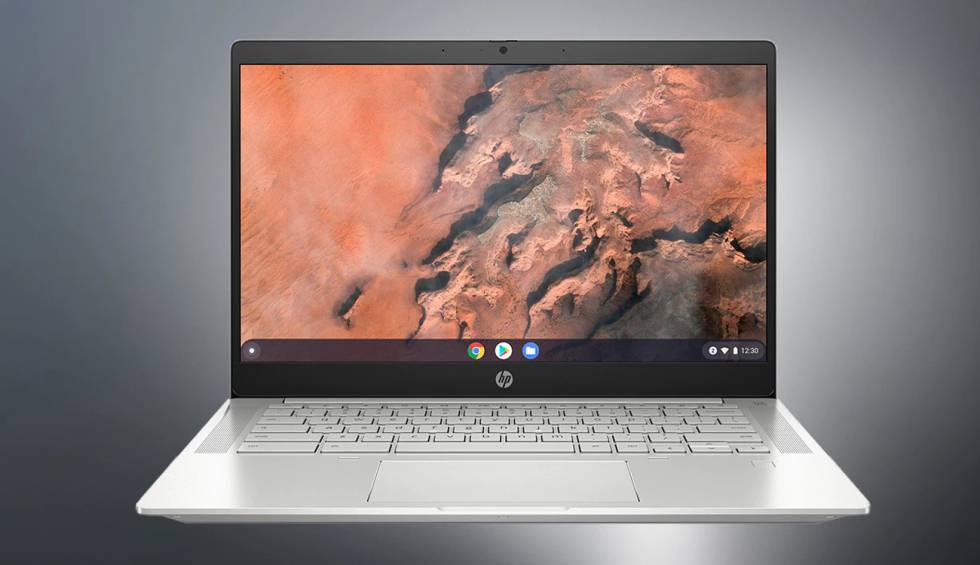
-
/home/u233641744/domains/voonze.com/public_html/wp-content/plugins/mvp-social-buttons/mvp-social-buttons.php on line 120
- /home/u233641744/domains/voonze.com/public_html/wp-content/plugins/mvp-social-buttons/mvp-social-buttons.php on line 123
- /home/u233641744/domains/voonze.com/public_html/wp-content/plugins/mvp-social-buttons/mvp-social-buttons.php on line 126
- /home/u233641744/domains/voonze.com/public_html/wp-content/plugins/mvp-social-buttons/mvp-social-buttons.php on line 129
https://voonze.com/how-to-know-if-there-are-updates-for-your-chromeos-laptop/&t=
Warning: Undefined variable $post in /home/u233641744/domains/voonze.com/public_html/wp-content/plugins/mvp-social-buttons/mvp-social-buttons.php on line 120
Warning: Attempt to read property "ID" on null in /home/u233641744/domains/voonze.com/public_html/wp-content/plugins/mvp-social-buttons/mvp-social-buttons.php on line 120
How to know if there are updates for your ChromeOS laptop', 'facebookShare', 'width=626,height=436'); return false;" title="Share on Facebook">
How to know if there are updates for your ChromeOS laptop &url=
Warning: Undefined variable $post in /home/u233641744/domains/voonze.com/public_html/wp-content/plugins/mvp-social-buttons/mvp-social-buttons.php on line 123
Warning: Attempt to read property "ID" on null in /home/u233641744/domains/voonze.com/public_html/wp-content/plugins/mvp-social-buttons/mvp-social-buttons.php on line 123
https://voonze.com/how-to-know-if-there-are-updates-for-your-chromeos-laptop/', 'twitterShare', 'width=626,height=436'); return false;" title="Tweet This Post">
https://voonze.com/how-to-know-if-there-are-updates-for-your-chromeos-laptop/&media=
Warning: Undefined variable $post in /home/u233641744/domains/voonze.com/public_html/wp-content/plugins/mvp-social-buttons/mvp-social-buttons.php on line 126
Warning: Attempt to read property "ID" on null in /home/u233641744/domains/voonze.com/public_html/wp-content/plugins/mvp-social-buttons/mvp-social-buttons.php on line 126
https://voonze.com/wp-content/uploads/2022/09/How-to-know-if-there-are-updates-for-your-ChromeOS.jpg&description=
Warning: Undefined variable $post in /home/u233641744/domains/voonze.com/public_html/wp-content/plugins/mvp-social-buttons/mvp-social-buttons.php on line 126
Warning: Attempt to read property "ID" on null in /home/u233641744/domains/voonze.com/public_html/wp-content/plugins/mvp-social-buttons/mvp-social-buttons.php on line 126
How to know if there are updates for your ChromeOS laptop', 'pinterestShare', 'width=750,height=350'); return false;" title="Pin This Post">
How to know if there are updates for your ChromeOS laptop&BODY=I found this article interesting and thought of sharing it with you. Check it out:
Warning: Undefined variable $post in /home/u233641744/domains/voonze.com/public_html/wp-content/plugins/mvp-social-buttons/mvp-social-buttons.php on line 129
Warning: Attempt to read property "ID" on null in /home/u233641744/domains/voonze.com/public_html/wp-content/plugins/mvp-social-buttons/mvp-social-buttons.php on line 129
https://voonze.com/how-to-know-if-there-are-updates-for-your-chromeos-laptop/">
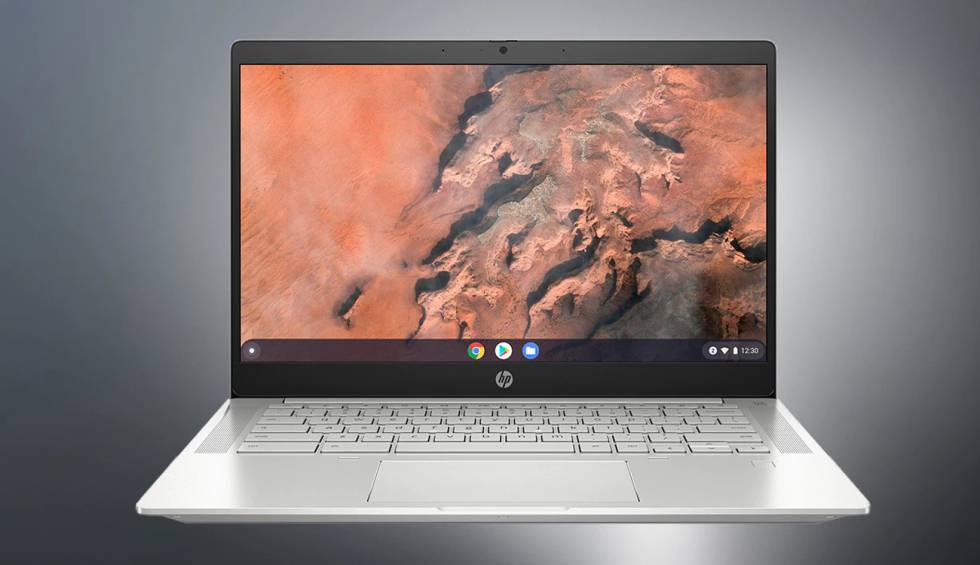
More and more people are taking into account laptops with the operating system Chrome OS. This Google development, which offers more and more options and features, is becoming an excellent option because it is possible to get good quality models at a very sensible price. And on top of that, they can now run Android apps. If you don’t know how to check for updates, here’s how to do it.
One of the most notable features offered by the operating system we are talking about is its high reliability, both in its operation and against third-party attacks. But this does not make it uninteresting to install the updates displayed by Google. In them, you will be able to obtain from new possibilities of use to improving the speed with which everything is executed. Therefore, checking for any on a regular basis is an excellent idea.
So you can know if there are updates for ChromeOS
Regardless of the laptop manufacturer, be it HP or Lenovo (for example), the way this action is performed is exactly the same. This is because, as in Windows, there are no operating system customizations, so the steps to execute are identical. Therefore, what we are going to show you next is valid for any current equipment.
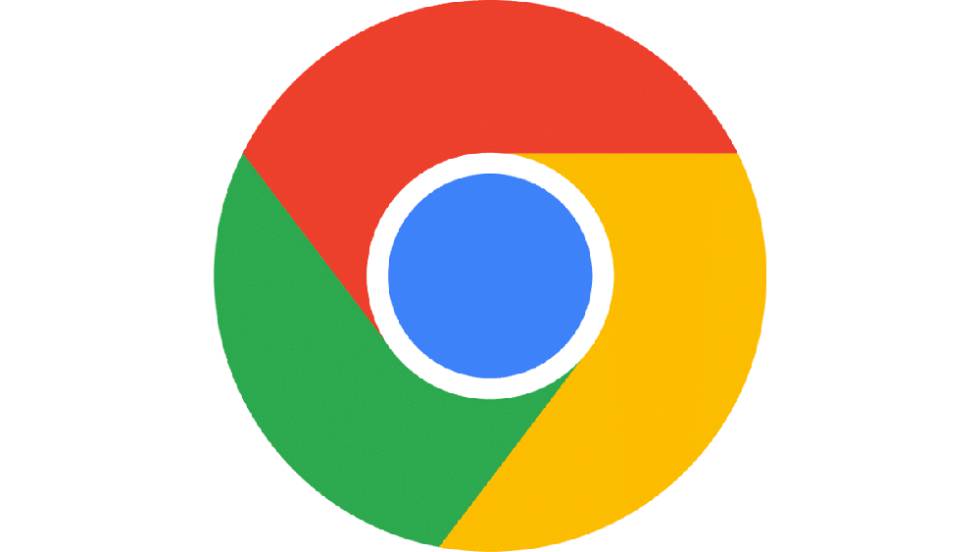
This is the process to check if there are updates (it is essential that you are connected to the Internet):
- Access the operating system Settings as usual and, once you enter, you must select the option called About ChromeOS (it is on the left side).
- A new window appears that has different possibilities and, the one that you have to use. It is Check for Updates. Click on the corresponding button and wait for the team to carry out the online review. If there’s nothing, you’ll see the message Your Chromebook is up to date.
- If an available upgrade is detected, the notebook starts the corresponding download with the message Updating device. When this process is finished, you must restart the computer so that the new features are installed.
- This done, you are done.
As you can see, everything is quite simple, and you do not put the laptop at risk because the process is completely official. If you don’t do this, as the days go by, an update notice will appear if it exists, but if you don’t want to waste time, the ideal thing is to do a daily manual review… for what may happen.
>
-
/home/u233641744/domains/voonze.com/public_html/wp-content/plugins/mvp-social-buttons/mvp-social-buttons.php on line 120
- /home/u233641744/domains/voonze.com/public_html/wp-content/plugins/mvp-social-buttons/mvp-social-buttons.php on line 123
- /home/u233641744/domains/voonze.com/public_html/wp-content/plugins/mvp-social-buttons/mvp-social-buttons.php on line 126
- /home/u233641744/domains/voonze.com/public_html/wp-content/plugins/mvp-social-buttons/mvp-social-buttons.php on line 129
https://voonze.com/how-to-know-if-there-are-updates-for-your-chromeos-laptop/&t=
Warning: Undefined variable $post in /home/u233641744/domains/voonze.com/public_html/wp-content/plugins/mvp-social-buttons/mvp-social-buttons.php on line 120
Warning: Attempt to read property "ID" on null in /home/u233641744/domains/voonze.com/public_html/wp-content/plugins/mvp-social-buttons/mvp-social-buttons.php on line 120
How to know if there are updates for your ChromeOS laptop', 'facebookShare', 'width=626,height=436'); return false;" title="Share on Facebook">
How to know if there are updates for your ChromeOS laptop &url=
Warning: Undefined variable $post in /home/u233641744/domains/voonze.com/public_html/wp-content/plugins/mvp-social-buttons/mvp-social-buttons.php on line 123
Warning: Attempt to read property "ID" on null in /home/u233641744/domains/voonze.com/public_html/wp-content/plugins/mvp-social-buttons/mvp-social-buttons.php on line 123
https://voonze.com/how-to-know-if-there-are-updates-for-your-chromeos-laptop/', 'twitterShare', 'width=626,height=436'); return false;" title="Tweet This Post">
https://voonze.com/how-to-know-if-there-are-updates-for-your-chromeos-laptop/&media=
Warning: Undefined variable $post in /home/u233641744/domains/voonze.com/public_html/wp-content/plugins/mvp-social-buttons/mvp-social-buttons.php on line 126
Warning: Attempt to read property "ID" on null in /home/u233641744/domains/voonze.com/public_html/wp-content/plugins/mvp-social-buttons/mvp-social-buttons.php on line 126
https://voonze.com/wp-content/uploads/2022/09/How-to-know-if-there-are-updates-for-your-ChromeOS.jpg&description=
Warning: Undefined variable $post in /home/u233641744/domains/voonze.com/public_html/wp-content/plugins/mvp-social-buttons/mvp-social-buttons.php on line 126
Warning: Attempt to read property "ID" on null in /home/u233641744/domains/voonze.com/public_html/wp-content/plugins/mvp-social-buttons/mvp-social-buttons.php on line 126
How to know if there are updates for your ChromeOS laptop', 'pinterestShare', 'width=750,height=350'); return false;" title="Pin This Post">
How to know if there are updates for your ChromeOS laptop&BODY=I found this article interesting and thought of sharing it with you. Check it out:
Warning: Undefined variable $post in /home/u233641744/domains/voonze.com/public_html/wp-content/plugins/mvp-social-buttons/mvp-social-buttons.php on line 129
Warning: Attempt to read property "ID" on null in /home/u233641744/domains/voonze.com/public_html/wp-content/plugins/mvp-social-buttons/mvp-social-buttons.php on line 129
https://voonze.com/how-to-know-if-there-are-updates-for-your-chromeos-laptop/">






