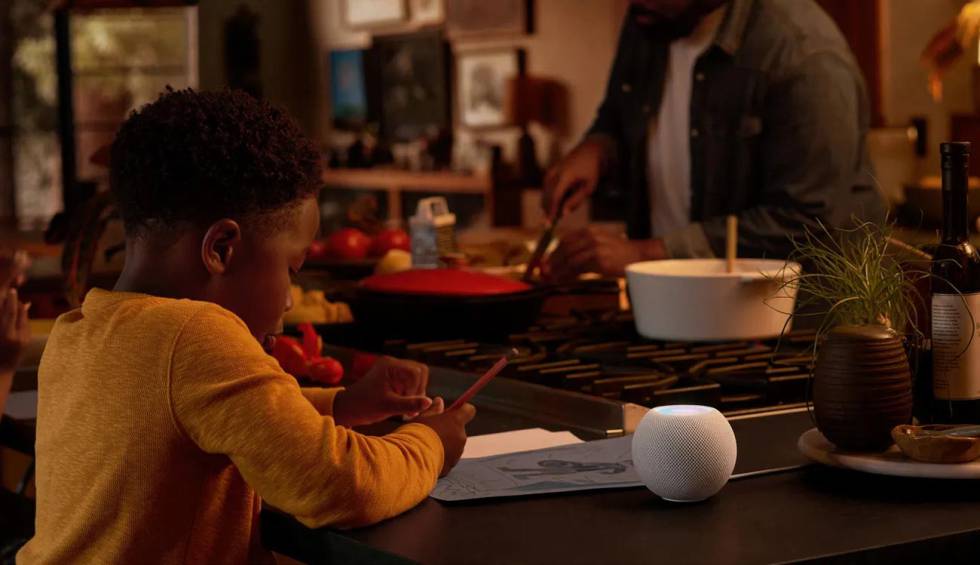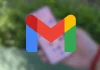Smart speakers have a lot of features, especially because they natively offer access to voice assistants inside. An example of what we say is that they can be used as if it were an intercom, which is always positive. We tell you how to achieve this with the Apple HomePod mini.
The purpose of the function we are talking about is to send a message to one of these speakers from devices that offer compatibility, such as an iPhone, an iPad and even an Apple laptop (and, of course, from another HomePod this it is also possible). In this way, having to shout that the food is ready or that someone has to go to the living room for some reason is achieved with great ease and without having to use more than the voice. Come on, a real pass.
By the way, for everything to work like a charm in the Apple ecosystem, it is highly recommended that you check that you use the latest version of the operating system or firmware. In this way, you will be sure that you will not have compatibility problems.
How to send messages to HomePods mini
The steps that we see to indicate are the appropriate ones for the smart speakers smaller than Apple, but they also serve for any other you want to buy from the Cupertino company. What you have to do is the following and, ideally, you should use the voice assistant Siri.
- The first thing you have to do is open the voice assistant on the device, which will be the one that sends the message. It can be using a button or simply indicating the corresponding voice command.
- Once the assistant is listening, what you have to say is the following “Siri, intercom -and here the message in question-. If you wish, you can add the name of a specific HomePod at the end so that it reaches only this one.
- Automatically, the smart speaker announces that there is a message and plays it.
- It’s all that simple (there are manual processes to do this, but they are more complex and aren’t worth it with the Siri option). You have finished.

Limit the use of intercoms
This is vital, because if you don’t do this you can be constantly listening to messages sent by the rest of the family, which can turn living together into absolute hell. Therefore, set limits and that some users can not send messages to the HomePod is crucial. To achieve this, perform the following steps:
- Open the settings as usual on your iPhone (this may be different depending on whether you use one or another operating system).
- Tap the intercom icon you’ll see, then go to Preferred Notifications.
- Now in the list, select the members of your family who are registered to use the Siri assistant and mark those who have permission to send messages.
- Now, it remains to choose the smart speakers to which you have access (you can limit that the one placed in your room never receives anything).
- This done, you are done.
>