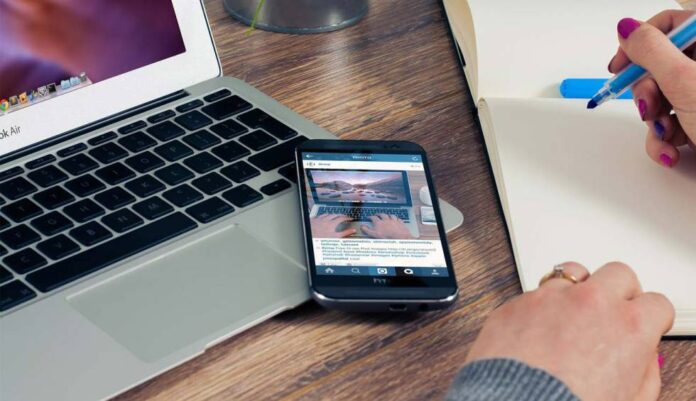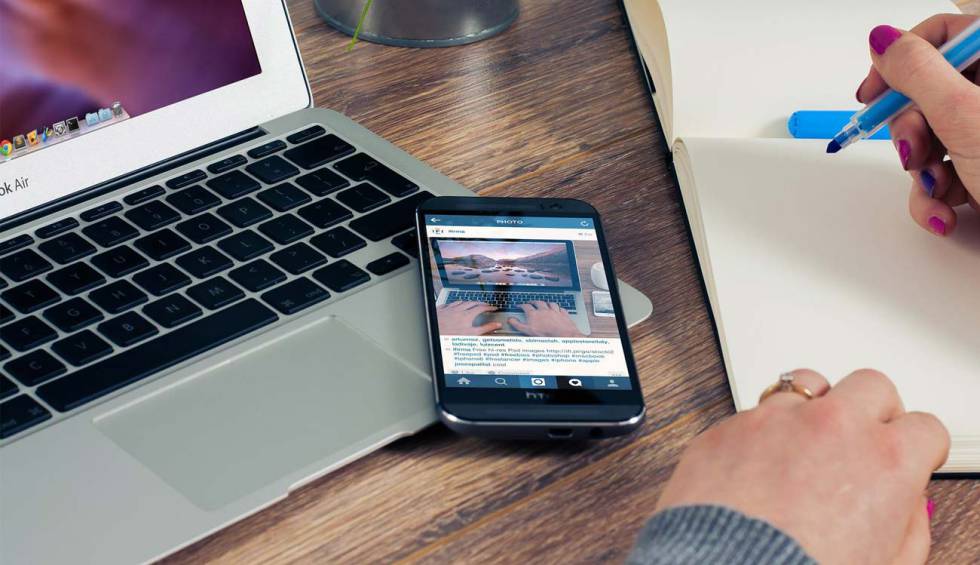
If there is something that characterizes Apple, it is to offer a very well-worked ecosystem that offers quite extensive solutions that work with excellent stability and reliability. An example is AirDrop, which is the way that the Cupertino company has to share content without using cables between phones iPhone. If you don’t know how to use it, we tell you what you have to do.
What is achieved with this tool is to send other users in a simple and wireless (both WiFi and Bluetooth) both videos and photos. This way, if you’re on vacation with friends and you’ve got a picture that’s fantastic in quality and because it freezes the exact moment everyone was having a good time, you can share it with a whole community.
That is you do not have to carry out complicated processes to achieve the goal and you don’t even have to rely on applications like WhatsApp or Telegram to achieve this with your iPhone. Sounds good, right?
How to use AirDrop on iPhones
Is very easy, the truth. You just have to choose the content and use the Share option as usual. Among the possibilities offered by the smartphone is AirDrop that you have to select. Once this is done, a scan of the place is made and in the case of detecting compatible devices nearby, they appear in a list and you simply have to click on the appropriate one. This is all you have to do.

But, sometimes, not everything works correctly… and you can’t find the option we talked about among the possibilities to share. This is usually because you don’t have activated AirDrop on the iPhone. Something you have to change to use the function normally.
How to activate the function on your phone
These are the steps you have to take so that you can take advantage of the tool that is included by default in the Apple iOS operating system and that will surely be useful to you on more than one occasion:
- Go to your iPhone’s settings as usual, and then go to Screen Time.
- Now use Content & Privacy Restrictions and go to Allowed Apps. Check that AirDrop is activated so that you can use it normally.
- Now go to the iPhone Control Center and there, press continuously on the option that gives access to the Connection Settings in the upper left area.
- Locate the AirDrop option and, when using it by pressing continuously, three configuration options appear: Reception deactivated, which is the one that leaves the function inactive; Only contacts; which allows phone contacts to be found; and finally Everyone. The latter is the one that allows anyone to send you things using the iOS tool. Select the one you think suits your needs.
- You have finished.
As you can see, everything is simple and, the truth is that the tool that iPhones have is very useful. Of course, at any time you can Change settings set to increase privacy – an example is if you go to a site where there are a lot of people and you don’t want to be the target of spam.
>