When buying a tablet, one of the best options is the Apple iPad family. The manufacturer of the bitten apple has a catalog beyond any doubt, and in which you will find models for all tastes. On the one hand, you have the iPad Mini, a perfect model if you need a small tablet that you can take anywhere. If you want a larger model, the iPad Air is for you. And if what you are looking for is a very powerful product that you can use both for work and for your leisure time, the iPad Pro is the best option. Of course, all versions use the same iPad OS operating system, so you will be able to enjoy all its functions regardless of the model purchased. Taking into account that the iPad is the best-selling tablet worldwide, it is very likely that you have any of its versions. So today we are going to explain a trick that will be most useful to you. We have already told you how to make your iPhone or iPad go faster, or a trick to improve your productivity. Now, we want to talk to you about the search engine that this tablet hides and that is much more useful than you imagine. Spotlight, this is how the hidden search engine of the iPad works To say that this search engine is very similar to the hidden function in Windows 11 that we told you about a few days ago. Once you open the menu, all you have to do is type in the search bar. As you type, you’ll see all sorts of related searches appear. On the one hand, you will be able to see web results, in addition to applications, contacts and everything related to the search. For example, if you have a contact named Alfonso de Frutos and you search for this name through Apple’s Spotlight tool, not only will the contact appear, but you will also see the messages he has sent you on WhatsApp, through the Messages app… Definitely a feature you should use. Let’s see the steps you need to follow. First, swipe down from the center of the home screen. Now, tap on the search field and type whatever you see fit. As you type, you’ll see the Spotlight option begin to bring you results in real time. If you want to see more results, you can click on Show more or search directly in an app by clicking on the option Search in an app. >
Sign in
Welcome! Log into your account
Forgot your password? Get help
Create an account
Privacy Policy
Create an account
Welcome! Register for an account
A password will be e-mailed to you.
Privacy Policy
Password recovery
Recover your password
A password will be e-mailed to you.