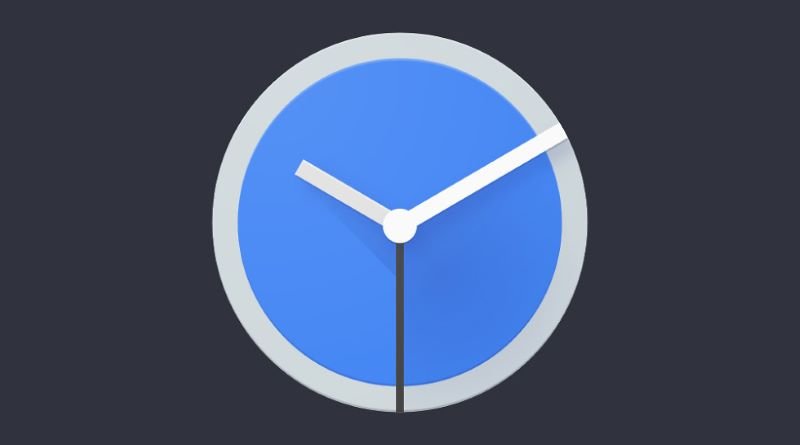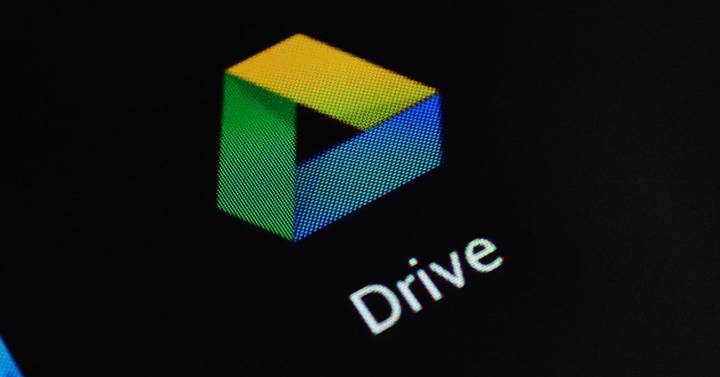Android
Spotify on Android Auto: how to use it and tricks to take advantage of it
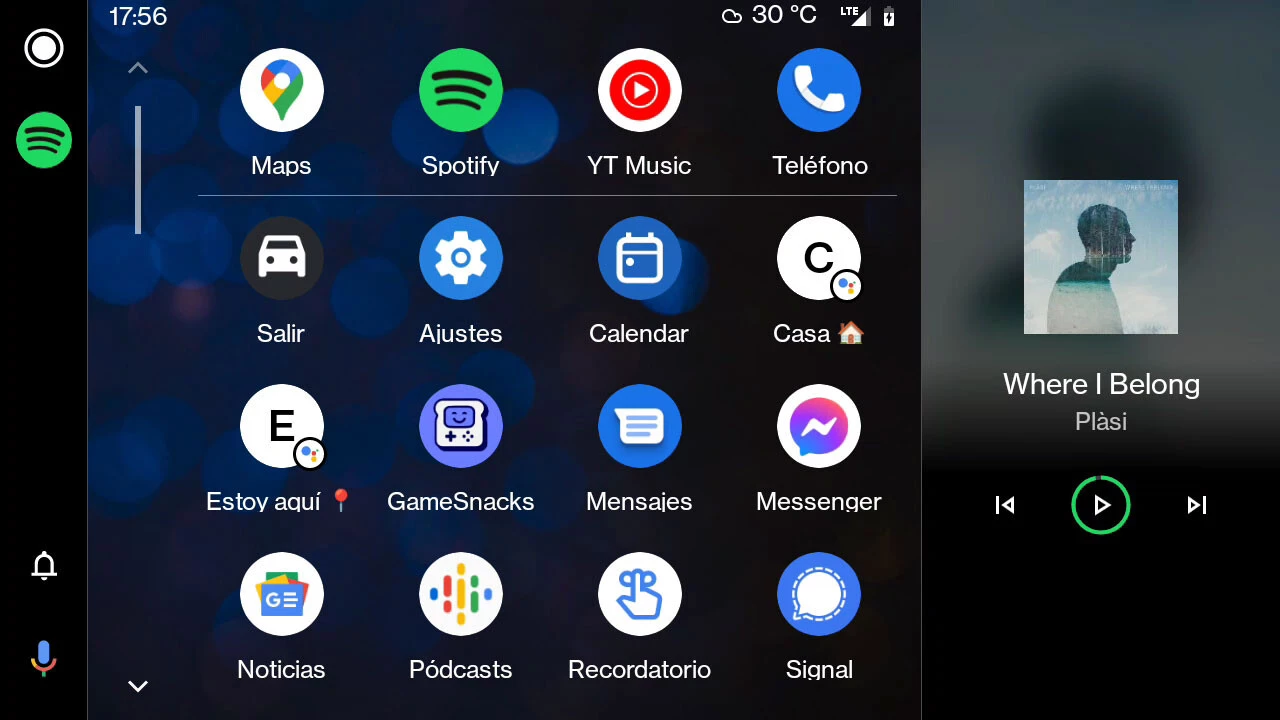
-
/home/u233641744/domains/voonze.com/public_html/wp-content/plugins/mvp-social-buttons/mvp-social-buttons.php on line 120
- /home/u233641744/domains/voonze.com/public_html/wp-content/plugins/mvp-social-buttons/mvp-social-buttons.php on line 123
- /home/u233641744/domains/voonze.com/public_html/wp-content/plugins/mvp-social-buttons/mvp-social-buttons.php on line 126
- /home/u233641744/domains/voonze.com/public_html/wp-content/plugins/mvp-social-buttons/mvp-social-buttons.php on line 129
https://voonze.com/spotify-on-android-auto-how-to-use-it-and-tricks-to-take-advantage-of-it/&t=
Warning: Undefined variable $post in /home/u233641744/domains/voonze.com/public_html/wp-content/plugins/mvp-social-buttons/mvp-social-buttons.php on line 120
Warning: Attempt to read property "ID" on null in /home/u233641744/domains/voonze.com/public_html/wp-content/plugins/mvp-social-buttons/mvp-social-buttons.php on line 120
Spotify on Android Auto: how to use it and tricks to take advantage of it', 'facebookShare', 'width=626,height=436'); return false;" title="Share on Facebook">
Spotify on Android Auto: how to use it and tricks to take advantage of it &url=
Warning: Undefined variable $post in /home/u233641744/domains/voonze.com/public_html/wp-content/plugins/mvp-social-buttons/mvp-social-buttons.php on line 123
Warning: Attempt to read property "ID" on null in /home/u233641744/domains/voonze.com/public_html/wp-content/plugins/mvp-social-buttons/mvp-social-buttons.php on line 123
https://voonze.com/spotify-on-android-auto-how-to-use-it-and-tricks-to-take-advantage-of-it/', 'twitterShare', 'width=626,height=436'); return false;" title="Tweet This Post">
https://voonze.com/spotify-on-android-auto-how-to-use-it-and-tricks-to-take-advantage-of-it/&media=
Warning: Undefined variable $post in /home/u233641744/domains/voonze.com/public_html/wp-content/plugins/mvp-social-buttons/mvp-social-buttons.php on line 126
Warning: Attempt to read property "ID" on null in /home/u233641744/domains/voonze.com/public_html/wp-content/plugins/mvp-social-buttons/mvp-social-buttons.php on line 126
https://voonze.com/wp-content/uploads/2022/09/1662909928_1366_2000.webp.webp&description=
Warning: Undefined variable $post in /home/u233641744/domains/voonze.com/public_html/wp-content/plugins/mvp-social-buttons/mvp-social-buttons.php on line 126
Warning: Attempt to read property "ID" on null in /home/u233641744/domains/voonze.com/public_html/wp-content/plugins/mvp-social-buttons/mvp-social-buttons.php on line 126
Spotify on Android Auto: how to use it and tricks to take advantage of it', 'pinterestShare', 'width=750,height=350'); return false;" title="Pin This Post">
Spotify on Android Auto: how to use it and tricks to take advantage of it&BODY=I found this article interesting and thought of sharing it with you. Check it out:
Warning: Undefined variable $post in /home/u233641744/domains/voonze.com/public_html/wp-content/plugins/mvp-social-buttons/mvp-social-buttons.php on line 129
Warning: Attempt to read property "ID" on null in /home/u233641744/domains/voonze.com/public_html/wp-content/plugins/mvp-social-buttons/mvp-social-buttons.php on line 129
https://voonze.com/spotify-on-android-auto-how-to-use-it-and-tricks-to-take-advantage-of-it/">
Android Auto, just like Android, lets you use your favorite music streaming service, including of course Spotify. If you use both Android Auto and Spotify, we tell you a series of tips to get the most out of it.
Spotify adapts perfectly to Android Auto, with a simplified interface with which it can be a bit more complicated to do depending on what things. we’ll give you some tips for using Spotify on Android Autowhether you pay for Spotify or use a free account.
Where is Spotify on Android Auto?
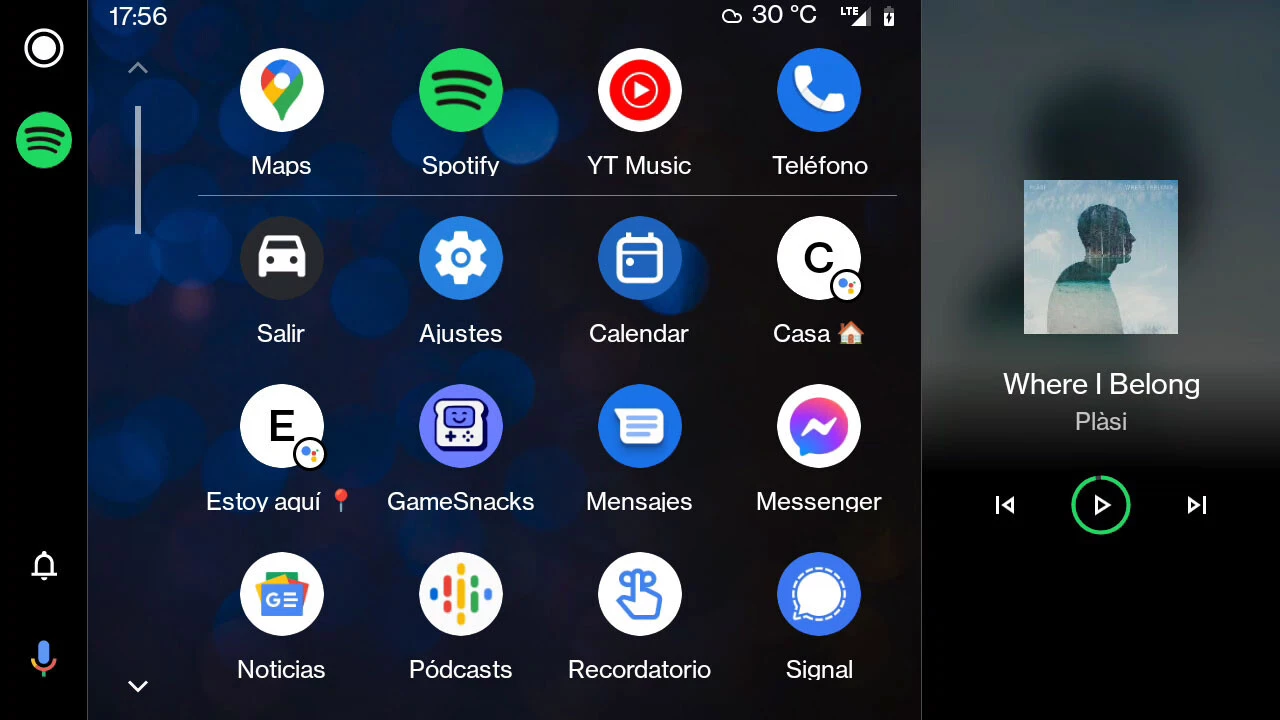
First of all, where is Spotify on Android Auto? Well, just like any other application, it appears in the available apps menu, which you can access in Android Auto after pressing the circular button. Apps are alphabetized beyond the top row with quick shortcuts (and where Spotify probably already appears to you).
Note that Android Auto apps are installed on your mobileso to use Spotify on Android Auto you must install the application on your mobile and not in “the car”, something that is not possible.
Download music for areas without coverage
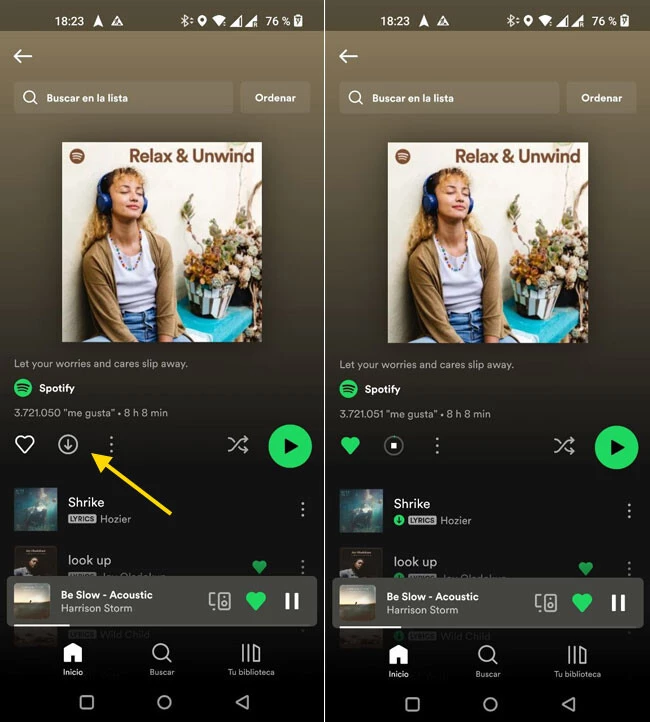
One of the most useful tricks when using Spotify on Android Auto is download playlists to be able to use them in areas with little coverage or without abusing our data plan on a long journey.
You must do this in advance and From the phone, as well as being an exclusive feature of Spotify Premium. All you have to do is hit the download arrow next to the album or playlist, and all of its songs will be available even if you don’t have an internet connection at the time.
Create your own mixtape (or use a ready-made one)
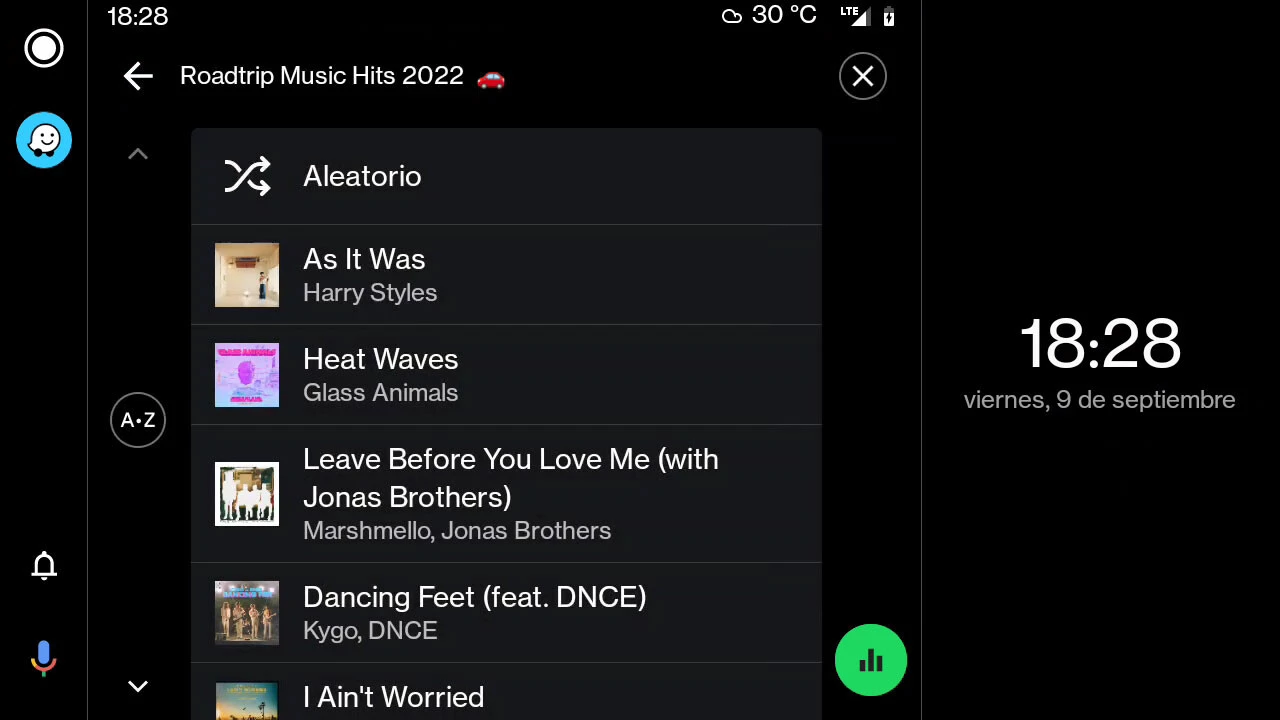
If you used to create tapes (or CDs) with your favorite songs before any trip, you can continue doing the same, creating a custom playlist in Spotify. This, obviously, must be done before you start driving, on your mobile or any other device where you use Spotify.
Best of all, you don’t even have to put in the effort to create the music compilation yourself. On Spotify there are thousands and thousands of playlists and with a search it will not be difficult for you to find a lot of them created with the idea of using them as accompanying music during trips. The search must be done on the mobile and mark the list as a favorite or play it, so that it appears in the recent view in Spotify in Android Auto.
Don’t forget the podcasts
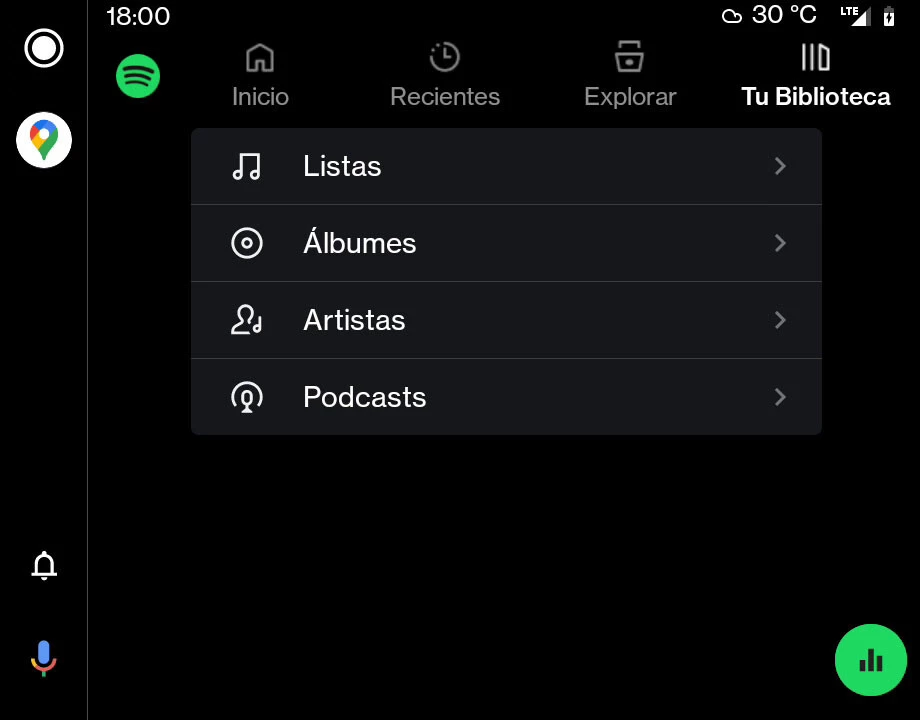
In addition to music, on Spotify there are a growing collection of podcasts and, of course, you can also play them from your Android Auto app. You’ll find them mixed up in the medley on the Home tab, but it might be quicker to find them from your library.
in the tab your library you will see that it appears Podcast submenufrom where you can quickly access the view of podcasts that have new episodes and the individual programs to which you have subscribed.
Make anyone can change the music
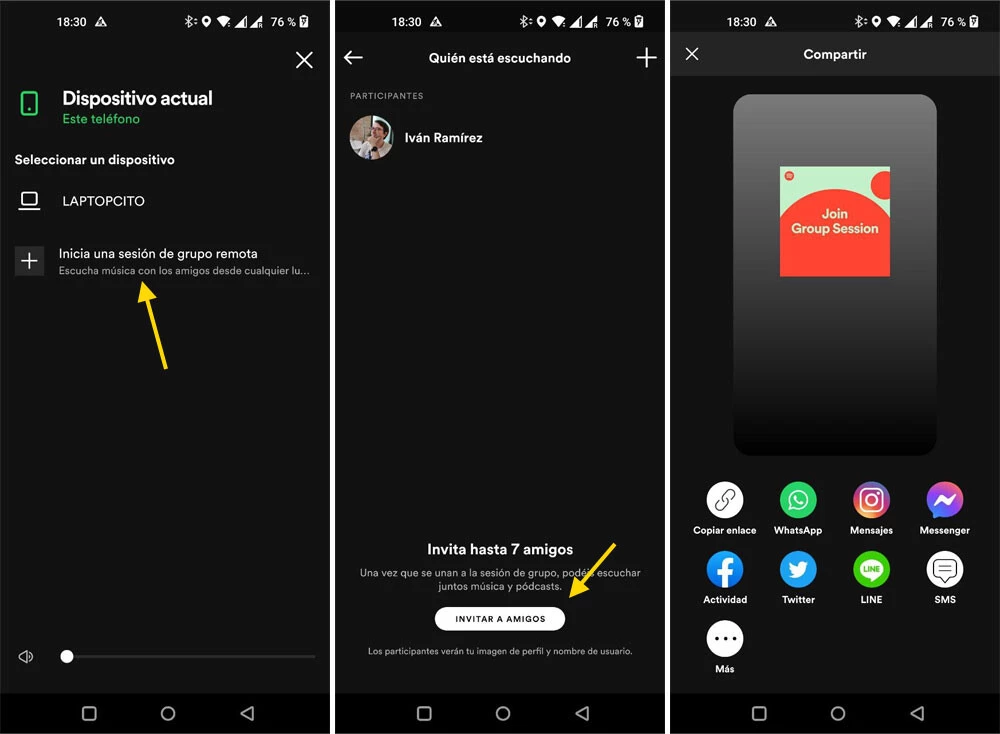
With Spotify it is very easy for anyone to control the music in the car, beyond the owner of the mobile that is connected to Android Auto. For this, all that is necessary is create a breakout sessionsomething you must do from your mobile.
In Spotify on Android, tap the devices button and tap Start a remote group session, then invite other people to join. Up to seven people can easily control playback from their mobile.
In the absence of search…
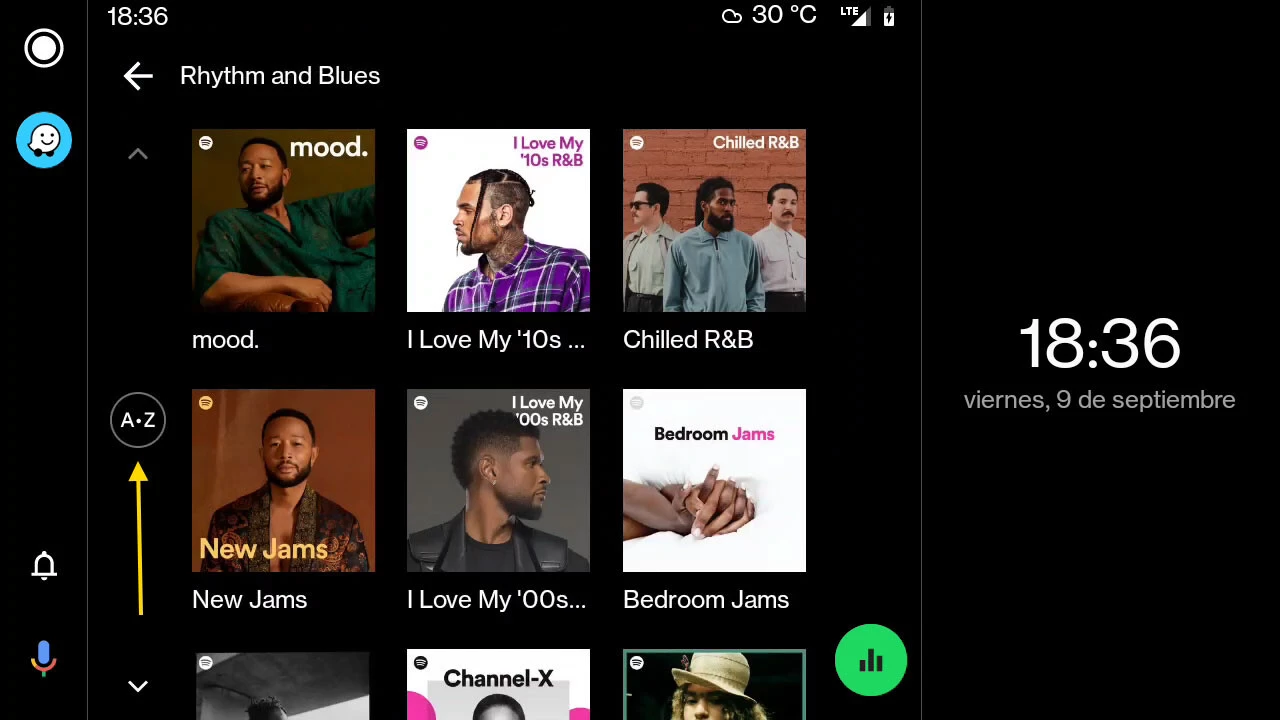
For security reasons, Spotify – and most Android Auto apps – limit what you can do so you don’t get distracted by things like typing . This is why in Spotify for Android Auto there is no way to search for a specific songbeyond asking the Google Assistant out loud.
However, what you can do is search by initial. The button appears in some of the listings as an AZ icon inside a circle and with it you can filter the results that start with a certain letter of the alphabet.
Set it as your favorite service
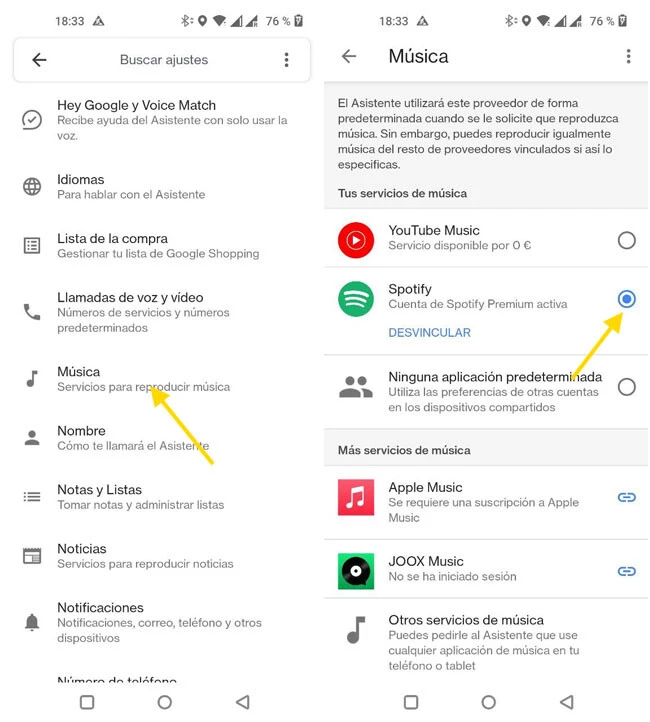
If you want the Google Assistant to help you change music without lifting a finger, you’ll need to first set Spotify as your preferred music service within the Google Assistant settings.
You must do this from your mobile, opening the Google application, touching your profile picture and entering Settings. then go into google assistant and, finally, in the section on Music you can choose your preferred streaming service.
Control playback from other devices
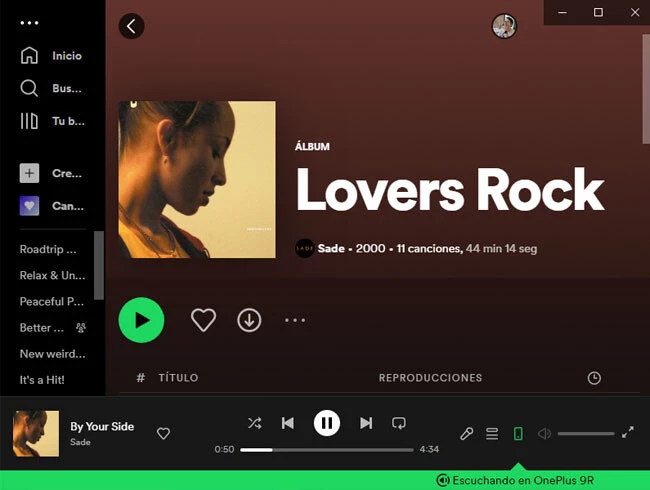
Even from Windows it is possible to control Spotify playback in Android Auto
Spotify allows you control the playback of your devices from any of themand this is something that is also possible when the mobile is connected to Android Auto and playing music.
That is, if you have another mobile or tablet where you use the same Spotify account, you will be able to control playback from it. In this way you can, for example, have a secondary mobile as a remote control so that passengers can easily change the music.
Extra: control Spotify from Waze
An extra for those who prefer Waze to Android Auto: Spotify integrates with Waze so you can change the music from a tab at the top, after pressing the music note button on the map. The bad news is that for now this is only possible if you use Waze on your mobile and not in its Android Auto version.
-
/home/u233641744/domains/voonze.com/public_html/wp-content/plugins/mvp-social-buttons/mvp-social-buttons.php on line 120
- /home/u233641744/domains/voonze.com/public_html/wp-content/plugins/mvp-social-buttons/mvp-social-buttons.php on line 123
- /home/u233641744/domains/voonze.com/public_html/wp-content/plugins/mvp-social-buttons/mvp-social-buttons.php on line 126
- /home/u233641744/domains/voonze.com/public_html/wp-content/plugins/mvp-social-buttons/mvp-social-buttons.php on line 129
https://voonze.com/spotify-on-android-auto-how-to-use-it-and-tricks-to-take-advantage-of-it/&t=
Warning: Undefined variable $post in /home/u233641744/domains/voonze.com/public_html/wp-content/plugins/mvp-social-buttons/mvp-social-buttons.php on line 120
Warning: Attempt to read property "ID" on null in /home/u233641744/domains/voonze.com/public_html/wp-content/plugins/mvp-social-buttons/mvp-social-buttons.php on line 120
Spotify on Android Auto: how to use it and tricks to take advantage of it', 'facebookShare', 'width=626,height=436'); return false;" title="Share on Facebook">
Spotify on Android Auto: how to use it and tricks to take advantage of it &url=
Warning: Undefined variable $post in /home/u233641744/domains/voonze.com/public_html/wp-content/plugins/mvp-social-buttons/mvp-social-buttons.php on line 123
Warning: Attempt to read property "ID" on null in /home/u233641744/domains/voonze.com/public_html/wp-content/plugins/mvp-social-buttons/mvp-social-buttons.php on line 123
https://voonze.com/spotify-on-android-auto-how-to-use-it-and-tricks-to-take-advantage-of-it/', 'twitterShare', 'width=626,height=436'); return false;" title="Tweet This Post">
https://voonze.com/spotify-on-android-auto-how-to-use-it-and-tricks-to-take-advantage-of-it/&media=
Warning: Undefined variable $post in /home/u233641744/domains/voonze.com/public_html/wp-content/plugins/mvp-social-buttons/mvp-social-buttons.php on line 126
Warning: Attempt to read property "ID" on null in /home/u233641744/domains/voonze.com/public_html/wp-content/plugins/mvp-social-buttons/mvp-social-buttons.php on line 126
https://voonze.com/wp-content/uploads/2022/09/1662909928_1366_2000.webp.webp&description=
Warning: Undefined variable $post in /home/u233641744/domains/voonze.com/public_html/wp-content/plugins/mvp-social-buttons/mvp-social-buttons.php on line 126
Warning: Attempt to read property "ID" on null in /home/u233641744/domains/voonze.com/public_html/wp-content/plugins/mvp-social-buttons/mvp-social-buttons.php on line 126
Spotify on Android Auto: how to use it and tricks to take advantage of it', 'pinterestShare', 'width=750,height=350'); return false;" title="Pin This Post">
Spotify on Android Auto: how to use it and tricks to take advantage of it&BODY=I found this article interesting and thought of sharing it with you. Check it out:
Warning: Undefined variable $post in /home/u233641744/domains/voonze.com/public_html/wp-content/plugins/mvp-social-buttons/mvp-social-buttons.php on line 129
Warning: Attempt to read property "ID" on null in /home/u233641744/domains/voonze.com/public_html/wp-content/plugins/mvp-social-buttons/mvp-social-buttons.php on line 129
https://voonze.com/spotify-on-android-auto-how-to-use-it-and-tricks-to-take-advantage-of-it/">