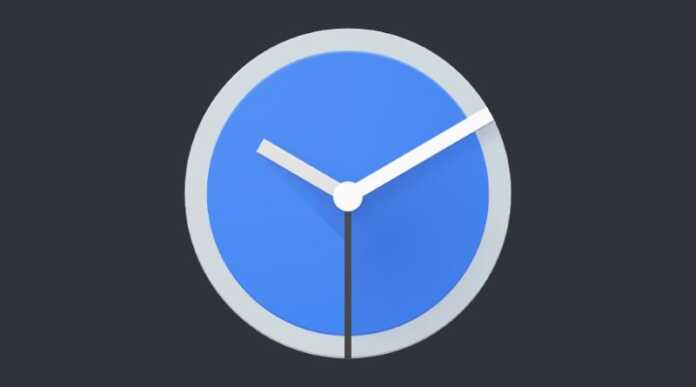On Android you can do a lot of things to organize your day, you have apps for reminders and task management and several alarm clock apps so that nothing escapes you. Now, in case you don’t want to depend on an application, the same system allows you to put an alarm on your android mobile whenever you want.
Android gives you the ability to easily set and customize your alarms so you don’t forget a thing.
It is very easy to set an alarm on an Android mobile, it will be enough to follow a few simple steps that will only take a couple of minutes. Here we will give the complete procedure so that you have what you want at any time.
Set an alarm in the native Android clock
– Enter the “Clock” application.
– Tap on “Alarm”, option that is in the lower left corner.
– Now click on the “+” button that is in the lower area of the screen.
– Choose the alarm time you want and then click on “Ok”.
– That’s it, you have already set the alarm on the Android mobile.
Customize an existing alarm
– Enter the “Clock” app and click on “Alarm”, a tool located in the lower left.
– Tap on the previously set alarm time and adjust it as you wish.
– Tap the oval button in front of the set time to turn the alarm on and off.
– Now, press the down/up arrow on the right side to enable the dropdown menu.
– Choose “Add label” to give the alarm a name, then press “OK” to save it.
– Choose the days of the week you want the alert to sound.
– Click on the bell icon to activate the sound options.
– In the sound options you will find several alternatives to place music from Spotify, YouTube Music, Pandora, etc.
– If you want to have vibration, select «Vibrate».
– You can also have the Google Assistant, to do this, click on “Google Assistant Routine”.
– A menu will open for you to select the actions you want the assistant to do with the alarm.
– When you are done, tap on “Save”.