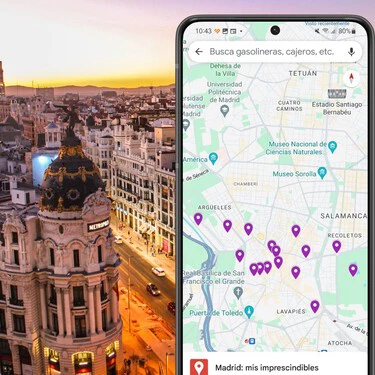It’s no secret that Google Maps is used for much more than getting from point A to B without getting lost: it warns us about speed cameras, you can find out about opening hours and reviews of establishments, share your location… but one of the utilities that best suits me is to create my own maps for when I go sightseeing, which allows me have interesting places to visit on my Google Maps and thus optimize routes so as not to miss anything even if it is a weekend.
But I also use it the other way around: as a hostess when someone comes to see us in Madrid, the city where we have been living for just over two years. Our apartment is quite central, which allows for a very interesting route on foot and although I usually like to rediscover Madrid with each visit, it doesn’t hurt to give you a map with the places I like the most so that you can visit them at your leisure. . This is how I made my map of Madrid on Google Maps with my favorite places.
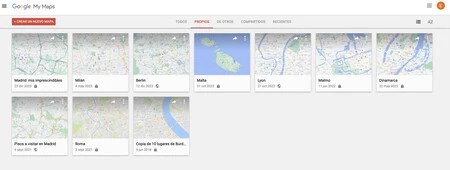 The resource of creating my own maps in Google Maps is one of the most useful for me
The resource of creating my own maps in Google Maps is one of the most useful for me
How to create a map on your Android mobile
In the past, it was possible to create maps from your Android phone through the My Maps application, but this app is no longer available in the Google Play Store, so to create a map it is necessary to use a computer. In my case this does not represent a problem, as I use my equipment at least eight hours a day and I find it most practical for these tasks.
You only need to be logged into your Google account and from there, enter My Maps from the browser to create your map simply by tapping on the ‘buttonCreate a new map‘.
When you open the new map, you’ll see it at a large scale, but that’s not a problem: once you type in the first interesting point to mark, the map will pretty much adjust to the scale you need. So, for example, if I start by writing ‘Temple of Debod’ (one of the places I have on my must-see map), we will see data such as its full address, website and telephone number, the stars of the reviews of those who have previously visited it. and at the bottom it will appear ‘Add the map‘.
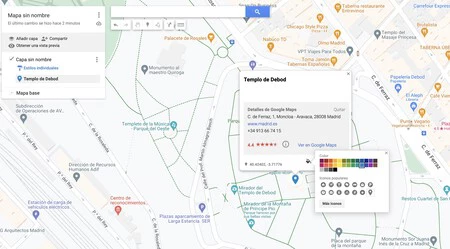
If you only do that, it will be marked as a green drop, but my recommendation is to invest a little more time and change both the icon and the color for two reasons: to make it stand out compared to the Google Maps map legend (where there is an abundance of information and certain colors such as blues, greens, reds) and that is intuitive at first glance. I explain: The ideal is for it to be visible to the naked eye and for whoever sees it to know what is in front of them.. Thus, I usually use the color purple (rare in the application) and put the camera icon. In this way, whoever sees it will recognize the point and know that it is a place of interest.
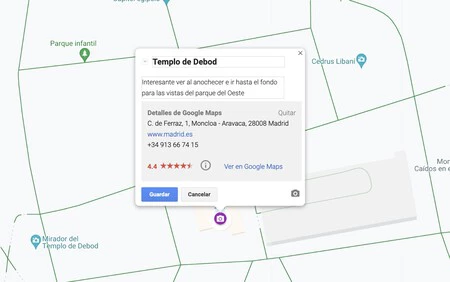
But the manipulation of the point of interest does not end here: I like to tap on the pencil icon to add extra information , sometimes from my own and other times with the essentials that I find online, for example that the Reina Sofía Museum is free on Sundays from 12:30 to 2:30 p.m. In the case of the temple of Debod, I have said that it is interesting to see at dusk and for the hermitage of San Antonio de la Florida, what is interesting is that inside there are frescoes by Goya. Once you have the text, you have to click ‘Save’ to save it.
There are a lot of lists of things to see on the internet, but the good thing is that living here I know what is worth it, what is not and what sites don’t usually appear but they do ask me a lot, like for example Doña Manolita. Or other interesting ones, like that in the El Capricho park there is a bunker from the Civil War that does not usually appear on the lists. That is, we will have a map tailored to us that we will always have at hand and we will be able to edit when we need.
It is true that this is a process that takes time, but it is worth it compared to having to look on the internet or being asked. You can also update it whenever you want. AND When a visitor comes to Madrid to see us, I just have to share it.
How to share my Map of Madrid
The maps we created are available on Google Maps: just open the app and tap on ‘Saved‘, which you will see in the menu at the bottom. Once inside, click on ‘Maps‘ and the list of your maps will appear.
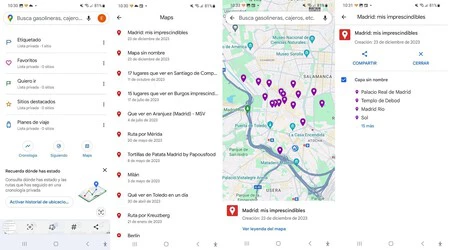
There I enter ‘Madrid: my essentials’ (the name of the map) and ‘See map legend‘I touch on’Share‘, which allows me to pass that map through messaging applications such as WhatsApp or Telegram, or by email, so that my visitors have access to the map and all the information, so that they can use it within their Google Maps to get around town.
Cover | Picture of Florian Wehde in Unsplash and Mockuphone
In Apps ProBox | Google Maps in expert mode: 23 tips and tricks to fully master the map app
Google Maps in depth: guide with 38 tricks to take advantage of all its functions