Have you noticed that your Android battery has flown without you using the phone excessively? Well, the culprits could be Google Play Services, a process that It is always active and can devour autonomy. Luckily there are a series of tricks to keep Play Services at bay, we will tell you which ones.
You may not know that they are on your phone, that they remain running most of the time, or you may even be unaware of how much they consume without you realizing it: Google Play services They reserve a large amount of storage, also energy. Take a look at the battery usage on your phone and see if it’s going too far. Let’s put a stop to them!
Google Play services are vital for your phone
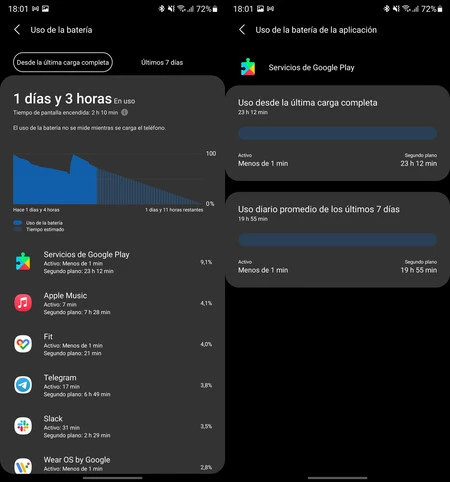
Google Play Services Expense
When an Android uses a lot of battery even though its owner does not actively use it, there is a good chance that Play Services is behind that excess consumption. It is an app that is authorized to start with the phone, to run in the background, and even to intercept the use of other applications; It is not in vain that Google Play services include Google’s internal security tool, Play Protect.
If everything works normally, Google Play services do not have to exceed the use of mAh. They will always be one of the internal applications that spend the most since the number of responsibilities is very high. The problem comes when the phone runs out in a short time without hardly using it: if Play Services is responsible, it is advisable to solve this abnormal waste.
As it is a system application, it cannot be uninstalled. In fact, you don’t have to: Without Google Play Services on your mobile, your phone will most likely stop working (the only solution would be to use a mobile phone without Google services and apps). However, different solutions can be applied to cut excessive consumption of these services.
- Restart your Android. Yes, it may seem very hackneyed, but it is the initial step to take into account. In the event of any sudden problem with an electronic device, the first solution is always to restart.
- Close the execution of Google Play services. Access your Android settings, go to the apps menu, select “Show system apps” and search for Google Play services. Go into your settings and click on “Force stop”. Leave the phone for a while to check if the battery has stopped draining: the services will start again, most likely correctly.
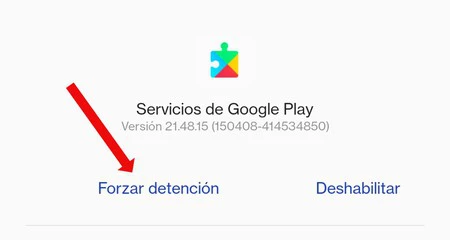
- Update your Google Play services. Sometimes the app may have problems with a specific version. Being a vital system application, Google updates it on all mobile phones silently, but you may not have received the latest version. Access the Android store and see if you have an update.
- Uninstall updates. That with the latest version of Google Play services you still have strange battery consumption? Well, it’s time to try the opposite: uninstall the updates. Enter your mobile settings, go to “Applications” and search for “Google Play Services” (you should show system applications). Enter the services menu, click on the three dots in the upper right corner and, finally, on “Uninstall updates.” Check that everything is back to normal (it probably won’t be long before it updates again, this time with the fixed version).
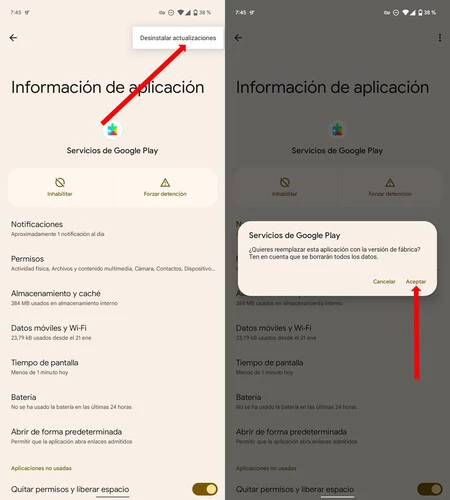
- Update with the latest beta. The last solution if all else fails is to download the latest beta version. Google may have detected possible problems and is testing the solution in the experimental version of its services. Can download this beta (from APK Mirror) and update with it, too sign up for the beta in the Android store itself. Remember: since this is an experimental version, the solution may be worse than the problem itself.
The most common thing is that your cell phone has stopped using so much battery after performing the previous steps. Nevertheless, There are times when Google Play services refuse to contain waste. On those occasions it is best to wait for Google, or the phone manufacturer, to release a patch that solves the problems.
Google Play services, an essential battery thief for the proper functioning of the mobile
Although this application may present consumption problems too frequently, the truth is that your phone cannot remain without it: would be devoid of security, a huge number of functions and a good number of other apps that would not start without Google Play services.
Generally, excessive consumption is resolved with the steps we have described, also over time, although there are times when there is no choice but to format the phone and start from scratch. Consider it only as a last resort.
Cover image | Edited midjourney
In Voonze | My phone’s battery lasts very little: 17 tips and tricks to save energy on Android