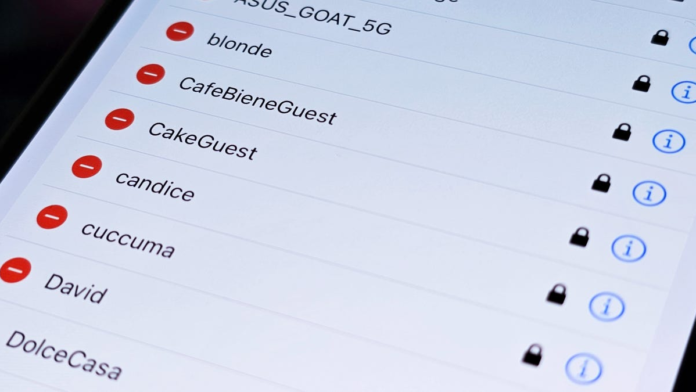I always need a reliable, high-speed internet connection on my iPhone, whether it’s for work or leisure. That’s why, when my cellular connection is weak, I seek out and connect to Wi-Fi at home, friends’ houses, coffee shops, restaurants, airports and libraries. But with so many networks, it’s impossible to remember all these passwords.
For the most part, I don’t need to remember any Wi-Fi passwords — once I connect to a network, my iPhone automatically reconnects to it when it’s nearby.
But there are times when I do need to know the actual password, if, for example, a friend or family member wants to connect to that same network and there’s no other way to share the password with them.
Helpfully, iPhones store the passwords of all the Wi-Fi networks you connect to — you just need to know where to find them.
Interested in other lesser-known features on your iPhone? Check out these 14 hidden features on iOS 16 and the trackpad hidden in your iPhone keyboard.
The Lisen phone stand is ergonomically designed to provide you with a more comfortable viewing angle to help reduce strain on your neck and back. Simply adjust the height, set down your phone (vertically or horizontally) and read the news or watch videos on your phone while you multitask.
View password for Wi-Fi network you’re currently connected to
This first method allows you to view the password of the Wi-Fi network you’re either currently connected to or have connected to in the past and are near enough to the router for the network to appear in your settings.
If you meet these requirements, go to Settings > Wi-Fi, find the Wi-Fi network you want the password for and tap the information icon. Next, tap Password and use Face ID, Touch ID or enter your passcode to view the Wi-Fi network password. Finally, hit Copy to save the password to your clipboard.
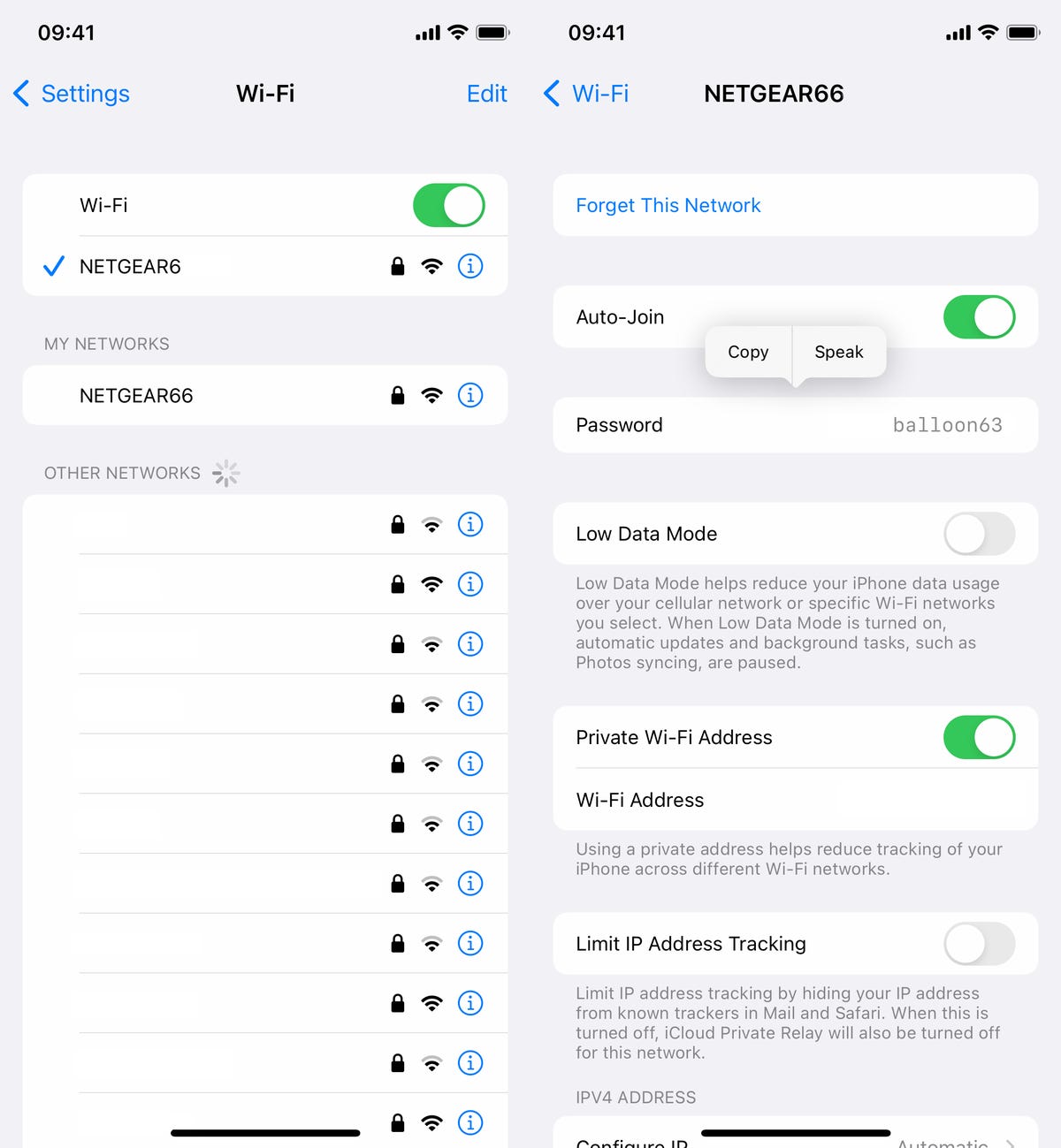
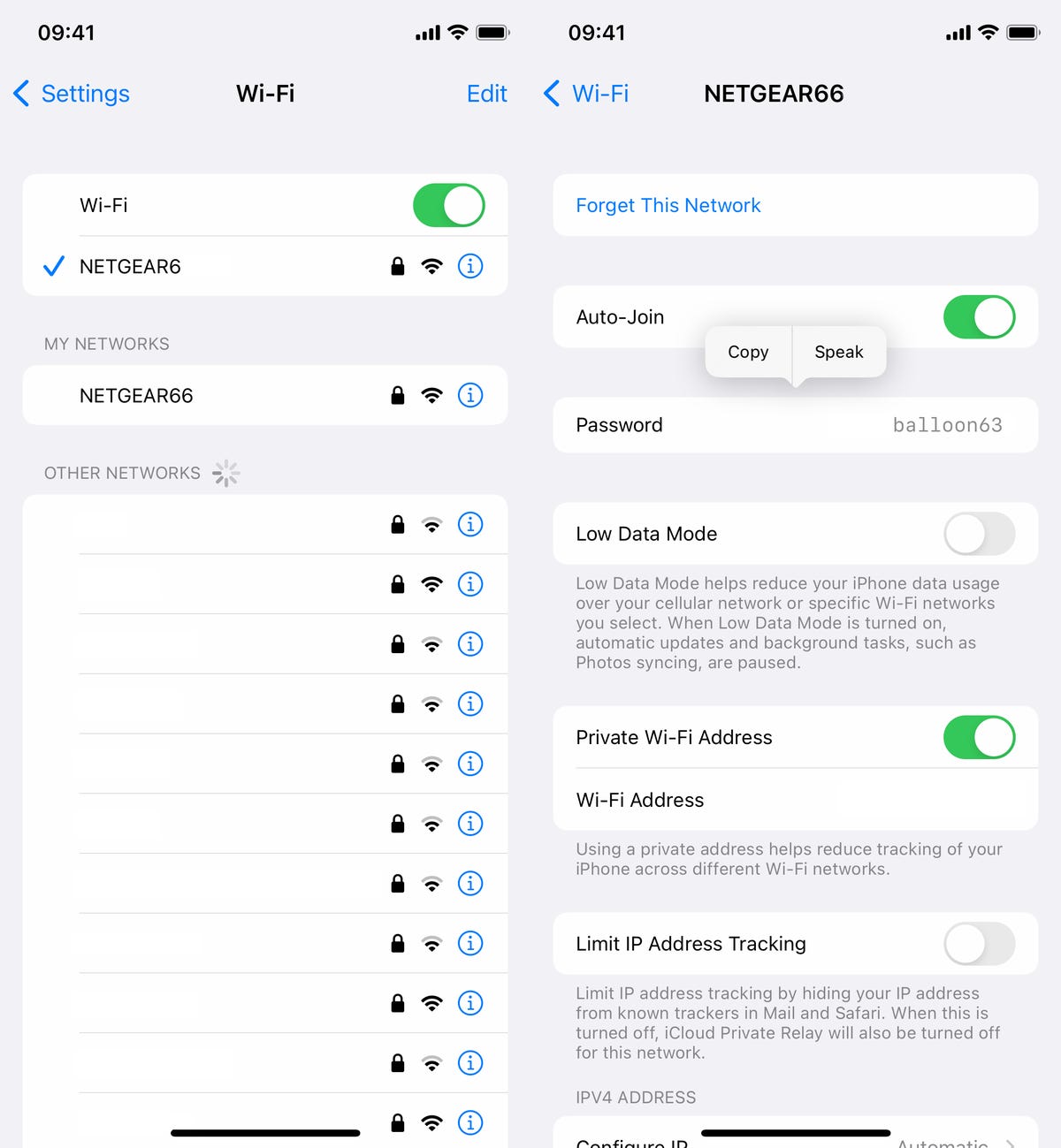
You can view passwords for any Wi-Fi networks you’ve ever connected to, as long as you’re currently connected to it or near enough that it appears under My Networks.
However, as mentioned, this only works for Wi-Fi networks you’re currently connected to or near to, but there is a way to find the passwords to all the other Wi-Fi networks you’ve connected to in the past.
Find the rest of your saved Wi-Fi passwords
If you want to view every single stored Wi-Fi password on your iPhone, go to Settings > Wi-Fi and tap the Edit button on the top right. A list of your known networks, or every single Wi-Fi network you’ve ever connected to, will appear in alphabetical and numerical order.
To view a password, tap the information icon and then hit Password.
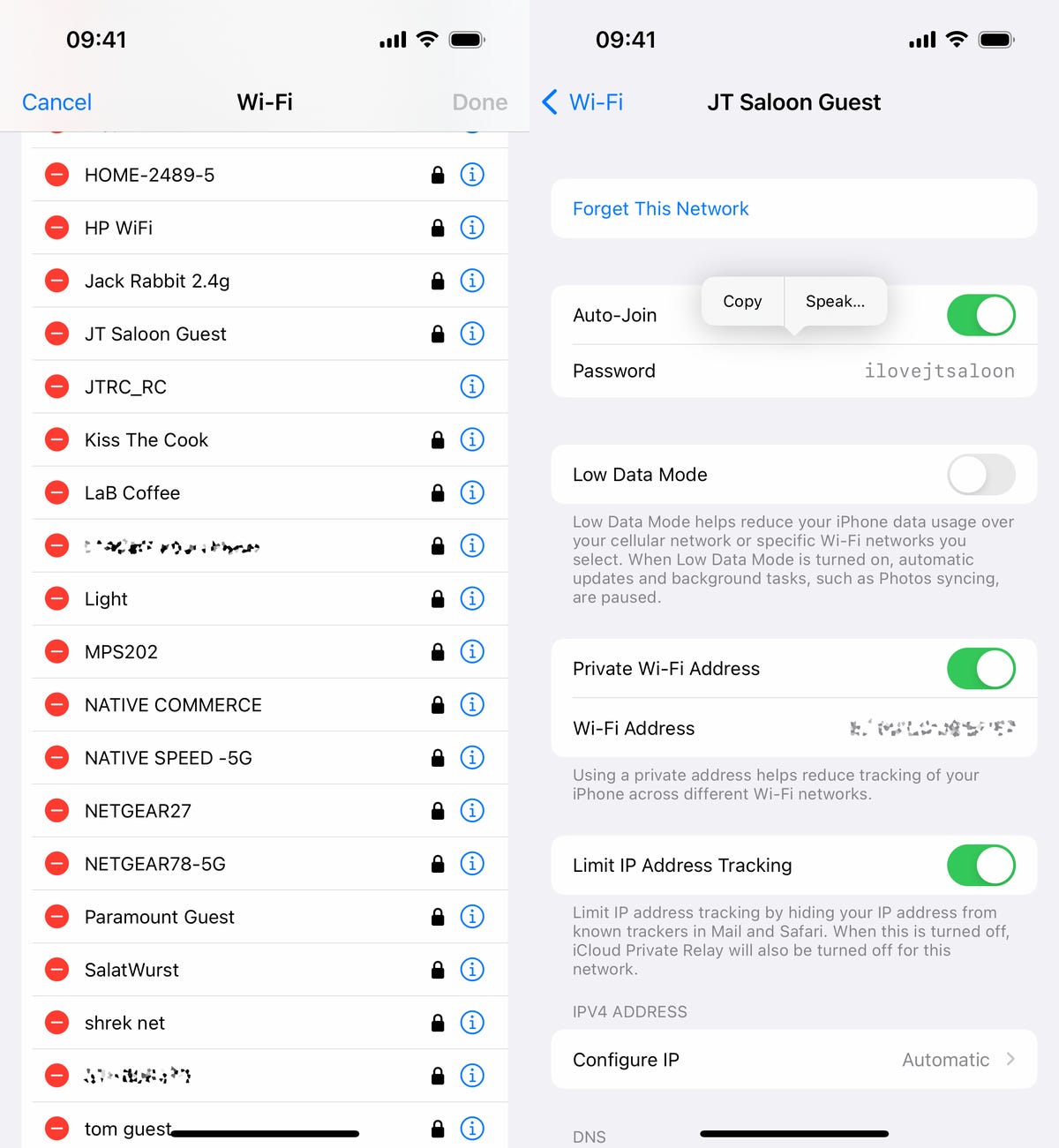
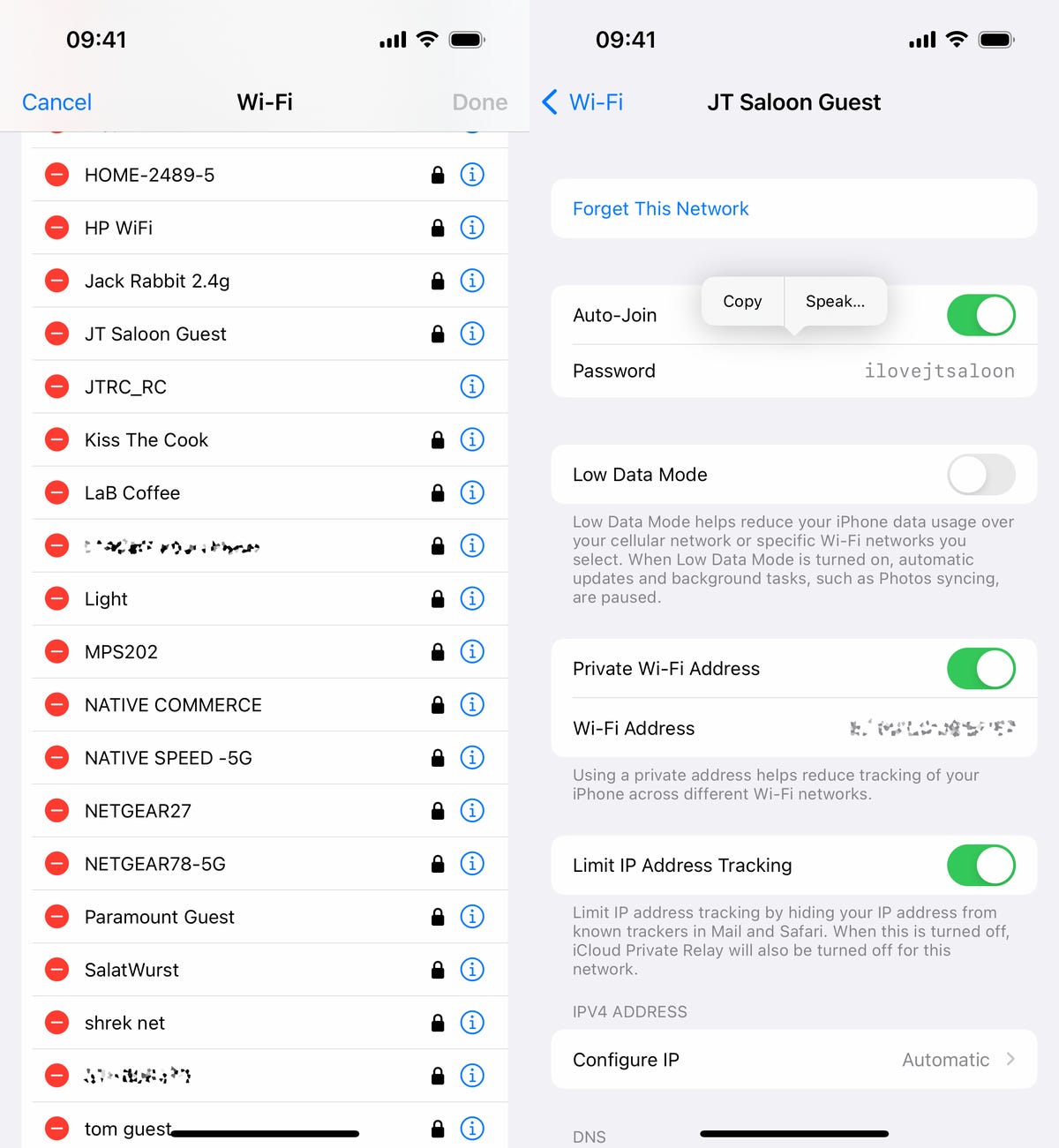
You can copy the password to your clipboard or have the password spoken out loud to you.
If you want to check out more about iOS, check out our review of the iPhone 14 and everything you need to know about the iPhone 14 series.