Microsoft continues parallel development of its two main client operating systems. While Windows 11 continues to receive “tweaks” here and there, renewal of internal system applications and promised functions (which should have arrived at launch), Windows 10, even with fewer new features, continues to gain in stability. .
Once decided (after verifying that it was not possible to maintain the established release schedule in Windows 10) to eliminate the delivery of semi-annual updates by moving to annual updates, Microsoft will publish major stable updates for both operating systems next fall.
Meanwhile, the Redmond firm keep promoting the jump to Windows 11. Upgrading is free from Windows 10, and if you’re using a PC that supports Windows 11 Extended Requirements, you’ll see ads in various parts of the system asking you to migrate. The easiest way to do it is from Windows Update, although not the only way as we saw in this installation guide.
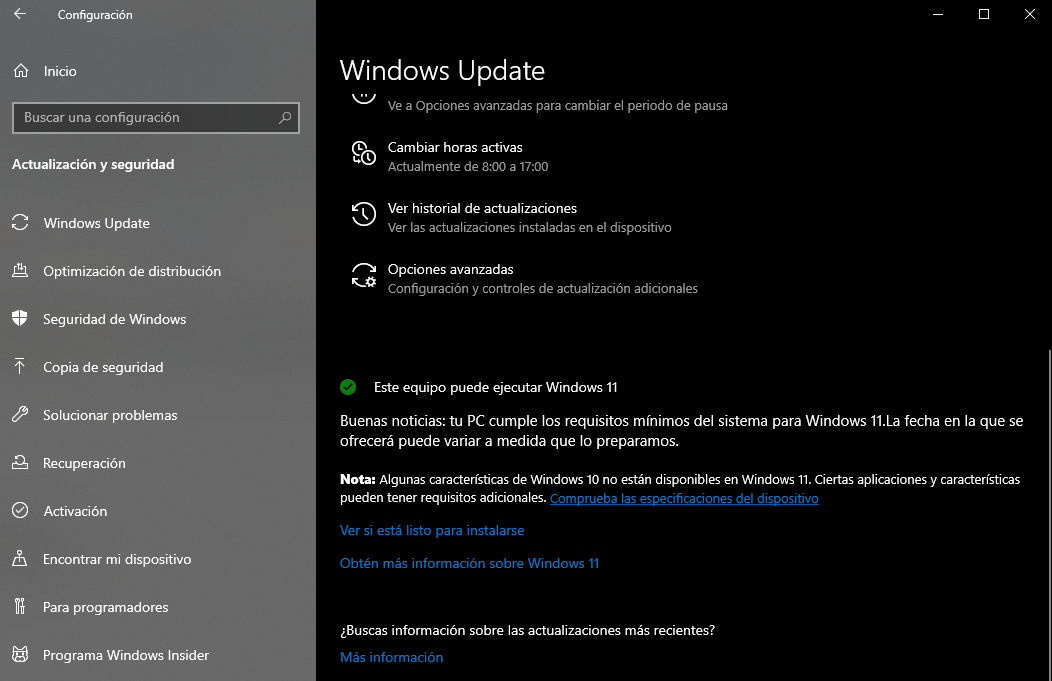
How to go back to Windows 10 from Windows 11
If you have tried Windows 11 using the Windows 10 update method and you do not consider that its novelties are enough to use it or simply, like us, you are comfortable with Windows 10 and prefer to wait a few more versions Until Microsoft updates the system with all the promised new features, you should know that rolling back is extremely easy because the updater reserves the necessary files for it.
We have updated several computers and the laptop we have for testing runs a development version of Windows 11 (dev channel) to inform you of the news. However, the desktop that we have for production and in which we cannot afford to lose a single minute, we have not touched it and we continue with the Windows 10 Fall 2021 Update. It must be remembered that Windows 10 will have official support until October 2025.
Going into the matter, return to Windows 10 from Windows 11 in the method popularly known as downgrade It is as simple as we are going to remind you in this step by step. First of all, we recommend that you make a backup copy of your files in case something goes wrong. From there:
– Enter the General Settings> Windows Update tool:

– Select the Advanced Options:

– Go to System > Recovery and click on Back:

– An automated tool will start that will ask you for the reasons for the rollback:

– Microsoft offers access to updates if you think that can improve the system. We click no:

– The program notifies you of the changes:

– And also the need to remember the access password if you had it:

– Reminder that you can go back to Windows 11 later whenever you want. Click on Go back to Windows 10.

This process allows you to return to Windows 10 from Windows 11 (if this is not what you expected) preserving previous Windows 10 files, apps and settings. The downgrade it allows you to stay on a version of Windows (in our opinion more stable and faster), although you will always have the possibility to upgrade back to Windows 11 at any time.