Keeping your apps always updated to the latest version is the best way to ensure your Android phone is safe from security holes. The expired versions of apps are more likely to cause problems and have information leaks, so it is advisable to update them periodically. WhatsApp, without going any further, forces its users to update the app so that it does not become outdated.
Keeping Android apps up to date is the best way to ensure your device doesn’t have any security holes.
The update of apps on Android can be set to run automatically. Otherwise, they would have to be updated manually from the Google Play Store. Below we explain step by step both processes: the automatic update of apps and the manual option.
Update apps manually
-Open Google Play Store: Go to Google Play Store, the Android app manager, and select your profile icon. You’ll find it in the top right corner of the screen.
-“Manage apps and device”: Clicking on the icon of your profile will display a tab with different options. Select “Manage apps and device” and then “Available updates”.
-“To update”: Google Play Store will show you a list of apps that need to be updated. Select all those you want to update and, to finish the process, click on “Update”.
Turn on automatic updates
-Open Google Play Store: Once again, enter the Google Play Store and click on your profile icon.
-«Settings»: In the tab that is displayed when you click on your profile icon, click where it says “Settings”, and then on “Network preferences”.
-«Update applications automatically»: In the new tab that opens you must enter the option “Update applications automatically”. Next, you have to choose between two options: that the update takes place only when you are connected to a WiFi network, or that it also runs through the phone’s data.