It is very possible that you do not use an application on your Android terminal and that you want it to stop bothering you on the terminal. This is possible to achieve in the Google operating system, and also with great simplicity and without putting the content you have on your phone or tablet at risk. We will tell you how to achieve it in a simple way and in a short time. The truth is that sometimes there are applications that are never used, but that cannot be uninstalled on a regular basis (because they are integrated into the operating system itself, for example). . Luckily, in Android there is a function that is not well known by users, but that allows you to stop seeing the development anywhere on the devices you use. And this is just what you want to achieve. Well, we are going to explain how to achieve it. This is how you can hide an app on Android How you are going to check Simplicity is the predominant note in the process that we are going to indicate, and it has the great virtue of not needing to install anything at all for the application to remain hidden. This is a positive function to be used even in the terminals of children or the elderly, so that they can only see and use the options they see on the phone or tablet screen. This is what you have to do: Once you are on the initial screen of the terminal that you use with the Android operating system, access the Settings (you can do this by clicking on the gear-shaped icon that you have in the list of applications ). Now, among the options you see, you must select the one called Applications. Once you click on it, you will see that a good number of possibilities appear to manage what you have in the terminal. Look for All applications -it may be called Application Management, it depends on the model of phone or tablet you have-. Now choose the one you want to hide and click on it. You enter a new screen where you have to look for the option called Disable (not Uninstall). Use it. Done, you’re done and you won’t see the development anymore. It’s all that simple. An important detail that you have to know is that by doing this, the application loses all the updates, so if you enable it again you have to proceed to search for the latest version in the Android stores. But, the truth is that it is not complicated at all and, all this, without having to remove anything from the equipment you use. >
Sign in
Welcome! Log into your account
Forgot your password? Get help
Create an account
Privacy Policy
Create an account
Welcome! Register for an account
A password will be e-mailed to you.
Privacy Policy
Password recovery
Recover your password
A password will be e-mailed to you.