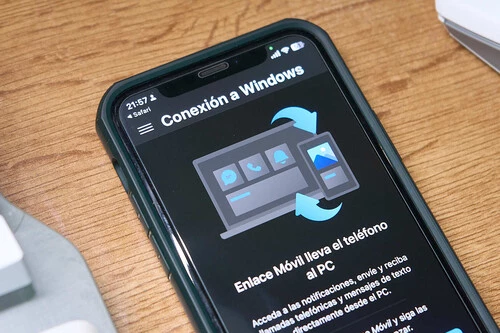One of Apple’s strongest points, and one of the main arguments of the apple company, is the ecosystem. I’m sure you’ve read a lot about this, but It is what allows the connection between different devices and brand services to be optimal.being able, for example, to start a message on an iPhone and finish it on a Mac, or have a seamless connection between an iPad and an iPhone.
However,What happens if you have an iPhone and you work on a PC and not a Mac? Well, there is good news: Microsoft has an application that allows you to connect the iPhone to the PC to answer calls and even receive notifications. We are going to tell you what it consists of and how to configure it.
It’s not as simple as connecting it to a Mac, but you can link your iPhone to a Windows PC
Having your phone connected to your PC and being able to control certain parameters of the device or view notifications without having to lift your hands from the keyboard/mouse is very convenient. It distracts us less and invites us to be more productive.
And the thing is, if we pick up our cell phone to attend to that notification that has just arrived, it may make us want to go into WhatsApp or Telegram or do some scroll via Instagram or Threads. From the PC, we see that we receive a notification, we decide if it is urgent or not… and continue with what we were doing.
As we say, the communication between Mac and iPhone is total and very interesting to answer incoming calls or to quickly send files using AirDrop, however, You can have a similar experience between your iPhone and a Windows PC.
The application is called Mobile Link and it is from Microsoft itself. The easiest thing is that, if you have Windows 11, you already have it installed on your PC. To search for it, simply type ‘Mobile Link’ in the bottom search bar of Windows. If it does not appear, all you have to do is access this Microsoft page to start the process.
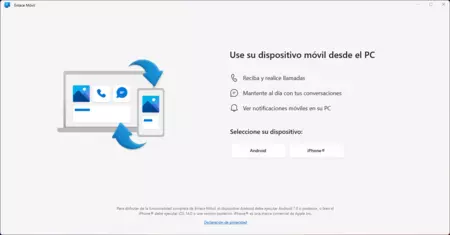
Once we have located the application, we start it and select the device we want to pair. In this case, it is an iPhone, so we click on its name box and it will take us to a screen with a QR code.
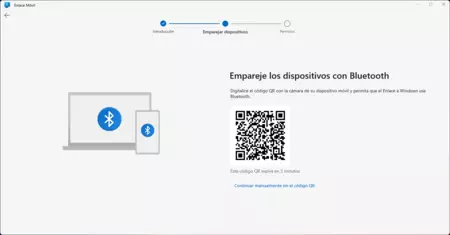
At this point, we must go to the iPhone that we want to pair, activate Bluetooth and download the ‘Connection to Windows’ app from the App Store. The reason is that we need it to scan the QR code.
Once this is done, we scan it with the Microsoft tool, a new screen will appear on the iPhone with permissions to accept Bluetooth communication of calls, messages and notifications.
After accepting, on the PC we will have a new ‘Do you want to pair the device?’ screen. Next to a confirmation code we click ‘Pair’.
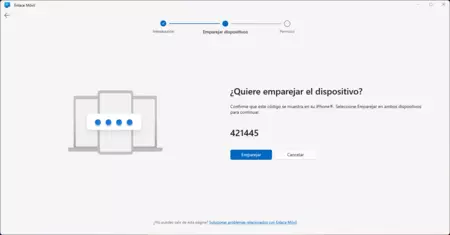
On the iPhone a pop-up window will appear and we just have to click on ‘Link’.
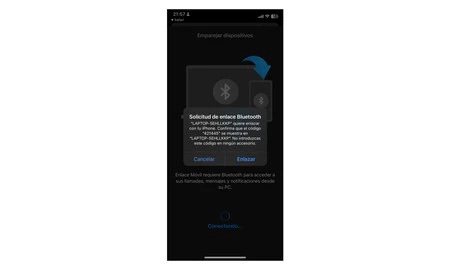
In the next iPhone window, we have to allow the PC to access notifications and that’s it, we would now have the calls, messages and notifications from the iPhone on the PC. In fact, we can send new messages and make new calls without having to pick up the iPhone. It’s not just for incoming notifications.
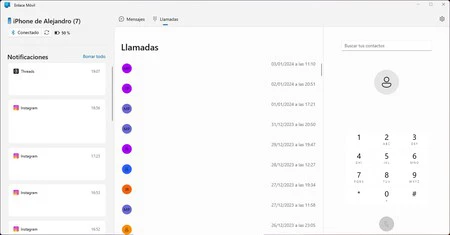
Now, there are a couple more things we need to do.. The first is to give full permissions on the iPhone so that everything works as it should. To do this, you have to go to ‘Settings’, ‘Bluetooth’ and click on the question mark icon that appears next to the name of the PC. In this way, we can select what is shared with the PC.
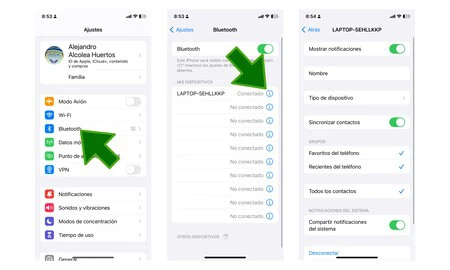
And on the PC, if we go to the top right corner of the Mobile Link application, we can select if we want the application to open at Windows startup, how we want notifications to be displayed, manage devices, incoming elements and the theme of the app.
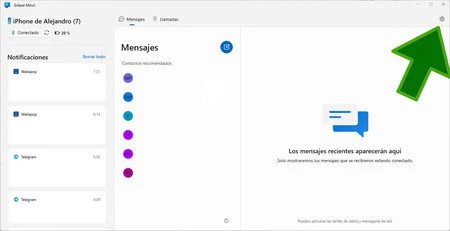
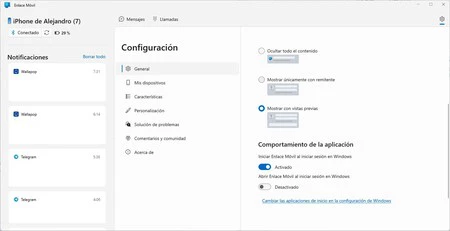
It would have been great if this application also allowed us to send files quickly between iPhone and PC. But hey, just with notifications, calls and messages, this application is worth it if you work many hours on a PC and have an iPhone.
In Xataka Mobile | How to see WiFi passwords saved on your mobile