The most important thing about a TV with Android TV are its applications. After all, that is where you are going to see the content and the difference between a stupid TV and one that is not. If you want Install apps on your Android TV and you are not sure how to do it, here you will find no less than seven modes.
you will see below 7 ways to install apps on an Android TV: from the TV, with the help of the mobile or a web browser and even connecting to the TV via ADB, using the command line.
From Google Play on TV

This is without a doubt the easiest way to install applications on a TV with Android TV, and the one that Google wants us to use: going through the official application store of the house: Google Play Store.
TVs with Android TV come with the Google Play app pre-installed, although it may not be in plain view. Enter the section apps and there you should see it. Google Play on TV is much simpler than on mobile, but basically you can search for any app and press Installjust like on mobile.
with your mobile

A relatively recent addition to Google Play for mobile is the ability to install applications on other devices where we use the same Google account, including TVs with Android TV. You will even find a tab called TV to be able to filter the apps or games that are compatible.
Installing apps on the TV using Google Play on the mobile is very simple, because in the apps that support it it appears an arrow on the install button. Press it and you will be able to choose on which devices it will be downloaded and installed.
From your PC

The same as before, you can also do it from the Google Play website, in any web browser, such as on your home PC. In the same way, you have a button at the top to filter apps or games for TV.
The next step is to press Install and choose the TV in the list displayed. This sends the download request, which will complete as soon as the TV is turned on and connected to the Internet. It doesn’t need to be on at the time, but it does need to use the same Google account you’re using on the web.
with a flash drive

A somewhat bizarre option to install applications on a TV with Android TV is using a usb flash drive to which you have copied the APK file of the application you want to install. Here you will depend on whether the TV comes with a complete file manager or not, since it is possible that from the start it will only allow you to view multimedia content (photos, videos, etc.), and not do anything with the APK.
In that case, you’re going to need a full file explorer like X-Plore File Manager or File Commander to name a few. With such a tool you are more likely to be able to install an APK from a flash drive, after granting them permission to install apps from unknown sources.
Downloading the APK on TV

Another possibility is that you download the APK directly to the TV, although this is not always going to be possible because TVs usually come without a web browseror if they bring it, it may be limited and not support downloads.
There are many web browsers for Android TV, although they are not very easy to use on TV without a keyboard and mouse. If you are going to surf the web from TV frequently, you can download an APK from a site like APKMirror and then open the download with the package installer, although not all browsers will allow it.
Sending the APK from the mobile

One of the most popular ways to install apps on an Android TV, especially when it comes to APK files, is by using an app like Send Files to TV. The name is quite explanatory: it is an app to send files from the mobile to the TV, and vice versa.
To use this method, you must install Send Files to TV on TV and mobile. On TV you choose Receive (receive), while on the mobile you choose Send (send) and choose the APK file you want to send from the mobile storage. When the transfer is complete, you can open the APK and install it from the app itself.
by ADB

One of the trickier ways to install apps on Android TV is by using ADB. Of course, this implies that you will first need enable developer options and USB debugging on TV. It’s the same as in Android, tapping (or pressing OK) a bunch of times on the build number, in the system info.
The difference is that you will connect to the TV through its IP address and not by cable, so you will need to take note of the local IP address of the TV and execute the following commands to connect and install an application in APK format. Run these commands from the folder where you have the ADB binaries on your PC.
adb connect dirección_ip_local_de_tu_tele:5555
adb install C:\ruta_del_archivo.apk