Since I have an Asus router with dual USB, and one of them was unusable, I decided to connect a hard drive that I had at home to turn it into a kind of Google Photos locally: I can make automatic backup copies of my Androids without having to worry about saving each image one by one. It’s so simple that I don’t understand why he hasn’t done it until now.
I have been using Google Photos for years to upload all the photographs and videos I take with my mobile phones to the cloud. This was the premise, to have a backup copy so as not to lose the content, because I am so clueless that More than once I returned a phone without having first saved the camera roll.. And Google Photos enters my configuration ritual for every phone that enters my house: start Android, load applications, customize desktops, open Google Photos and select the original copy automatically even with mobile networks. Now I have a new step in said ritual.
A hard drive, the USB from my router and an Android synchronization app
Before writing the article I carried out dozens of tests to see if it was not only possible (I already knew it was), but also if it was worth setting up the whole shebang to have a home backup system. And the truth is that I was so surprised by the result, that the system has just become fixed: I have my own backup of photos and videos, perfect for synchronizing all my Androids. Even for iPhone, I found another app that works perfect for the task.
Let’s get to the heart of the matter: how does locally mounted Google Photos work? For this you need a router that has USB and that can work as a NASIn my case I use an Asus router that has double USB A output: one 2.0 and another USB 3.0. I was using one of the connectors to power a thermostat, so I inserted a 1TB Sandisk HDD to the USB 3.0 and I configured it as a Samba server thanks to the AICloud utility integrated into the router’s own configurator.
With the server running on the router, after having correctly configured the users and passwords to prevent access from outside, I had to try Android applications until I found the correct one for what I was looking for: make an automatic backup of the photo gallery every time I connect to my WiFi network. I tried AiCloud, Asus’ own, without success. And so on with a few until you find AutoSync: it is wonderful when it comes to managing the data shared between the phone and the different clouds. It’s also perfect for what I wanted: synchronizing information with a local server.
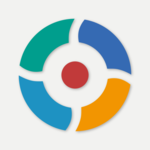
Autosync – File Sync & Backup
Synchronization and backup for Google Drive, OneDrive, Dropbox, MEGA, pCloud,…
I installed AutoSync, found the server with the hard drive from the local options, entered the username and password, configured the app to upload the content of the DCIM folder every time the phone connects to my WiFi network and I had everything ready. In fact, it works so well that it has remained a favorite application. I even bought the copy functionality between servers: AutoSync is wonderful.
Perfect as an automatic backup, not so much as a photo gallery
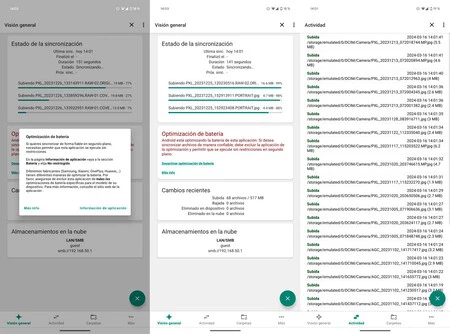
Background photo syncing process with AutoSync
Camera roll backup is fixed, it works really well: now I have all my Androids dumping photos and videos on the router’s hard drive as soon as you get home. Now, Google Photos is not just backup, even though it is the option that has always interested me in the Google service: Photos is an impressive image gallery that makes it very easy to find a specific one thanks to the AI applied to image recognition. the photo.
With AutoSync and the hard drive I have a basic photo gallery, not even close to what Google Photos offers in that area. But it is the price to pay: I know that I have my photos saved on my computer, I don’t have to worry about it and everything is done automatically. It works for me.
In Voonze | 21 gestures and tricks to master your Android phone like a Pro














