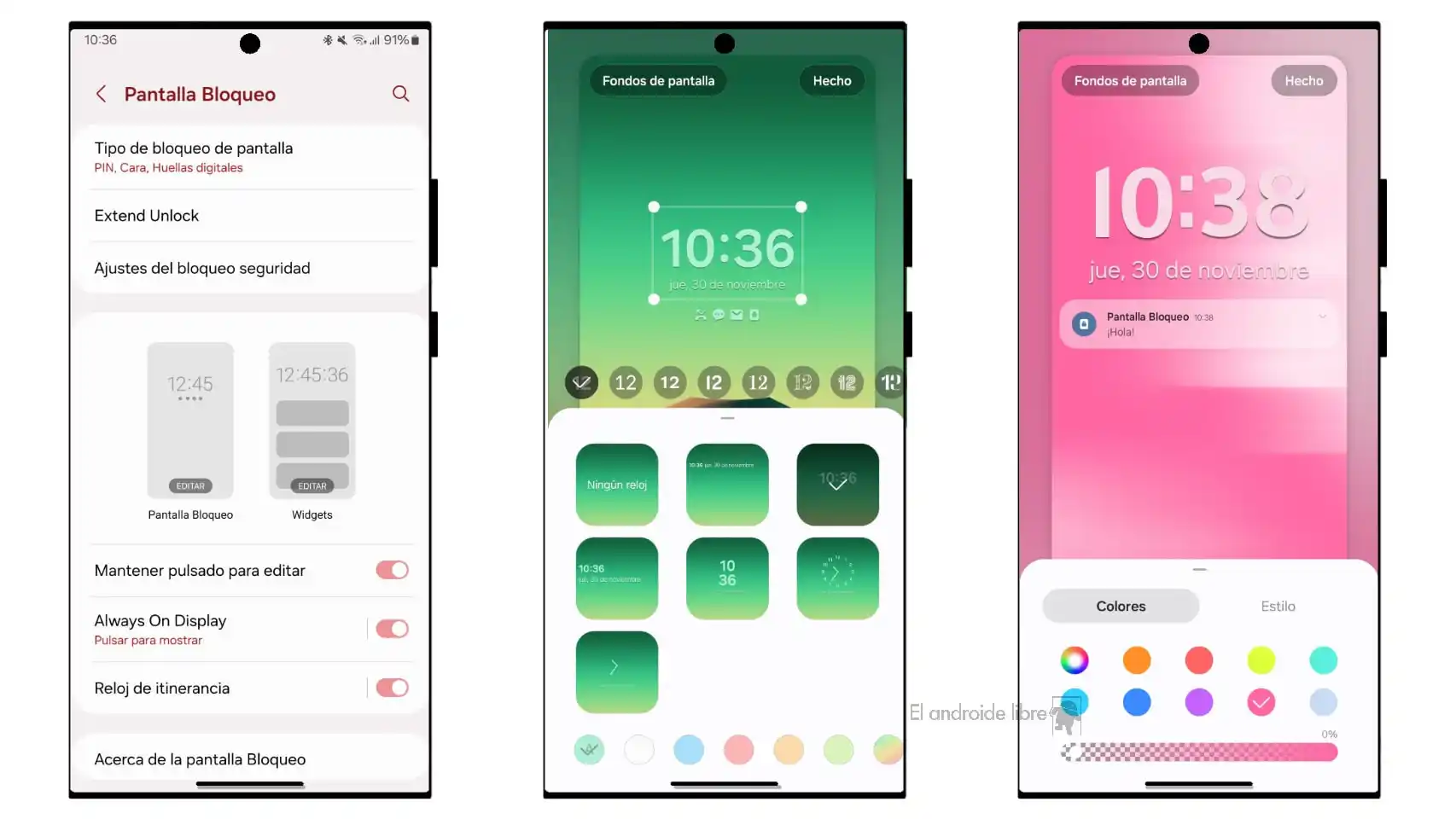The latest version of Google software brings a new lock screen with extreme customization to the Korean brand’s mobile phones.
At the beginning of November, Android 14 began to arrive in Spain on some Samsung models . This new operating system, with its changes, did not come alone. Samsung had also launched One UI 6, its new interface , which had new features such as a new notification area or greater customization for the lock screen.
This last function was added to everything that Samsung already allowed, with an almost infinite number of options that went hand in hand with the new features in this sense that Material You added , allowing you to change the system colors automatically only with the background of screen.
But it was not until this year that Samsung began to give more importance to the lock screen , the one that appears when the power button is pressed but the device is not unlocked. Still, it has not reached the level of what other manufacturers allow.
Lock screen
Customizing this section has its own section in the settings . When Lock Screen is selected, options appear such as the type of screen lock, whether there is a PIN, fingerprint security, facial detection… In addition, you can prevent the screen from locking if it detects that you are close to the mobile.
It also allows you to modify the Always On Display, the roaming clock or if you want it to be editable by pressing and holding the screen. But the main editing is done in a design called Lock Screen which opens, when pressed, a new screen where you can customize elements such as the clock, the way notifications are displayed, contact information or the two accesses direct in the lower corners.
Additionally, you can choose the background color , change the font of the numbers or the wallpaper itself. Even the size of some elements is variable, making customization much greater than it was before.
Widgets
But that is not the only way to make the mobile phone different. In the same Settings section there is a second drawing that gives access to the Widgets . There you can select some that will be displayed on the lock screen. And if you want, you can reorganize them by clicking on the upper right corner and moving each element in the list.
Of course, the number of widgets available is limited , at least if fingerprint unlocking is active, which shows its icon on the screen. If you put on the music player, for example, the rest of the widgets appear minimized and you have to click on them to display them.