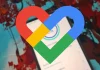One of the novelties that is incorporated for the first time to the Apple smartphone is the possibility that the screen remains on continuously, so that the newcomers iPhone 14 Pro and iPhone 14 Pro Max are the first to have the so-called “display always on” (always-on)a function present in some terminals of the competition no less than since 2016..
The “always on screen” dims the brightness when the iPhone is not in use, although without turning it off completely
Although this is a highly energy-efficient feature that dims the brightness of the screen when not in use, allowing to visualize certain information (time and date, notifications, data displayed by a widget on the lock screen…) energy consumption, much lower than if the screen were fully operational, is residual but it exists.
On the other hand, there may be users who prefer that the screen remains off when the mobile is not being used, even for privacy so that other people cannot see the information that may be displayed on the screen. Also pThe dim brightness of the screen can be annoying in the middle of the dark, for example at night while the mobile is on the bedside table. Fortunately this function always-on can be disabled.
First of all, it should be clarified that only the iPhone 14 Pro and iPhone 14 Pro Max models have this function despite the fact that the previous generation, iPhone 13, shares the same type of ProMotion screen with a refresh rate of 120 Hz, which it means that the displayed image is updated 120 times per second.
And it is that only 14 models have the ability to reduce that refresh rate to just 1 Hz, that is, the screen only updates the image once per second, which allows you to dim the lighting, reduce the brightness and save energy. But obviously no matter how much energy is saved, more will always be spent, no matter how little, than if the screen were completely off.
Another clarification: despite its name (always-on literally means always on) there is moments when the screen of the iPhone 14 does turn off completely:
-When the terminal is placed upside down
-When keeping the mobile in the pocket or a backpack or bag
-When connected to CarPlay
-If it has been paired with the Apple Watch and the user moves away from the iPhone
-When activating the Concentration Mode
-When Low Consumption mode kicks in
For all other situations and times, you can manually disable (and re-enable) the always-on display by following this path in the iPhone settings menu:
-To access to Settings
-Get in In “Display & Brightness”
-Tick or uncheck the “Always on” option