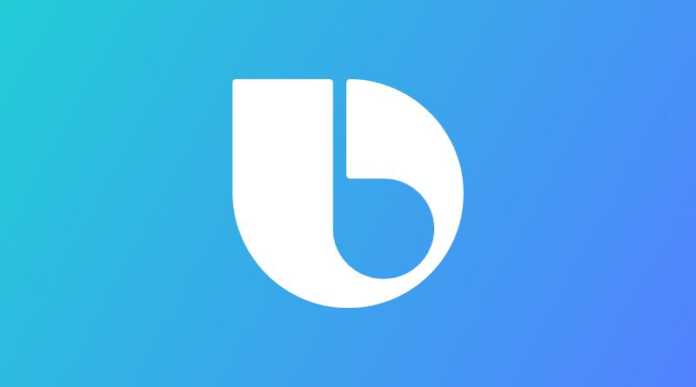Countless Samsung smartphones have been among the best phones of each year, it is already a habit. The South Korean manufacturer has its own virtual assistant, Bixby, to be more competitive and help do various tasks, such as taking notes, sending messages, etc.
New software updates from Samsung now make it possible to disable Bixby easily.
Most of the high-end smartphones already have their own virtual assistant (this is the case of Siri on the iPhone) although for many users this tool represents a nuisance, since they prefer to use another assistant or not use any Artificial Intelligence. If this is your case, know how disable Bixby on your Samsung mobile could be very useful if you don’t use this tool at all.
Soon we will give a very simple guide so that you can get rid of the Samsung assistant in the easiest way possible. All you have to do is follow each of the instructions so that you can complete your task in a matter of a couple of minutes.
Disable Bixby on Samsung phones running Android 11 and 12
– Go to “Settings” – “Advanced Features”.
– Choose “Turn off Bixby routines”.
– Press the side key.
– The section “Long press”, change it to “Power off menu”.
– Enter “Settings” – “Applications” – “Bixby Voice”.
– Tap on the “Bixby voice settings”.
– Then log in to “Bixby”.
– Being inside your profile, choose “Voice activation” – “Use while the phone is locked and Marketing Notifications”.
– Tap on “Notifications” and disable “Show notifications”.
– Choose “Unlink device” and remove Bixby from your account.
On Samsung phones running Android 9 and 10
– Enter “Settings” – “Applications” – “Bixby Voice”.
– Click on the “Settings” gear that is in the upper left corner.
– Select “Auto Listen” and change it to “Never”.
– Choose “Wake up by voice” and disable “Wake up with Hello, Bixby”.
– Disable “Use while phone is locked”.
– Turn off Bixby dictation.
– Tap on the Bixby key and change it to “Double tap to open Bixby”.
– Remove “Marketing Notification”.
– Now, Long press on the home screen, swipe left and choose “Turn off Bixby”.