To control any function of an Android phone, you must interact with the screen by touch. That is why it is important to have this easy detection configured in an ideal way so that you can comfortably enter and exit each application, menu or tool. If for some reason you don’t feel touch sensitivity and scrolling the way you should, here’s how to quickly set it up.
Improve your mobile user experience by customizing the settings with your criteria.
Touch sensitivity is configured from the Settings app, so you must open this app by selecting its icon, which is shaped like a nut. In the Language and input option you will find the Pointer speed option.
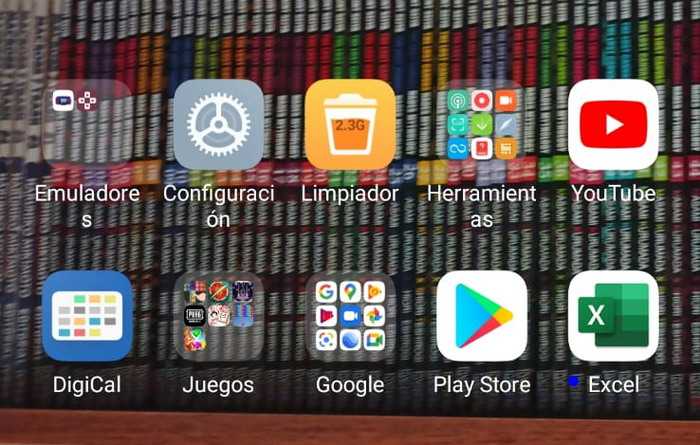
Depending on the theme of your android phone, an intensity bar will be displayed in a different way with which you can choose more or less sensitivity of the pointer. Normally, it is displayed horizontally, and you can increase the sensitivity by moving it to the right, and reducing it to the left.
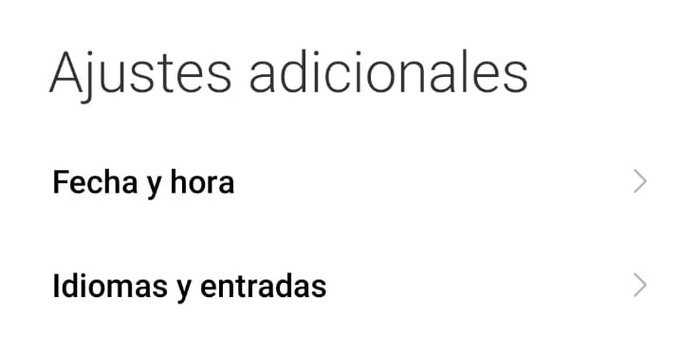
Once you have chosen the touch swipe sensitivity, you must confirm the selection by pressing the OK button. This is a quick and simple configuration, directly related to the operating options of the system. Another alternative is through third-party apps.
Calibrate the screen for better touch sensitivity
The free app Screen Calibration it can also help you improve the experience of using your phone. Its operation is fully automated. Download from the Google Play Store, install, and the automated interface will guide you. You can manually configure some parameters, but the automatic wizard is the most efficient in most cases.
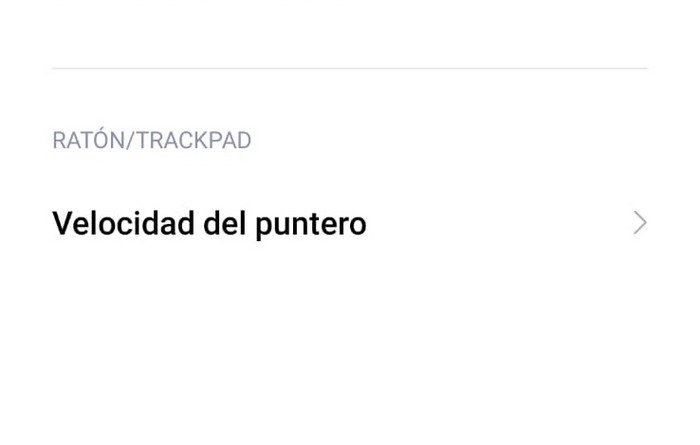
Check additional display settings
Android phone settings include a wide variety of additional options. If you notice that the touch sensitivity is not working properly, with slow scrolling or tapping on the wrong areas of the panel, try the additional settings. Depending on the Android layer, you may also find a section dedicated to screen sensitivity here.
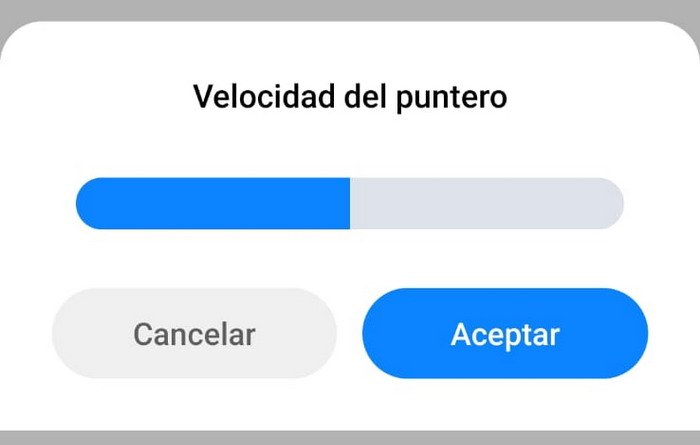
clean the screen
Some situations external to the phone may be hindering the user experience. Try cleaning the screen so there is no grease residue to interfere with touch control. You can also use eyeglass cleaning fluid to thoroughly clean the panel.
Conclusions
Either configuring the sensitivity from Settings, with external applications or from the display settings, Android provides options to customize the sensitivity. Each type of user prefers a personal response to scrolling and tapping on the screen, and with these recommendations you can configure it to your liking.













