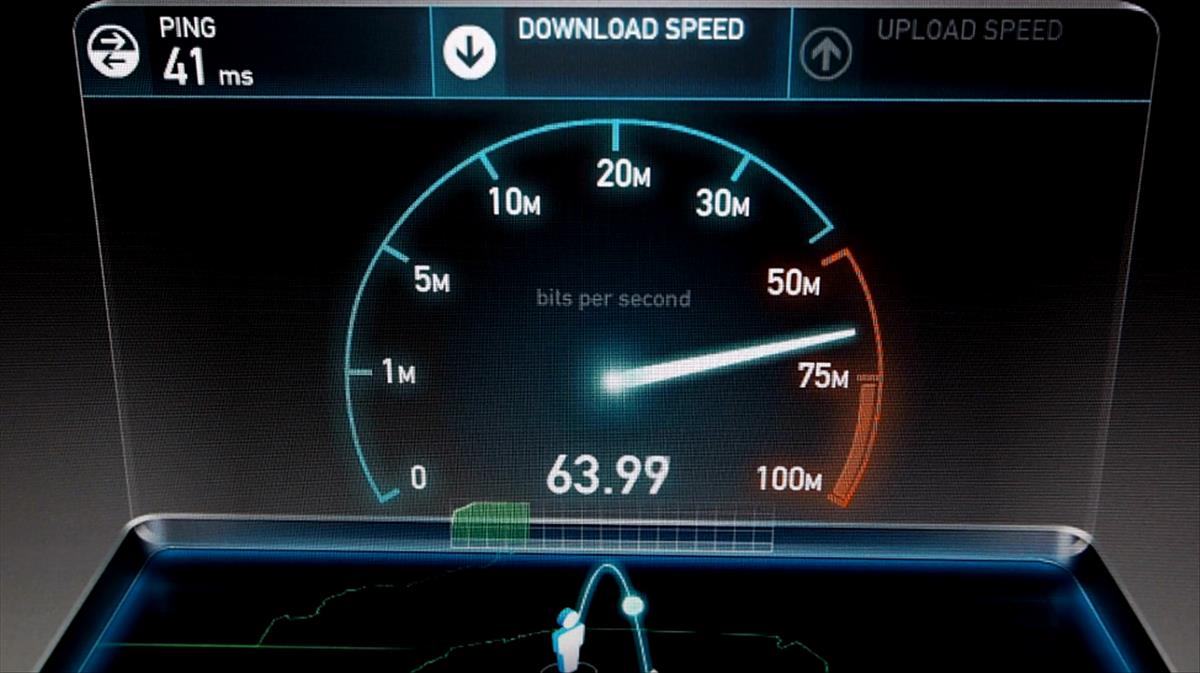Android
Connection problems in my DGT: how to fix the “Offline Mode” that blocks the driver’s license

-
/home/u233641744/domains/voonze.com/public_html/wp-content/plugins/mvp-social-buttons/mvp-social-buttons.php on line 120
- /home/u233641744/domains/voonze.com/public_html/wp-content/plugins/mvp-social-buttons/mvp-social-buttons.php on line 123
- /home/u233641744/domains/voonze.com/public_html/wp-content/plugins/mvp-social-buttons/mvp-social-buttons.php on line 126
- /home/u233641744/domains/voonze.com/public_html/wp-content/plugins/mvp-social-buttons/mvp-social-buttons.php on line 129
https://voonze.com/connection-problems-in-my-dgt-how-to-fix-the-offline-mode-that-blocks-the-drivers-license/&t=
Warning: Undefined variable $post in /home/u233641744/domains/voonze.com/public_html/wp-content/plugins/mvp-social-buttons/mvp-social-buttons.php on line 120
Warning: Attempt to read property "ID" on null in /home/u233641744/domains/voonze.com/public_html/wp-content/plugins/mvp-social-buttons/mvp-social-buttons.php on line 120
Connection problems in my DGT: how to fix the “Offline Mode” that blocks the driver’s license', 'facebookShare', 'width=626,height=436'); return false;" title="Share on Facebook">
Connection problems in my DGT: how to fix the “Offline Mode” that blocks the driver’s license &url=
Warning: Undefined variable $post in /home/u233641744/domains/voonze.com/public_html/wp-content/plugins/mvp-social-buttons/mvp-social-buttons.php on line 123
Warning: Attempt to read property "ID" on null in /home/u233641744/domains/voonze.com/public_html/wp-content/plugins/mvp-social-buttons/mvp-social-buttons.php on line 123
https://voonze.com/connection-problems-in-my-dgt-how-to-fix-the-offline-mode-that-blocks-the-drivers-license/', 'twitterShare', 'width=626,height=436'); return false;" title="Tweet This Post">
https://voonze.com/connection-problems-in-my-dgt-how-to-fix-the-offline-mode-that-blocks-the-drivers-license/&media=
Warning: Undefined variable $post in /home/u233641744/domains/voonze.com/public_html/wp-content/plugins/mvp-social-buttons/mvp-social-buttons.php on line 126
Warning: Attempt to read property "ID" on null in /home/u233641744/domains/voonze.com/public_html/wp-content/plugins/mvp-social-buttons/mvp-social-buttons.php on line 126
https://voonze.com/wp-content/uploads/2022/05/Connection-problems-in-my-DGT-how-to-fix-the-Offline.jpg&description=
Warning: Undefined variable $post in /home/u233641744/domains/voonze.com/public_html/wp-content/plugins/mvp-social-buttons/mvp-social-buttons.php on line 126
Warning: Attempt to read property "ID" on null in /home/u233641744/domains/voonze.com/public_html/wp-content/plugins/mvp-social-buttons/mvp-social-buttons.php on line 126
Connection problems in my DGT: how to fix the “Offline Mode” that blocks the driver’s license', 'pinterestShare', 'width=750,height=350'); return false;" title="Pin This Post">
Connection problems in my DGT: how to fix the “Offline Mode” that blocks the driver’s license&BODY=I found this article interesting and thought of sharing it with you. Check it out:
Warning: Undefined variable $post in /home/u233641744/domains/voonze.com/public_html/wp-content/plugins/mvp-social-buttons/mvp-social-buttons.php on line 129
Warning: Attempt to read property "ID" on null in /home/u233641744/domains/voonze.com/public_html/wp-content/plugins/mvp-social-buttons/mvp-social-buttons.php on line 129
https://voonze.com/connection-problems-in-my-dgt-how-to-fix-the-offline-mode-that-blocks-the-drivers-license/">
With the application of my DGT you avoid carrying your driver’s license, but it is not always reliable: since it insists on remaining offline, you are left without identifying yourself. Is it just what happens to you? Let’s see how this problem can be solved.
With the evolution of digital payment methods, and their progressive convergence in the smartphone, there is another frontier that the telephone will soon conquer: that of identity cards. Having the DNI on the mobile means that we do not need more than the telephone to show who we are. And the same goes for the driver’s license; digital identification that currently we can use it on mobile thanks to my DGT. An app that, when it works, saves a lot of time.
googletag.cmd.push(function() { googletag.display(“div-gpt-out”); });
The fateful “Offline mode” of my DGT

In general, there are not too many problems using the application of the General Directorate of Traffic. It allows you to show your driver’s license, offers direct access to a significant number of procedures and even allows you to pay fines. Now: as you have a connection failure on the phone it is likely that it will not connect again.
As all the negative comments on Google Play show, and we can corroborate with our own experience, my DGT is experiencing significant connection problems that oblige them to dispense with such basic aspects as a driver’s license (only shown if the app can access the Internet). These problems have been exacerbated with the latest version of the app: 1.6.6 (from April 19, 2022).
{“videoId”:”x7zndos”,”autoplay”:true,”title”:”‘mi DGT’ ya está disponible_ esto es todo lo que puedes hacer con la app oficial de la DGT”}
The developers are aware of the issue and will probably fix it in the next version. In the meantime, let’s see what you can do to continue using the mi DGT app.
Make sure you have Internet on your mobile
Surely you have done it but just in case: open any other application that requires Internet and make sure that it accesses the connection normally. If this is not the case, connect the phone to the network.
Close the app and restart the mobile

Another of those basic solutions that should always be put into practice at the beginning: access your mobile settings, go to “Applications”, look for my DGT and click on “force stop” to completely close the app. After forcing it to close, take the opportunity to restart the phone.
Check that the app has access to the Internet
Go to your mobile settings and look for my DGT in the “Applications” section. Enter the menu of “Mobile data and Wi-Fi” and make sure the background data box is checked and that you are not restricted on data usage.
Remove battery restrictions from my DGT

Still showing “Offline Mode”? Repeat the above steps of “Settings/Applications/Find my DGT” and enter the battery menu. Make sure the app has no usage restrictions.
Delete my DGT data
Have you done the steps above and the app still doesn’t work? Well, there is no other way than reset it to zero and start it again with the identification data you have on hand. Our recommendation is that you get a permanent Cl@ve or download the digital certificate on your Android. You can also authorize the login to my DGT with your Android’s DNI and NFC (although it will surely give you some problems).
Remember that you are going to delete the data of the application. Since my DGT safeguards the information in the cloud you will not lose anything, you will only have to log in again. Let’s see the steps:
- Enter the settings of your Android and go to “Applications”.
- Look for my DGT and enter its configuration.
- Go to “Storage and cache”.
- Click on “Clear cache”.
Check if access to my DGT works now. Run the app after closing it, log in and check if “Offline Mode” still appears. If so, let’s see one last step.
- Repeat the process of accessing the settings and entering “Applications”.
- Search for my DGT, enter its settings and go to the “Storage and cache” menu.
- Click on “Clear Storage”.

Now it is as if you have uninstalled and reinstalled my DGT. Log in with your means of identification (Cl@ve, digital certificate…) and verify that the application works correctly: it should not cause any problems. If it still doesn’t work, little else can be done apart from waiting for a next update.
-
/home/u233641744/domains/voonze.com/public_html/wp-content/plugins/mvp-social-buttons/mvp-social-buttons.php on line 120
- /home/u233641744/domains/voonze.com/public_html/wp-content/plugins/mvp-social-buttons/mvp-social-buttons.php on line 123
- /home/u233641744/domains/voonze.com/public_html/wp-content/plugins/mvp-social-buttons/mvp-social-buttons.php on line 126
- /home/u233641744/domains/voonze.com/public_html/wp-content/plugins/mvp-social-buttons/mvp-social-buttons.php on line 129
https://voonze.com/connection-problems-in-my-dgt-how-to-fix-the-offline-mode-that-blocks-the-drivers-license/&t=
Warning: Undefined variable $post in /home/u233641744/domains/voonze.com/public_html/wp-content/plugins/mvp-social-buttons/mvp-social-buttons.php on line 120
Warning: Attempt to read property "ID" on null in /home/u233641744/domains/voonze.com/public_html/wp-content/plugins/mvp-social-buttons/mvp-social-buttons.php on line 120
Connection problems in my DGT: how to fix the “Offline Mode” that blocks the driver’s license', 'facebookShare', 'width=626,height=436'); return false;" title="Share on Facebook">
Connection problems in my DGT: how to fix the “Offline Mode” that blocks the driver’s license &url=
Warning: Undefined variable $post in /home/u233641744/domains/voonze.com/public_html/wp-content/plugins/mvp-social-buttons/mvp-social-buttons.php on line 123
Warning: Attempt to read property "ID" on null in /home/u233641744/domains/voonze.com/public_html/wp-content/plugins/mvp-social-buttons/mvp-social-buttons.php on line 123
https://voonze.com/connection-problems-in-my-dgt-how-to-fix-the-offline-mode-that-blocks-the-drivers-license/', 'twitterShare', 'width=626,height=436'); return false;" title="Tweet This Post">
https://voonze.com/connection-problems-in-my-dgt-how-to-fix-the-offline-mode-that-blocks-the-drivers-license/&media=
Warning: Undefined variable $post in /home/u233641744/domains/voonze.com/public_html/wp-content/plugins/mvp-social-buttons/mvp-social-buttons.php on line 126
Warning: Attempt to read property "ID" on null in /home/u233641744/domains/voonze.com/public_html/wp-content/plugins/mvp-social-buttons/mvp-social-buttons.php on line 126
https://voonze.com/wp-content/uploads/2022/05/Connection-problems-in-my-DGT-how-to-fix-the-Offline.jpg&description=
Warning: Undefined variable $post in /home/u233641744/domains/voonze.com/public_html/wp-content/plugins/mvp-social-buttons/mvp-social-buttons.php on line 126
Warning: Attempt to read property "ID" on null in /home/u233641744/domains/voonze.com/public_html/wp-content/plugins/mvp-social-buttons/mvp-social-buttons.php on line 126
Connection problems in my DGT: how to fix the “Offline Mode” that blocks the driver’s license', 'pinterestShare', 'width=750,height=350'); return false;" title="Pin This Post">
Connection problems in my DGT: how to fix the “Offline Mode” that blocks the driver’s license&BODY=I found this article interesting and thought of sharing it with you. Check it out:
Warning: Undefined variable $post in /home/u233641744/domains/voonze.com/public_html/wp-content/plugins/mvp-social-buttons/mvp-social-buttons.php on line 129
Warning: Attempt to read property "ID" on null in /home/u233641744/domains/voonze.com/public_html/wp-content/plugins/mvp-social-buttons/mvp-social-buttons.php on line 129
https://voonze.com/connection-problems-in-my-dgt-how-to-fix-the-offline-mode-that-blocks-the-drivers-license/">