
Over the years, we can flood our smartphone with applications, which move freely through our operating system. But, at the same time, you have to know how to educate and treat them. In other words, you are the owner of your mobile and, therefore, you can provide applications with the access to our data or, conversely, prevent them from being part of some settings on our device. What needs to be done to manage it?
Every time you download an application on your smartphone, it will ask you for a series of requirements to access certain features. For example, messaging applications, such as WhatsApp, contain several functions that will only be effective if you grant a set of permissions on your device so that you can use all of its options. The camera, microphone or location They are the main access routes to all your tools.
However, you can change all these permissions and periodically review the applications so that they do not abuse your privacy, because, in reality, many of them are not necessary for them to access your personal data.
Check the permissions before installing the app
If you don’t already know, before installing each application, you can check the permissions they request at a quick glance. To do this, access Google Play Store and find the application that interests you and click on it. Once inside, scroll down to find the App Information section and click there. Then, go to App data and go to Application permissions. In See more you will see all the systems that the application will ask for permission to access.
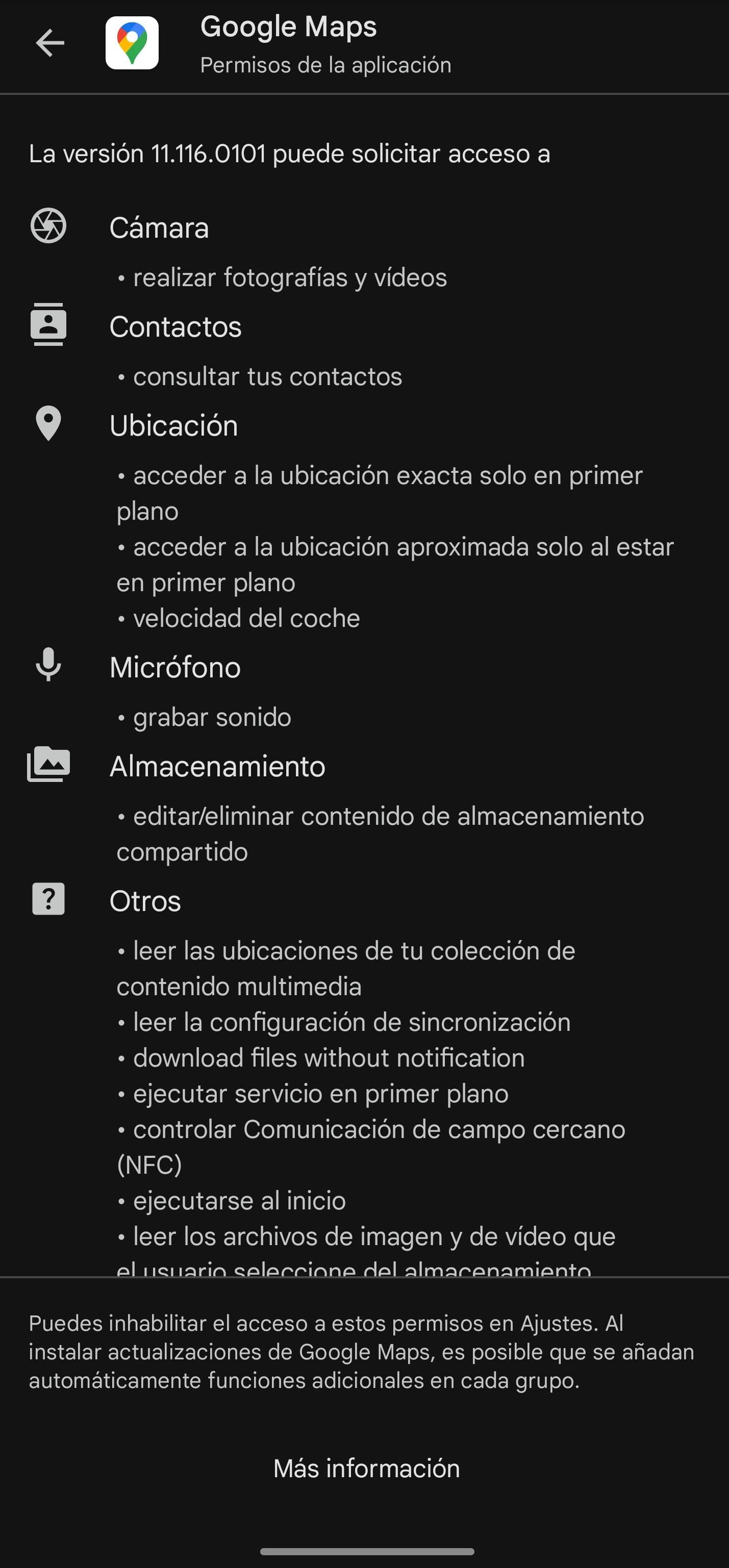
In the case of Google Maps, it will ask you for access to a lot of tools, such as the camera, contacts, location or microphone. Now, it is your decision to grant them, in addition to choosing whether or not to download said application.
However, if you need more information about the programs you are going to download, you can visit their corresponding web pages. Ideally, each application should specify why it really wants to access each of our tools, as is the case with Google Maps, but not all of them follow this recommendation.
How to change permissions
In case you want modify permissions your way, you can do it from Android Settings. In that case, just enter Applications and Application Management. Once inside, you will see the display of each and every one of the applications that you have installed both in the internal memory of your smartphone and on the SD card.
Next, you can select one by one and then enter Permissions and see all the actions you have allowed and the actions that are not allowed. For example, on WhatsApp you may have allowed camera, microphone, and location, but not nearby devices, SMS, and call logs.
In case you want to enable or disable a permission, tap camera and check one of the three options:
- Allow only while using the app.
- always ask.
- Do not allow.
You also have the option to check permissions by category in Settings, Security and privacy, and Privacy. Then tap Permissions manager and you will see the breakdown of your tools (camera, calendar, contacts, etc.) with the number of applications that use them.
Permissions have been removed
Finally, if you haven’t used certain applications for a long time, Android will remove permissions settings from the same. To do this, it will send you a notification that they have been deleted, in addition to possibly having temporary files deleted and notifications not working correctly. If this is the case, perform these steps:
Go to Security and privacy and a new option called Review applications. This way, you will get a list of all the applications that were last used, and you can uninstall them if you are no longer going to use them.












