
The launch of watchOS 10 has meant a significant wave of changes for Apple Watch users. Among other things, something that the owners of the watch have found has been that the charge level of its battery now stuck at 80% as a cap. Luckily, there is a way by which you can charge your watch to the maximum.
Apple is unique when it comes to making decisions. When decided to limit the charging of the Apple Watch at 80%, there were many users who complained. The company does this with the aim of protecting your battery so that its durability is superior. But it is still a controversial idea.
Apple’s indecision
What the apple company has shown us over the years is that it is not very clear about what it wants to do with the battery of its smartwatch. With watchOS 7, an optimized charging mode was added whereby the watch is responsible for battery management, so will not always charge to 100%. Later, with watchOS 10, the mode was introduced whereby the battery never exceeds 80%. In both cases, Apple’s reasons for doing these tests point to what we have already told you: ensuring that your watch’s battery can last longer without causing problems.

But it is obvious that these are modes of use that are not exactly satisfactory for someone who, instead of thinking about the future, prefers focus on using the maximum of your watch battery. After all, it is a bit frustrating to have to sacrifice 20% of the battery thinking that the day will come when it won’t work as well as it does today. That is, perhaps when the battery deteriorates in a few years, you will be able to use 80% of it, the same capacity to which Apple is limiting the charge. Makes sense?
This is what you have to do
The good news is that this process It’s not complicated at all. It is appreciated that Apple is aware that there are many people who did not like the change implemented with watchOS 10 and that they make it easy for you to charge your battery to 100%.
First of all, make sure your watch has the Optimized Charge Limit mode activated, which we mentioned was added with the last major system update. The way to do it is very simple. You just have to charge your watch and notice that the icon for this mode will appear on the screen. This is an icon similar to a loading ring, but it is not complete, but rather has an open space. You can see it in the image that we attach in this same paragraph.
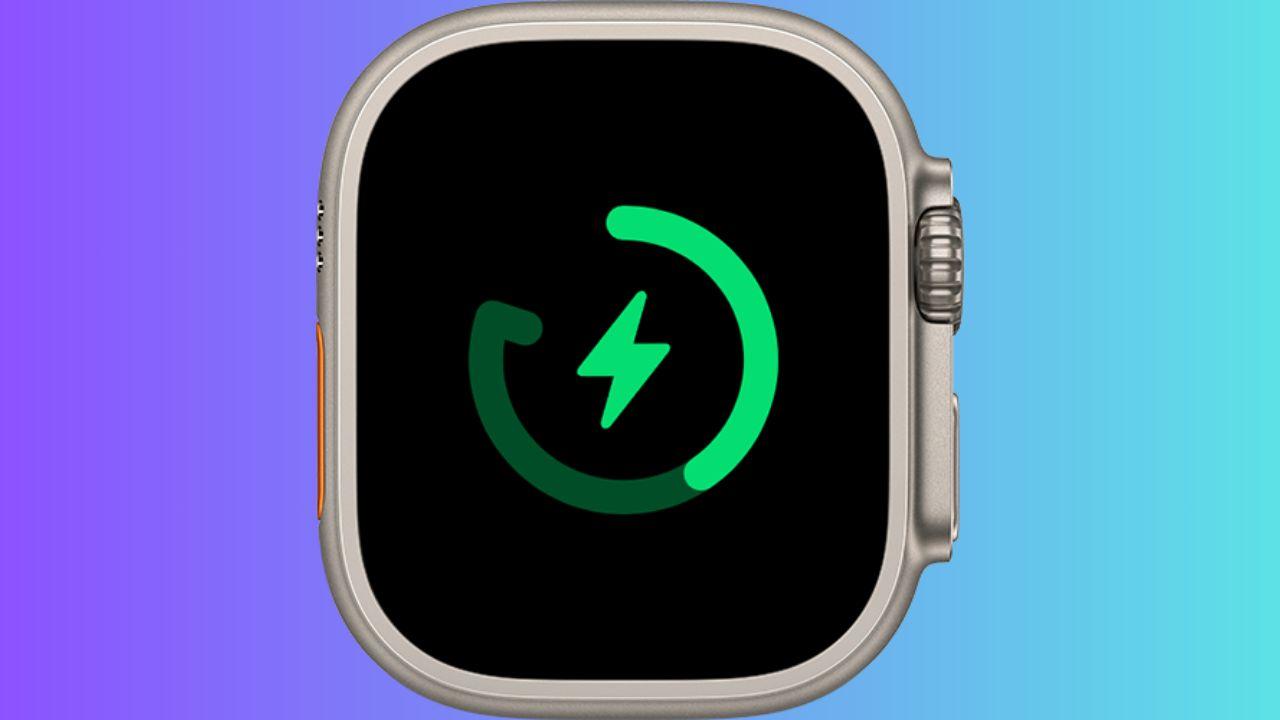
On your screen you will see that a message will appear letting you know that this battery mode is activated. However, there are many people who are not very clear about what it is and who are then surprised to see that their battery is not being fully charged. There are those who even thought that there was something wrong with their device, when, in reality, it is just a problem. a new feature added by Apple. Now what you have to do and which is not so clear is touch the battery widget icon found in the upper left corner of the screen. This is something you only have to do when the watch is charging, since you won’t have access to it at any other time.
Now the system will give you two options: fully charge the battery or discard it. Of course, you have to check the first of them so that, now, your watch continues charging beyond 80% and you can have it recovered 100% just the way you wanted. Of course, the configuration you have made will not be permanent. It will only apply to whatever charging you’re currently doing, so when you’re done, unplugging the watch and then plugging it back in, you’ll need to repeat the process.

The alternative is to enter a menu of options that some Apple Watch models have to permanently disconnect the optimized charging limit. The process doesn’t have much mystery either. Go into Settings, then go to the Battery section and scroll to the Battery Health option. Depending on your watch, you will see some options or others.
In some cases you are given the ability to disable optimized charging limit and battery optimization simultaneously, while other times you will have to do it individually to enjoy the best autonomy on your watch. You can make a permanent disconnection or choose to only have it apply until the next day. In the event that you cannot modify the configuration in this way, you will have to resort to the explanation that we have given you before.












