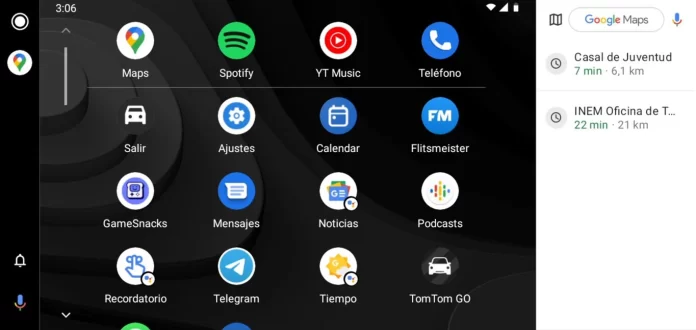Are you having problems with your Android Auto and don’t know how to fix them? If you’ve already tried downgrading the app without resolving the issues, you can wipe all system data so you can start fresh. It does not involve many steps and you will not lose essential information along the way.
In general, it is enough to be inside the car, connect the mobile to the vehicle and start Android Auto on the dashboard console so that the system designed for cars is projected without any inconvenience on the screen. However, there may be constant connection errors, image failures, sound…which are not always easily fixed. Restore Android Auto can be that solution.
Erase your Android Auto to start fresh

As with any other application that you have installed on your mobile, Android Auto accumulates usage data, settings and cache that can create conflicts due to an update, a change of phone or a specific use. In these cases, it is convenient to follow the guide to solve connection problems in Android Auto. And, if you don’t get what you want, a good recommendation is to apply a ‘reset’ to the system.
Android Auto is an app installed on the phone that takes care of project the mobile screen on the vehicle screen. You can clear the app’s cache just like you would any other app. And it is also possible to erase all the data of Android Auto to restore it to its original state. It is a simple process and highly recommended for recurring errors.
Let’s see how to restore Android Auto to its original state:
- Open the settings of your Android mobile and go to “Applications”.
- Find the “Android Auto” app. In the event that you do not find it at first, click on the three upper menu points and select “Show system apps” (or a similar message).
- Once inside the internal settings of Android Auto go to the “Storage” options.
- Click on “Clear data”. You will have deleted all the information stored by the Android Auto app.

- Now you will have to start your car from scratch, like the first time. Connect the mobile to the vehicle by cable or in wireless mode and follow the configuration process.
With the restoration of Android Auto to its original state you don’t lose much more than the link with the car: the application does not save excessive settings. Yes, you will not have the order of the apps if you customized your Android Auto, nor other settings, such as dark mode. Otherwise, the reconfiguration process takes no more than two minutes and can fix a good number of connection, stability, and compatibility issues.