If you are concerned about the privacy of your data, it is advisable to carry out some practices constantly, regardless of whether you browse the Internet from a shared device (such as a computer or tablet), or from your own mobile phone. Google collects some data from users of its Chrome browser, and also keeps track of the activity of our Google accounts. Fortunately, there are ways to delete all this data.
Doing so is a process that does not take more than a couple of minutes, and is a recommended practice if what we want is clean up our online activityor simply eliminate all evidence of the websites we have visited from the browser, for whatever reason.
How to clear Chrome history on Android
First things first: it is possible delete all the history of web pages you have visited in Chrome from your Android device, a history that, depending on how long you haven’t deleted it, can accumulate thousands of records. On the other hand, it is also possible to delete only the browsing log of the last few minutes, or the last few days.
There are ways to prevent Google from recording the web pages you visit in your browsing history: the best known is, without a doubt, using Chrome’s incognito mode. But remember, Incognito mode does not protect users from malware or hide your IP address, your internet provider will be able to continue to see exactly what you do and you will continue to access content localized for your country. However, incognito mode prevents that website you visited from being recorded in your history, and more importantly, it prevents that website from accessing your data.
With that clear, let’s see what the process of deleting browsing history in Chrome for Android is like:
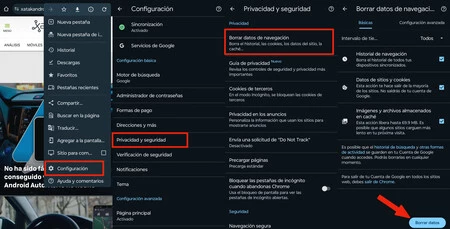
- Access Chrome and press the three-dot button in the upper right corner. Then select Setting
- Then access the option “Privacy & Security” on the menu
- Now press on Clear browsing data
- Finally, select the data you want to delete and press “Delete data”
There are several options available: for example, we can select whether we want to delete the browsing history or also clear cookies and cached files. It is also possible to choose whether you want to delete the history of the last 15 minutes (in case you only want to delete the last sites you visited), the last hour, the last day, the last 7 days or the entire history. And of course, you can repeat this process as many times as you want, whenever you want.
How to delete Google activity history
In addition to deleting your browsing history, there is a more specific way to take control of what Google records and has recorded about your online activity using your Google account. This is a more precise history that the Cupertino company keeps on your activity on web pages, applications and services.
Google explains this recording in the following way: “activity history allows Google to offer the user more useful services, such as helping rediscover your searches, what you have read or what you have watched”.
In other words, this records all the videos you have watched on YouTube, the image searches you have done and can even record the places you have visited while you have your phone in your pocket, the latter “to offer the user personalized maps or recommendations based on sites you have visited.”
To delete Google activity history from your Android mobile, follow the following steps:
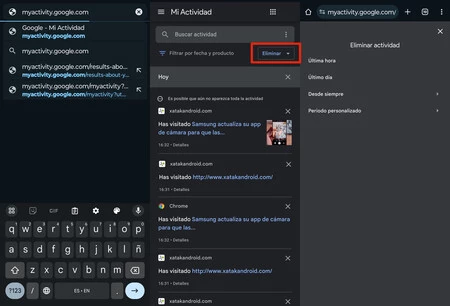
- In the Chrome browser, access the following web address: myactivity.google.com
- You can then scroll down to see the full log of your activity, and you can even delete specific logs individually (by pressing the “X”).
- You can also press the button that says “Eliminate” and select from the following options: last hour, last day, since forever or custom period. Google will delete history for the time period you choose
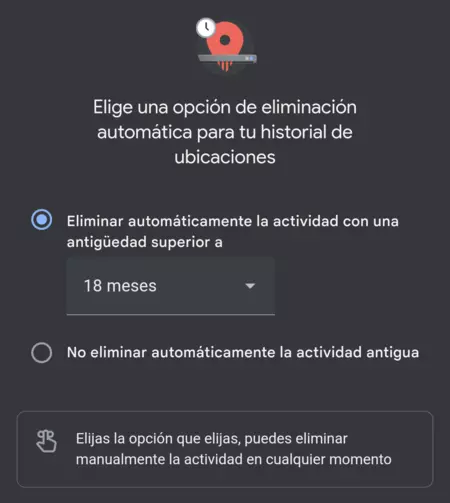
You can configure other options in the activity menu. For example, you can turn off location history logging if you want, or schedule the different histories to be deleted automatically from time to time, choosing between every 3 months, every 18 months or every 36 months.
In Voonze | How to activate hidden features in Google Chrome and which ones are the best
In Voonze | The Chrome trick on Android that you can never miss: how to bookmark all open tabs













