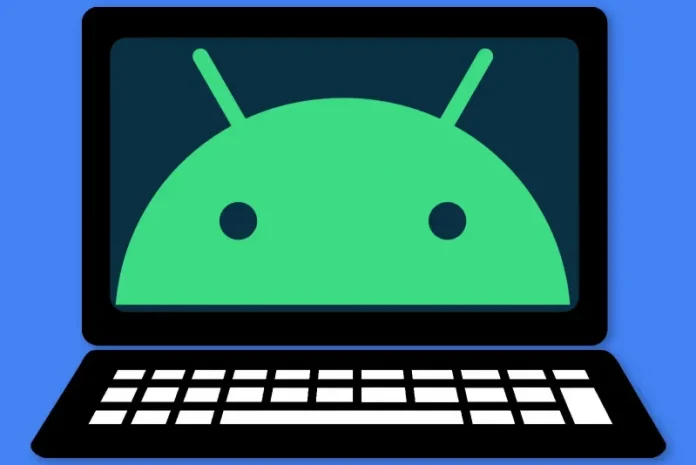There is a Chrome browser setting on Android that allows you to share a page with any app with just a tap.
One of the most important applications on mobile phones is the web browser. It is the door to thousands of pages and services and that is why companies like Apple or Google developed theirs and make them default on their phones. Chrome was born on the desktop, but it is on the smartphone where it has become almost omnipresent , especially due to the success of Android in countries like Spain .
However, the use of this application on different devices is not exactly the same. For example, on mobile phones it is very common to want to share a website with a person, via WhatsApp or with another app. Or maybe post it on social networks with a comment.
That is why the sharing option is more relevant on mobile devices. Chrome allows you to do that, of course, but it has it in a Settings submenu that is not obvious to less technologically savvy users. But it can be easily solved.
A share button
In the Chrome interface there is a little-known option that allows you to create a new button in the taskbar, at the top next to the URL of a web page. This option is within Settings, which is located in the app menu, in the upper right corner.
There you can find a section called Toolbar Shortcut . If you enter, an interface is displayed that gives you the option to choose which function you want to display in that part of the interface. One of the ones that appears is Share. In this way, we will have a button for this action directly on the same screen on which we are reading the website we want to send.
After pressing it, you just have to choose the application or contact with which to share the URL. In addition to this option, you can configure the interface so that a button appears that opens a new tab or one that allows you to activate voice search . The last option is to show an icon that changes depending on the use of the application, but which will almost always show the option to open a new tab. If we do not want any button to appear, we can eliminate that space within the same section of Chrome Settings. Of course, you can always share the website by selecting the URL and copying the text, then pasting it wherever you want.