If you have a Samsung brand Android mobile phone, you will know that, in order to use it, you need to have a Google account, with your email ID and password.
This is so for reasons of personalization of mobile functions and also for privacy, since that Google account is used to enable the phone’s FRP lock. Thus, no one other than you will be able to access the device and the information stored on it.
But… what if you don’t remember your email ID or password? Your phone will then be locked and you will not be able to access it. Believe it or not, this is a more common situation than it seems, since it can happen due to a simple oversight, because perhaps someone gave you their mobile because they are no longer going to use it and they did not give you the password, or simply because the screen of your Samsung mobile was blocked.
What can be done in these cases? First of all, don’t worry. It is possible that you have come to this article precisely because you want to remove the Google account from your Samsung mobile and you do not know how, and you may even be nervous thinking that your mobile has been blocked forever. You may have even tried hard resetting the device, but even this doesn’t work.
Calm down, because we are going to help you. You will see how easy it is to remove the Google account from your Samsung mobile if you have forgotten the email ID or password that you used when activating the Google lock. For this we recommend you to use PassFab Android Unlockera program that we have been testing in recent weeks and that fully meets all expectations: you can download it for free, it is totally reliable, it works and, furthermore, it is very easy to use from your computer.
There are more methods to bypass the FRP lock of the Google account on your Samsung mobile using the PC, although they would not be the ones that we would recommend in the first place.
For example, you could use a software called Pangu FRP Bypass, with which you can bypass the Google lock by connecting your Samsung mobile -it also works with other brands such as Motorola or Micromax- or you could also remove the Google account from your locked Android phone without OTC using another software called Sidesync, for which you would have to download an .apk file and force your mobile to install it.
The same happens with another of the options, the Samsung SRP settings.apk program, since you would have to copy the .apk file to a USB, use an OTG cable to connect the device to the computer and install the .apk file on the mobile, forcing The operating system.
This is why we do not recommend deactivating the lock of the Google account of a Samsung brand Android mobile if you have forgotten the password with any of these programs, since it will not be too easy for you.
Instead, our recommendation is to use a very simple software to use and with which you will get remove google account from your locked android phone without major problem, thus being able to access your Samsung phone again and without resetting the factory settings, something that does not work. We are talking about PassFab Android Unlocker and we are going to explain step by step how to use it so that in a matter of minutes you can regain access to your Android mobile with the help of your computer.
How to remove Google account from Samsung mobile with PassFab Android Unlocker [Recomendado]
Whether you have locked your mobile phone yourself or forgot the email ID or password you used to lock your Android phone, with PassFab Android Unlocker, a professional FRP and screen unlocker that supports Samsung with Android 6/7/8/9/10 and 11 and that it will be very easy for you to remove the Google account from the mobile and be able to access the device normally again. You just have to follow the following steps:
-The first thing you should do is download PassFab Android Unlocker for free on your personal computer.
-Once you have completed the download, install the program in the usual way.
-Now connect your mobile device or tablet to the PC using a USB cable. Now launch the program and select the option “Remove Google Lock (FRP)” or “Remove Google Lock (FRP)”.
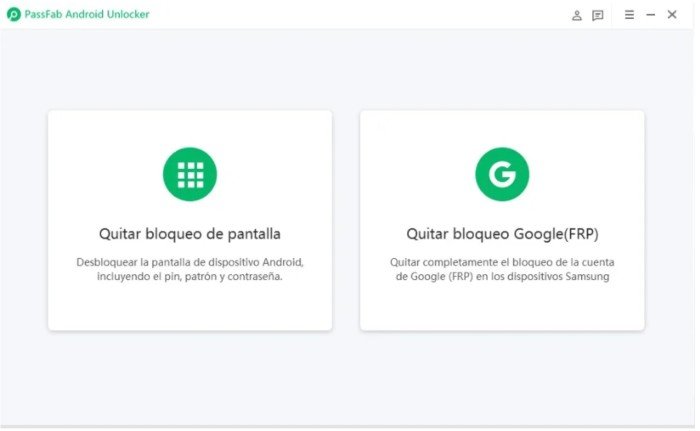
-You will now have to choose the Android version of your device. When you have done it, click on “Send Notification”.
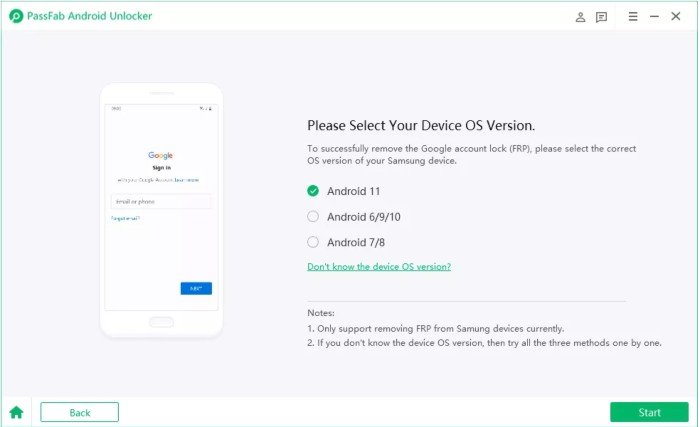
-Verify that your mobile phone or tablet is connected to the Wi-Fi network. Thus, PassFab Android Unlocker will send a notification to the device.
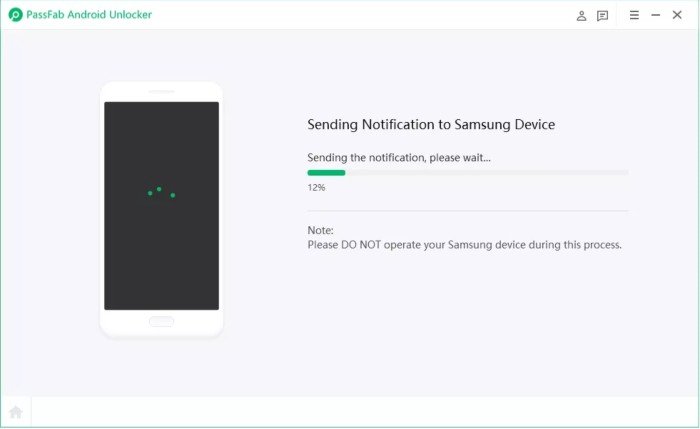
-Now follow the instructions that will appear on the screen to configure your Samsung device. They will be slightly different if you use a phone with Android 11 or if it runs Android 6/9/10 or Android 7/8. Actually, you do not have to worry about this, as in all cases the instructions are very easy to follow and it will not take more than a few minutes to complete the process. For example, if it were a Samsung running Android 11, it would look something like this:
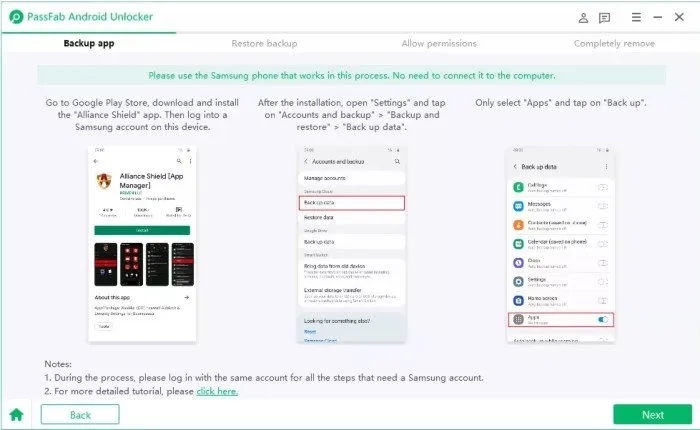
As you can see, deleting the Google account with your PC is very easy using PassFab Android Unlocker.
If you have forgotten your password or your Android mobile has been blocked, don’t think twice and opt for this software that we recommend, to quickly regain access to your mobile in a matter of minutes.
And if you want more information, be sure to watch these videos, where it is explained in an easy way how to use PassFab Android Unlocker to delete your Google account on a Samsung device.













