Using PDF files is one of the most common and at the same time most tedious tasks that we usually need in our work.
Mobile phones, which were born as communication tools, have become leisure tools, but also work tools . It is not only the calls that make us work with these devices, but the number of applications to perform different actions that we can install, something that even the Spanish administration is encouraging .
To the already popular messaging, task management or collaborative work applications, we must add others that usually serve more specific and specific issues. One of these functions is usually the management of PDF files, something that is very simple on a computer and can also be simple on a mobile phone, if we know how.
We have chosen the simplest ways to create a PDF file on your mobile , to be able to open it without having to download applications that only serve that purpose and, finally, to be able to edit it. Of course, there are many ways to do this, but we have prioritized simplicity.
Create a PDF file
Many people do not know that Android has a file creation system that allows you to convert text, or an image, to PDF . This can be done to ensure compatibility when sending a document, or to upload it to an administration website.
To convert a file to PDF you simply have to open it with the corresponding application and then click on the Share option. There you have to select the option that says Print. In the printer selection options there is one that says PDF. That way you can save that file as a PDF .
The interface may change slightly depending on the mobile phone used and the version of Android, but it is something that all current mobile phones have as standard. It is very convenient to convert images from a DNI , for example, from a photo to a PDF.
Open a PDF
To open a PDF file for reading there are hundreds of applications in the Google Play Store. But the reality is that none of them are needed if we do not want advanced functions. This is because applications like Dropbox or Onedrive, for example, are capable of opening a PDF easily. Also Google Drive .
But if we want to open it with an application that is pre-installed, we can use Files , from Google, a file management app that allows you to easily open PDFs and view them . We can expand the view to be able to read the text easily and share the file again with other applications.
Editing the PDF
The most complex part of a PDF is editing it. The simple modification , which involves highlighting a text with the virtual equivalent of a fluorescent marker or highlighting an area by painting in a color, can be done with the Files application itself .
Edit PDF
What you cannot do with that app is edit the PDF text, something that can be done with other applications or in other ways. For example, it is possible to share the PDF with Google Drive and open it there to edit , although it will be as a text file. It can then be reprinted as a different PDF. If you need more advanced tools, you can opt for Flexcil , an app that allows you to edit PDFs and manage them. Another option is Xodo or the well-known Adobe Reader .