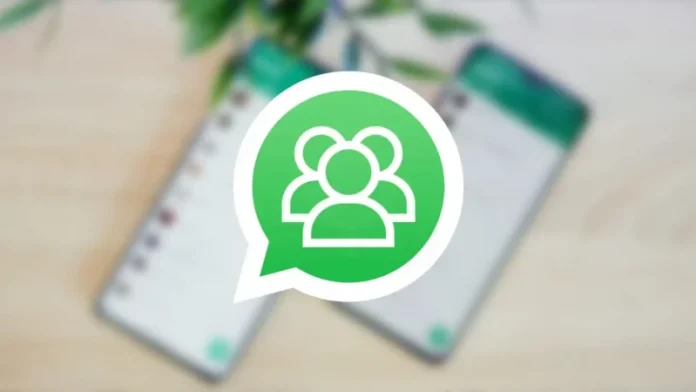Having WhatsApp installed and not being in any group is complicated, with these tricks you can manage it better and avoid inconvenience.
It is strange to know someone who lives in this country and who, regardless of whether they use an Android mobile or an iPhone, does not use WhatsApp . Unlike in other countries, such as the United States, SMS is no longer used, and applications like iMessage are not massive.
This has meant that communications between friends and family almost necessarily go through this app, and even some related to work, although in this area others such as Slack or Telegram have more traction . However, it is increasingly common for certain service or supply companies to communicate with us through the Meta app.
Another feature that everyone seems to use is groups. It is very rare for a person to have WhatsApp on their mobile, use it normally, but not be in any group . Sometimes it is family groups, sometimes it is friends, sometimes it is parents from school, from the gym… There are hundreds of reasons why someone could be in a WhatsApp group chat.
That is why the developers have created some functions expressly for these groups, in addition to adapting others that are in individual chats. With these functions it is more comfortable to use the groups, or make them not disturb on certain occasions, something that is important if we are in one with a lot of activity.
Mute groups
One of the most important actions, and one that normally must be done in all groups with a minimum of people or movement, is to silence notifications . If you do not do this, the cell phone will ring or vibrate every so often. The only exception is, perhaps, if you have turned off all notifications on your mobile phone, which is not a bad idea.
To silence notifications from a group, what you have to do is enter the app, press and hold the group and mark the bell icon that appears at the top of the interface . It can also be done by entering the group and selecting the options, and then Silence notifications. It can be done for 8 hours, 1 day or forever.
Mention people
When you are in a group, you may want to talk to the person in question, so that you receive a notification and when you read the message you know that it is for them. The only thing you have to do is mention it as you do in other applications and social networks, using the @.
When you press that icon and write the person’s name, WhatsApp will suggest that a member of the group be selected. When this is done, the name appears just before the message to be sent. The mention will also appear for the rest of the people in the group , but with the name with which they have saved that contact, not with which you have saved it.
Shortcut on desktop
If one of the groups we are in is of special importance, and we use it a lot, it is convenient to have a shortcut with which to enter it from the home screen . This can be configured in the Group Settings.
You simply have to open the group and click on the three dots icon in the upper right corner . There we select More options and there the Create shortcut option . We accept when it asks us if we want to put the icon on the desktop and, once it is there, we can move it to the space we prefer.
Calls and chats
When we are in an individual chat, it is possible to make a voice call to the person we are talking to, as if we were using the telephone. Or a video call. Something similar happens in groups, where the option to Call the group is available to make a group call or click on the video camera icon to start a video call. But there is another option, called Voice Chat.
This function allows you to talk to group members without starting a call, simply entering the one that is already active. It is something that has been available for less than a year , although only for groups of more than 32 people , so it is possible that in most of the ones you use, the icon to enter the voice chat does not appear, which has the form symmetrical sound wave.
Files and links
Surely sometimes what we need from a group is not data from a particular message, but a photo or video, or a file that has been sent in it . Navigating up and down can be cumbersome and not very efficient when searching for that item. That is why it is possible to search for them in a specific section.
Within a group, it is possible to click on its icon and then on the information icon , the one on the right. There you have to click on a text that says Files, links and documents . This will open the attachments section, with three columns per type of item, where it will be much easier to locate the file you were looking for.
At the administrator level there are many more options and tricks to manage groups, but they are things that do not affect the majority of users as they are not actions to be performed on their phones. As you can see, WhatsApp continues to integrate new functions, but without making the use of the app too complex, something key to its success.