The battery is a crucial element in our mobile. In addition to the most obvious reasons, it is a component that we must take care of so that the degradation – which will come – takes as long as possible to appear. Now, we also have to take care of it so that it reaches us at the end of the day and does not leave us stranded.
There are several ways to stretch your mobile battery and the most useful is the saving modes. And it is, precisely, the trick that Google has explained to make the Pixel battery last longer.
How to automate battery saving on a Google Pixel
When our mobile phone has a few years behind it, the easiest thing is that the battery is not in full shape and lasts much less than when we bought it. However, with a new mobile we can also see that, depending on what we do, the percentage empties alarmingly.
If we are on a day with many hours of screen time outdoors, we have taken many photos or videos or, simply, we have not taken off our mobile phone, depending on the model you will need to go through the charger.
There are others that easily last a couple of days, but… what if your cell phone has little battery left, we don’t have a powerbank and we don’t know when we can use the plug? This is where methods to save battery come into play, such as activating airplane mode, limiting connections, or directly going to the battery settings and turning on a saving mode.
Exactly the same thing happens with the Google Pixel, but Google has a trick so that we don’t have to worry about this adjustment. And it is that, as they detail in their blog the Pixels have a setting that allows you to automate the activation of the battery saving mode when a certain percentage remains.
To activate this automatic battery saver on a Pixel you just have to do the following:
- Go to ‘Settings’ and click on the ‘Battery’ section.
- Once inside, we go to ‘Battery saving’ and we will see the modes we have available. There is one more aggressive than the other.
- The next thing is to go to ‘Scheduling and reminders’ and activate it.
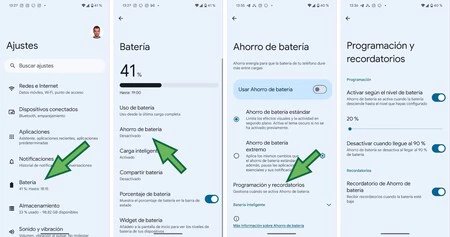
In this way, for example, We can activate automatic battery saving when the battery reaches 30%. We can be more aggressive if, for example, we have a weekend ahead of us and we don’t want it to pass us by, choosing to activate it at 50% or whatever percentage we want.
Besides, There is another automation activated by default that deactivates the saving mode when the charge reaches 90%. Maybe 30% is an exaggeration, but it doesn’t hurt to activate this battery-saving automation when the charge reaches 20% or 10%. This way, we won’t have to worry if the battery gets low and low… and we know we won’t have an outlet until the evening.
Cover photo | Alejandro Alcolea
In Voonze | How to unlock and recover your Android if you have forgotten the pattern or password












