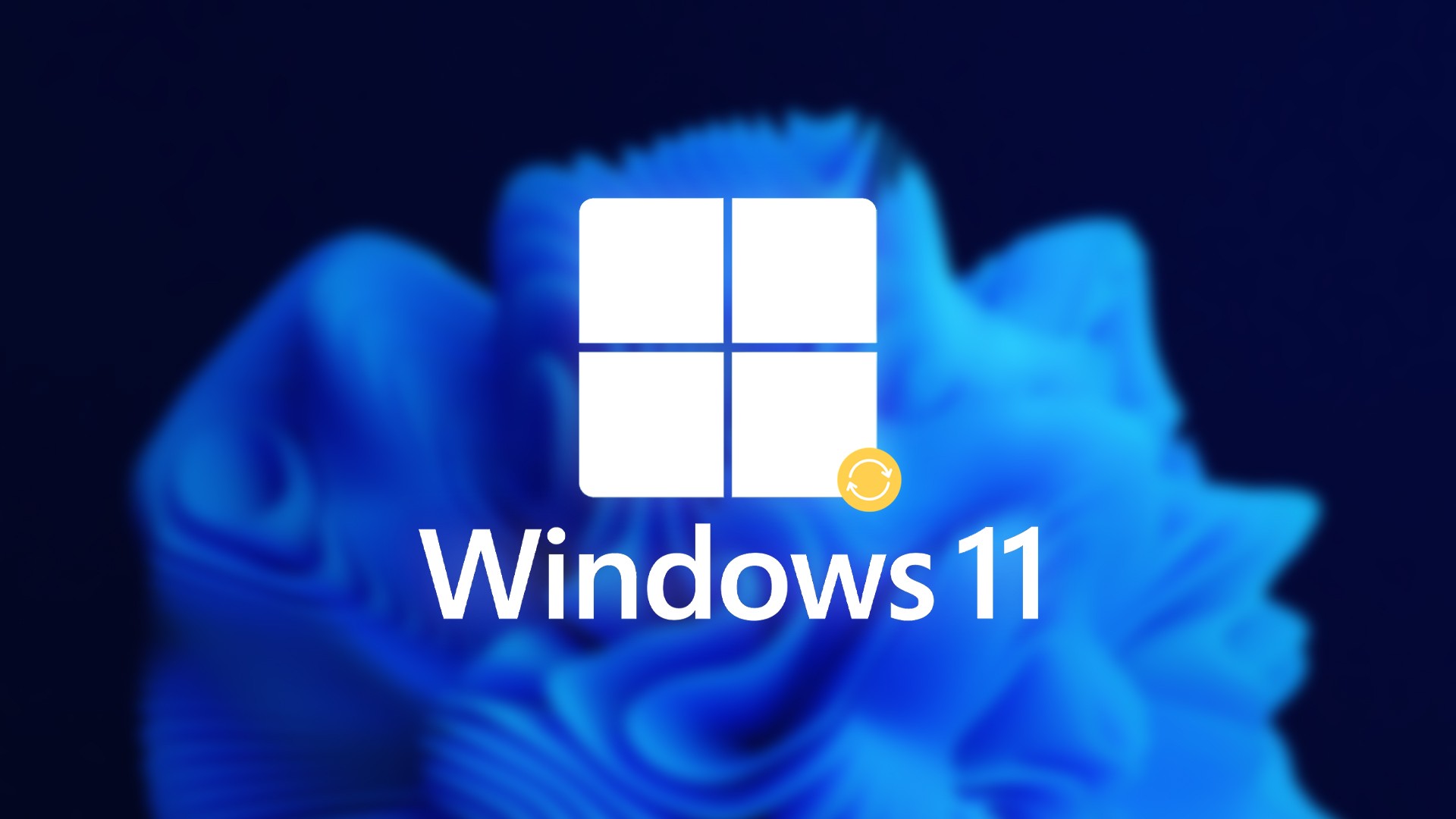There is no getting around a backup if you want to be safe from lost notebooks, viruses and inattentive deletions. We answer your questions.
Backups are the be-all and end-all when it comes to data backup. Certain questions like “What is the 3-2-1 rule?” or “Do you need backups at all?” reach us again and again – here we answer them.
The basic rule: 3-2-1
3-2-1? I beg your pardon?
The 3-2-1 rule states that there are always at least three copies of important files, including the original, that these three copies are backed up on at least two different types of media, and that one of the backup copies is stored off-site – the latter to prevent theft, prevent house fires and the like.
In practice, for example, this can look like firstly keeping all important files on your PC, secondly saving a regular backup on an external hard drive and thirdly synchronizing your data in a trustworthy cloud storage device.
Also, keep in mind that backup media must not be permanently connected to the PC. Instead, connect them just for the purpose of backing up data and then disconnect them right away afterwards. Because the best backup memory is of no use to you if it is connected to the PC while a blackmail trojan hijacks all your files and can take the backup with it.
Pro tip: Expand the 3-2-1 rule into the 3-2-1-0 rule. Be careful not to use any proprietary or undocumented storage formats (see also below: hardware and software).
Is that important?
Honestly I’m so lazy. Do I really need to have a backup?
You can best answer this question yourself: Just imagine that the hard drive or SSD in your PC broke all of a sudden or your smartphone went overboard on your next trip. Any data that you haven’t backed up somewhere else would then be gone. Would the only worry you have afterwards be just losing the expensive hardware? If so, you probably really don’t need a backup. Otherwise: no backup – no sympathy.
Broken Acronis archive
I use Acronis True Image and now I need a restore – but I always get the error message that the backup is defective. Acronis support is proving unable to help me. And now?
We hear about such problems from time to time – unfortunately we don’t have a ready-made solution for something like this and, if it were us, we would first have to research via Google and browse through support forums.
However, experiences like yours are a perfect example of a common problem: if a manufacturer uses a proprietary storage format, you’ll be left out in the cold if an archive is corrupted or some quirky compatibility problem with a new software version occurs.
Hardware and software
Are there any specific backup programs you can recommend?
no We think it’s helpful to use a storage format that doesn’t make you dependent on a single software vendor. In this way you avoid future compatibility problems or cryptic error messages when restoring becoming a stumbling block.
A few recommendations can be derived from this. For backups of the entire Windows system partition on an external hard drive, the c’t-WIMage script we have developed has proven to be robust over the years. It backs up to WIM image files that can be read by any Windows. But the real charm of the tool is that restoring a WIMage backup is done using the regular Windows setup environment. If your PC breaks down, you can also restore the backup on a new computer without any driver antics – because the Windows setup environment takes care of restoring.
Duplicati, for example, is suitable for backing up folders and files, which relies on open source storage formats so that archives can be read out without the software in an emergency. Peer-to-peer synchronizers (P2P) such as Syncthing or Resilio Sync are also worth recommending. They keep folder contents synchronized between several computers and also smartphones and tablets. We have prepared for you a guide on how to build a backup storage using a Raspberry Pi with an external hard drive as the basis and collected tips for a universal family backup with Resilio Sync.
When buying storage media, you should avoid USB sticks and give preference to external hard drives and SSDs – the latter are usually simply more durable. Of course, there is nothing wrong with using a USB stick, for example to have the most important documents to hand more quickly in an emergency.
Windows native backup
What actually speaks against the “Backup and restore (Windows 7)” function, which is still included in Windows 11?
First and foremost the miserable experiences that readers have been telling us about for many years. Although backups can be created with it without any problems, the recovery fails remarkably often – due to bizarre problems such as a changed partitioning or minimally changed hardware. Because the reliability of the recovery process is absolutely essential, we can only advise: hands off. Microsoft has long since marked the function as “deprecated”, i.e. obsolete.
Important handles
I made a backup. Everything’s fine now, isn’t it?
No, not yet. It might sound a little finicky, but to be on the safe side, you also need to test whether the backup can be restored just in case. When it comes to backing up folders and files, it’s quite simple: take a random sample of files from the backup and see if they can be opened.
Strictly speaking, in order to check the functionality of a complete system image, you would have to restore it once, for example to a test computer or to an unused hard disk or SSD, which you temporarily install in your PC for this purpose. It’s a bit of a hassle – if that’s too much for you, at least check if you can start the recovery environment and select the backup to restore. In c’t-WIMage, for example, you click through to the point where the setup asks you which partition your Windows should end up on and then cancel the process. But keep in mind: It is very likely that the backup is functional, but not proven.
Backup Photos from Android
I take a lot of photos with my Android phone and would like to be able to back up the photos while I’m on the go, but I don’t always want to push everything into the Google cloud right away – especially since the storage space is always running out in no time.
There are several solutions for this. One that performs excellently in terms of data protection and convenience is cloud storage with end-to-end encryption such as Tresorit or YourSecureCloud. The disadvantage: the subscriptions for this are sometimes a bit, sometimes significantly more expensive than the storage expansion subscriptions for Google Drive, Microsoft OneDrive & Co.
In this case, too, we also recommend a backup storage based on Syncthing as an alternative. It synchronizes your data via the Internet, but does not need cloud storage for this and, if desired, it also saves a version history of your files.
Full vs. incremental vs. differential
My backup tool speaks of incremental, differential and full backups. What’s it all about?
With a full backup, a complete backup of all data to be backed up is created with each new backup process. This is inefficient in terms of space: If you back up around 200 GB of data, a 1 TB hard drive will be full after four to five backups – with data compression maybe a few more.
With a differential backup, a full backup is created only once. After that, the backup software only compares which of the data has changed compared to this complete image or is new and saves them in a differential image. To restore the most recent backup, you need two archives – full backup plus the most recent differential image.
Incremental backups are the most space-saving option. They in turn apply the principle of differential backups to the differential images. The software first creates a full backup and then incremental images. So to restore the most recent backup are the full image plus Everyone since then create increments necessary, since each one builds on the previous one.
The disadvantage of the space-saving techniques: If a relatively early partial archive is damaged, the incremental backup sets based on it can usually no longer be used. For this reason, most tools combine the procedures and, for example, create a full backup every tenth backup process and differential or incremental data sets in between.
- Download: duplicates
- Download: Syncthing
- Download: Resilio Sync
- Project page c’t WIMage
Don’t be afraid of your e-mail inbox anymore! In c’t 19/2022 we explain how to avoid the phishing danger. Learn how to better detect ransomware threats and mitigate attachments. To do this, we test PCIe cards, card readers, cables and SSDs that can handle Turbo USB with 20 Gbit/s and show you how you can monitor the performance of your PV system. You can read that and more in the current issue of c’t.
- Email without the risk of phishing
- Super fast USB up to 20 Gbit/s
- Balcony power plants: measure electricity production
- The Videoident hack and its potential consequences
- Test: Palm-sized, fanless miniature PC
- Test: Android newcomer: Nothing Phone (1)
- Practice: Interactively evaluating data from the James Webb telescope
- Metaverse: Problems, Visions and Promises
- Fritzbox project: Raspi monitors line quality
- FAQ: Backup
- c’t 19/2022 in the Heise shop
(jss)