
If you are not happy with your Windows 10 or Windows 11 operating system and you dream of returning to the past, we can tell you that there is a way you can achieve it. And, as you will be able to see, it does not mean doing crazy things that will leave you anchored in computer prehistory.
There are many nostalgic people who claim that times past were always better. With Windows it is difficult to agree. Some users do not fit the philosophy of Windows 11, while for others, the introduction of new technology is essential. There are also those who were disappointed with Microsoft’s operating system a long time ago. Maybe to those who are not satisfied like to follow the recommendation which we have below.
A long but automatic process
The last thing we want in this type of guides and customization ideas is to have to go through a tutorial with a thousand steps that ends up being tough. Nobody likes those types of long guides because, halfway through, you will surely have lost the desire to continue. The good news is that, in this case, practically everything is automatic. Yes, you are going to have to wait, but in a calm way.

To begin, we will do like bad magicians and explain the trick to you from the beginning. The way you can roll back versions of Windows to get you back to Windows Vista or Windows XP is through a script called Revert8Plus. Running it is so easy that it will surprise you.
Script usage guide
First of all, open the window Run by pressing Windows key + R. This will bring up the classic dialog box where you can enter the command you want. In this case, what you should write is the following: powershell irm revert8plus.gitlab.io | iex.
Next the script will be launched and you won’t have to worry about almost anything. That “almost” is because Windows 11 users will have to do something else. You will need to disable virus and threat protections in the system settings menu. Luckily, if your operating system is Windows 10, Windows 8.1 or Windows 8, you don’t have to do anything.
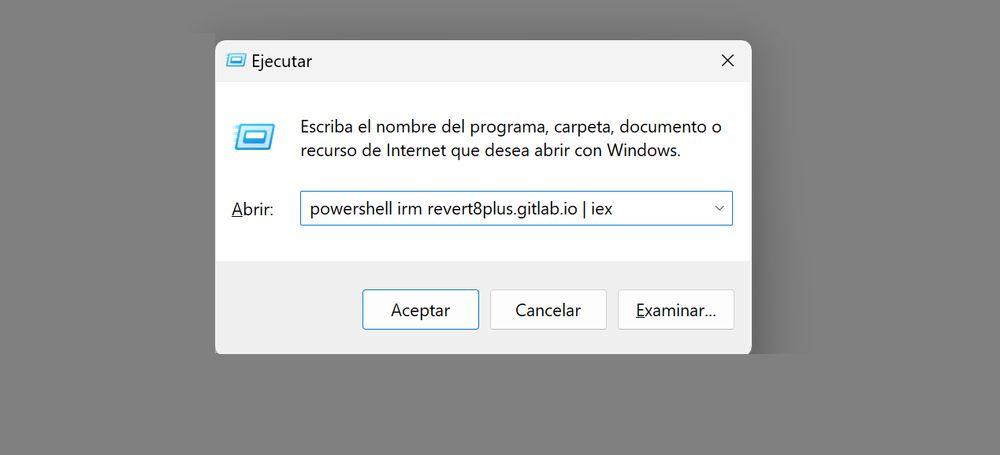
But do you really downgrade to old versions of the operating system or is it just a trick? In a way, it’s a trick. What the script does is alter the interface and appearance of the platform, not by eliminating the installation you had and changing it for another. Yes, you can access specific elements that would otherwise be difficult to have accessible, but they are minor additions that will not cause a radical change in the experience.
In some of the Windows versions the transformation is not complete, as in the case of Windows 11 from version 21H2 to 23H2, but 80% support is already provided. This compatibility increases to 97% in the different editions of Windows 10 and reaches 100% when your computer has any of the versions of Windows 8.
What changes? You will notice that you recover the login screen that corresponds to the classic version of Windows that you have selected. The restart screen, the classic Windows 7 taskbar, the Start menu and the security options are also recovered. Something you might like to know is that one of the things you can get again are the old games that had those versions Windows classics that are left behind in the past. If you miss Windows Media Center, we can also tell you that you will get it back.
Some users are mentioning that they have encountered problems and difficulties. They are errors typical of the use of a script that is not official. Needless to say, for security reasons, it is not recommended that you use this trick on your main computer. Is one of those curious experiments which will be good for you to have for your second computer, a laptop or any other terminal where you don’t have anything that would pose a problem.
Take note of some observations that have been made. For example, to install the Vista interface you will have to use the Run command with “VistaToggle” and to return to the original design you will only have to uninstall what was installed with the script. However, take a look at the video that we have attached in the text to find out more information about possible errors or additional commands that might come in handy while exploring this script.











