It is more common than we think that users change their music service via streaming, call it Spotify, Amazon Music, Apple Music, Deezeramong many other options on the market today.
And in this context, one of the things that all interested parties are surely looking for when changing services, is to pass their playlists to the new platform where they will listen to music.
For this reason, this time we find it interesting to show you how to transfer playlists from Spotify to Amazon Music, two of the most important streaming music services today. This is something that is made possible by various third party websites, and to get straight to the point, there’s a pretty good, reliable, easy-going one that stands out from the crowdand is called Soundiiz.
Soundiiz is one of the best reliable options out there
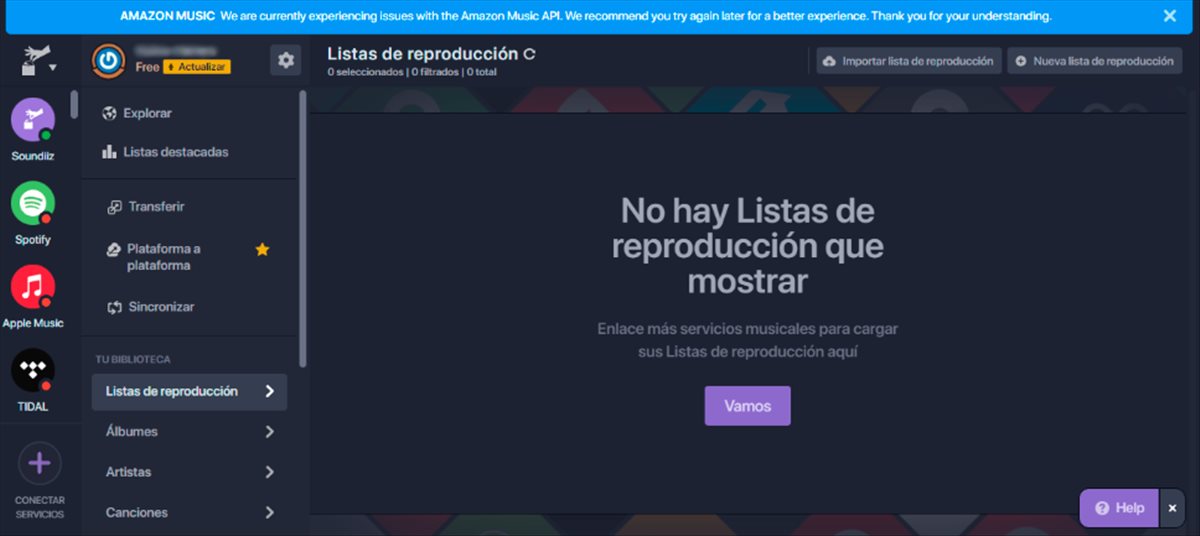
We can see both in the app and on the web page, that it is a site with a simple mechanics that offers the transfer of music playlists between different platformssuch as Apple Music, Tidal, YouTube Music, Deezer or the two specials in this article, Spotify and Amazon Music, among many others.
Being inside first you can click on the flag that appears in the upper right corner to change the language. Now, all you have to do is press the button. Start now to be able to log in or register within the service. Once this is done and already being on the main screen of the platform, you will have to click on the To transferwho is located at the top of the left side panel.
At this point a pop-up window will have been displayed, It is from where the entire process of sending the playlists between Spotify and Amazon Music will be carried out.. Below is the step by step of what to do.
– Click on the button Playlists.
– Select the platform from which you want to transfer your music lists, that is, from Spotify in this case.
– Sign in to Spotify if you didn’t sign in when you accessed Soundiiz.
– Being already inside the account, select the playlists you want to transfer and click on the transfer button. Confirm and continue.
– Give the playlists a new title and description or leave them as they were, if you wish.
– Choose the songs you want to send to Amazon Music and leave the ones you are not interested in from the playlist.
– Click on the button Confirm.
– Choose a Amazon Music as the platform to which you want to send the playlists and that’s it.












