The QPR2 beta of Android 14 revealed an interesting surprise: Google working on bringing back lock screen widgets on Android devices, a feature that was considerably useful but disappeared almost 10 years ago from the operating system.
Displaying information on the lock screen can save users valuable seconds, so many of us were surprised when Google decided to remove this feature. Fortunately, it seems that he will return soon, but If you have a Samsung Galaxy there is no need to wait– You can use widgets on lock screen right now.
How to use lock screen widgets on Samsung Galaxy phones
Samsung, like most Android mobile device manufacturers, uses its own custom layer on top of the operating system. And the Samsung’s One UI includes widgets on the lock screen not only in the new version One UI 6.0 but can also be used in the previous version of the system, One UI 5.
There are two ways to use widgets on the lock screen of Samsung devices: a native way, without installing anything else, and another way by installing an official, but experimental application. Let’s start with the first method.
- We access the menu settings and there to the section Lock screen
- We press on the small representation of the lock screen that is marked with the word “Widgets”
- We select the widgets we want to see on the lock screen
To access these widgets you only need touch clock on lock screen. By clicking on it, the widgets that we have configured will appear in the form of a list. Of course, we can choose the order in which the widgets appear on the screen.
This is the simplest and most native way to include widgets on the lock screen, showing relevant information such as the weather in your city, calendar events, viewing alarms and direct access to the music player in the streaming application of your choice. (to play, pause or fast forward the song), among others. But Yeah you just want to use the same widgets that are available for the home screen from the mobile, there is a way to do it.
Many more widgets with Good Lock
And that way, of course, it is with Good Lock. The application to modify and personalize the Samsung Galaxy to the maximum is full of interesting modules, which offer new functions and tools for the device, such as the possibility of configuring many gestures to control the mobile, or to improve and personalize the device’s interface.
To use more widgets on the lock screen you need to follow the following steps:
- Download Good Lock from the Galaxy Store (if you don’t have it already)
- Download the module LockStar
- And that’s it, now you can configure the lock screen and the “Always On” screen
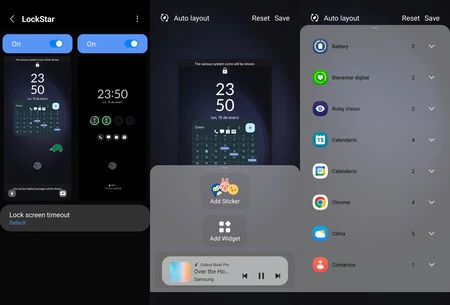
However, it is necessary to take into account that the module is not perfect. You can include one widget on your lock screen, or perhaps two widgets, depending on the size and position of each one. But no more, as they overlap each other if you configure more than one.
I usually configure something like the calendar or an information widget (Trello, for example) on the lock screen, and on the Always On screen I configure something practical like the widget showing battery status of all connected devices.
Fortunately, is it possible to use LockStar widgets and native Samsung Galaxy widgets at the same timeso with LockStar you will actually be adding an additional widget that, normally, you could not include on the lock screen, since it is designed and limited to be used on the home screen of mobile phones.
Lastly, LockStar also allows change the position of the clock on the lock screen, and add funny stickers, although the number of stickers is very limited. This way you can further customize the look and functionality of your lock screen. And of course, in addition to LockStar, there are also third-party apps to use widgets on your lock screen.
In Voonze | Samsung hides a battery improvement that you can activate with One UI 6
In Voonze | Your old Android can be the perfect accessory for your desktop: turn it into an interactive agenda













